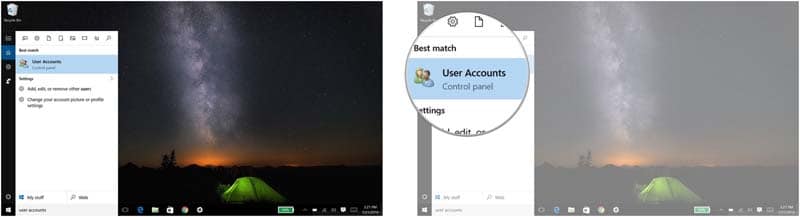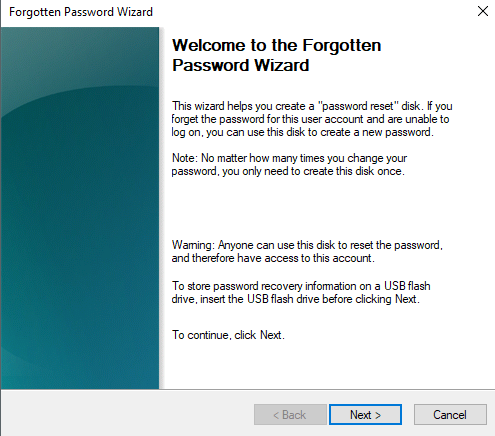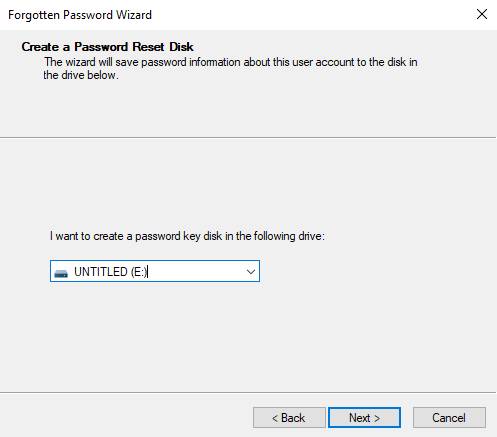- Time Limited Offer: Get $20 OFF for Windows Password Recovery Advanced Get It Now >>
How to Create and Use a Password Reset Disk in Windows 10
How to Remove Forgotten Login Password in Windows 10
May 29, 2018How to Reset Windows 7 Admin Password
July 2, 2018It is quite difficult that we lost or forgot our password, luckily in Windows 10 we have the ability to recover the password with a useful tool that we can have for these cases happened. So if we use a local account to log in to Windows 10, a good idea is to create a Window 10 password reset disk in case we forget the current password.
- Part 1. How to create a password reset disk in Windows 10 before forgetting your password
- Part 2. How to create a password reset disk in Windows 10 after the PC is locked
- Part 3. How to reset Windows 10 password with Password Reset Disk
I have to mention that a Windows 10 password reset disk only works with a local account on the PC, so you can not use it for a Microsoft account. And simply, a password reset disk is a file that is created on a USB disk or a CD/DVD, when connected to your Windows PC will allow you to reset the password from the lock screen.
And we must remember that you can not create a password reset disk if you have forgot Windows 10 password, so if you are trapped in this situation, you need to use a third-party software to create a Windows 10 password reset disk, please refer to Part 2.
Part 1. How to create a password reset disk in Windows 10 before forgetting your password
-
- Insert your USB disk or CD/DVD into the Windows 10 PC
- Press the Windows + S key to go to the search bar
- Type User Accounts
- Click on User Accounts
- Click on “Create a disk to reset password”
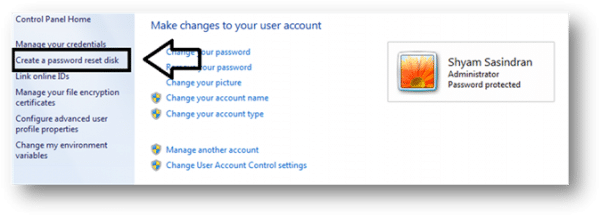
- Click on “Next”
- From the pop-up menu you should select the USB disk where you want the password recovery disk to be created
- Now type the password of the local account of your PC, the one you usually use to enter your computer
- Click on “next”
- Again in “next” once the progress reaches 100%
- We give in to finish and already we will have ready the disk to change the password once we have lost it or forgotten
Part 2. How to create a password reset disk in Windows 10 after the PC is locked
If you can’t access into your Windows 10 computer since you have forgotten Windows 10 login password, then you may need to use a third-party program such Windows Password Recovery Tool to burn a password reset disk.
Windows Password Recovery Tool is a specific Windows 10 password reset tool to change passwords to Windows operating systems. It consists of creating a password reset disk to start the system, access the list of local users and reset the password we want. The procedure is very simple. After downloading and installing it on an accessible computer(support Windows 10/8.1/8/7/Vista/XP), we will launch it and it will show us a window from which we can create a CD/DVD or USB flash drive.
Key Features:
- It can recover forgotten password for all Windows in a few minutes.
- It can create a new administrator account easily without logon.
- It can create USB flash drive disk or CD/DVD Disc.
- Support Windows 10, 8.1, 8, 7, Vista, XP, 2000, NT.
- Support Windows Server 2016, 2012, 2008(R2), 2003(R2), 2000, NT.
In the next step, we will select if we will create a CD/DVD or a USB flash drive, on the contrary, we will generate an ISO file. In this case, we have selected a USB flash drive. Then we will select inserted USB flash drive from drop-down list.

Note: The USB flash drive will be formatted, so in the case that it contains information, we must have made a copy in order not to lose data.
Afterwards, we will click on “Begin Burning”. Once the creation process is finished, a confirmation screen will be shown. Just click on the “OK” button and you will get a Windows 10 password reset disk.

Part 3. How to reset Windows 10 password with Password Reset Disk
Method 1. Use the password reset disk which was created before forgetting your password
Step 1. Turn off the locked Windows 10 PC, insert the password reset disk and turn it on again.
Step 2. When Windows asks for your password, press Enter or click on the button with an arrow.
Step 3. There will be a message saying that the password is incorrect (nothing that surprises you). Just press OK.
Step 4. Now you will see the Reset password link under the password field. Click on it.
Step 5. Click Next in the wizard. If there is more than one connected USB, choose from the drop-down list which is the one to reset Windows 10 password. If there is only one, just click Next.
Step 6. Write a new password and confirm it by repeating it. Click on Next and end with Finish.
Method 2. Use the password reset disk which is created by Windows Password Recovery Tool
Step 1. Turn off the locked Windows 10 PC, insert the password reset disk and reboot it again.
Step 2. Make it boot from the password reset disk.
Step 3. Choose a Windows system and user account you want reset the password. Then click on the “Reset Password” button.
Step 4. Click on the “Reboot” button to restart your Windows 10 PC and you can login into your locked Windows without password.
Free Download Buy NowRelated posts
Laptop Password
- Reset Forgotten Password on Samsung Laptop
- Reset Toshiba Laptop Forgotten Password
- Reset Administrator Password on Dell Laptop
- Reset Lenovo Laptop Password on Windows
- Unlock HP Laptop without Password
- Reset Sony Vaio Laptop Forgot Password
- Unlock Acer Laptop Forgot Password
- Unlock Dell Inspiron Laptop without Password
- Reset Gateway Laptop Password on Windows 7/8/10
- Unlock Asus Laptop Forgot Password without Disk