- Time Limited Offer: Get $20 OFF for Windows Password Recovery Advanced Get It Now >>
Netplwiz Not Working in Windows 10? How to Remove Windows 10 Password
How to Find My Microsoft Office Product Key after Installation
October 10, 2019Where are Passwords Stored in Windows 10/8.1/8/7/XP/Vista
October 11, 2019There is nothing to wonder if you forgot your Windows 10 password. We always try to make secure our computers so that no one can access it illegally. Sometimes it happens when you are 100% sure that there is no one to access your Windows 10 computer except you. In that case, you want to remove the password so that you don’t have to enter it every time you log in. As we all know Microsoft always finds ways for our maximum ease and here is also a solution for this situation. Netplwiz is a function which allows users to temporarily remove Windows password until you don’t need it. We will see how this works but it has been seen that there is a number of searches on the internet stating netplwiz not working in Windows 10. What to do in that critical situation when you are unfortunately suffering netplwiz not working problem.
In certain situations, like an upgrade to new Windows 10 versions or something like that, you are not allowed to remove Windows 10 password. But don’t worry at all, there is always a solution to every problem. Unluckily, if netplwiz is not working in Windows 10, you can choose the best Windows password recovery software named as Windows Password Recovery. Today, we will be discussing what is netplwiz and how to remove Windows 10 passwords if netplwiz not working.
What is Netplwiz?
First of all, you should have an idea of what is Netplwiz and how does it work. A very handy feature that enables you to crack your Windows 10 password and this function is allowed for all new Windows versions afterward to Windows XP. Basically, the concept behind it is it allows you to disable or uncheck the password field that is required to get into Windows. I will not recommend this if you are using your operating system in the crowdy area because this will make your PC completely unsafe. However, if you are sure there are no security issues then you can go for this method.
But sometimes it happens when you update the Windows to its latest or newer version, Netplwiz may not work anymore for some reason and there are certain reasons why this could be occurring.
Microsoft states that if you are signed into Windows 10 with a Microsoft account well, in that case, you might be unable to change the password from netplwiz and maybe you are asked to enter the password even if you have unchecked the Password box. However, out of hundreds of solutions to solve this problem, I will highly recommend Windows Password Recovery which can definitely remove the Windows 10 password even if netplwiz is not working.
Besides these statements, let’s see how netplwiz works in Windows 10.
Go to your Windows 10 search bar and type the word “netplwiz”. Windows will show the searched results on the screen. Click on “Run as Administrator”.
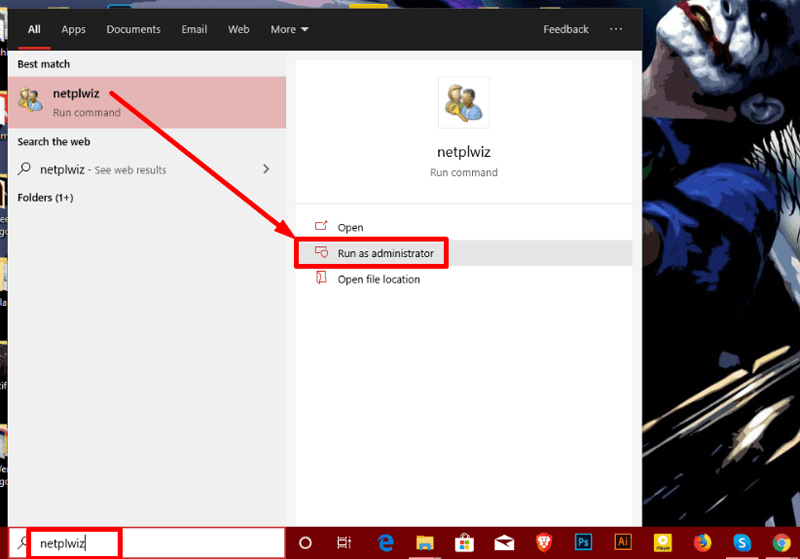
A new window will be opened on the screen. There you will see a checkbox that should be marked. Unmark the checkbox to confirm that you don’t have any need to use the password for the next sign in. Click on “Apply” and then “Ok.”
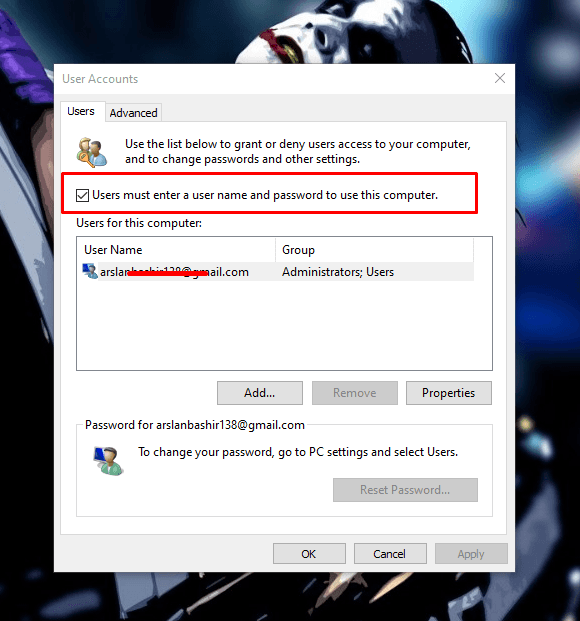
As soon as you apply the settings, a prompt will appear to you asking you to enter your current Windows password. Enter it twice and you are done.
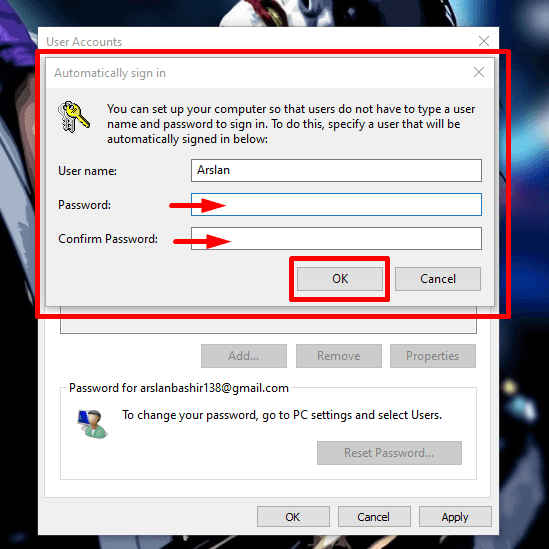
Restart your computer or laptop and you will be never asked for a password when next time you log in.
However, if you decide to enable the login through the password feature again, simply repeat the process and mark the checkbox to confirm that the next time you log in you will be asked to enter the password.
Reminding you again, only use this feature when you are 101% sure that no one will access your data in case if you uncheck the password option. Besides Windows 10, it also works with Windows 8/8/1, Windows 7, Windows Vista.
How to Remove Windows 10 Password If Netplwiz Does Not Work?
In case, if you find netplwiz is not working due to some reason, Windows Password Recovery comes in front to remove or reset Windows 10 password. What actually Windows Password Recovery software does is it directly delete the forgotten password and enable you to log in to Windows 10 without entering any password even if you had a password.
How does it work?
Download either the paid tool or install the free trial version on your Windows operating system. After the installation, launch the software and you will see a screen like this.
Free Download Buy NowEither choose a USB device or CD/DVD option to remove Windows 10 passwords.

Now, insert the “USB drive” into the system if you are using USB drive otherwise insert the “CD/DVD drive.”
Whatever option you choose, simply select it from the dropdown and when you think are ready to start then click on the “Begin burning” option.

After the USB or CD/DVD is successfully burned, remove the media drive from the system and insert it into the target computer whose password is to be removed. Reboot the computer and then the Windows Password Recovery screen will appear in front of you.
From the menu, choose the “local user account” or “Microsoft account” for which you want to delete the password and also, choose the Windows operating system.
When all of this is done. Click on the “Reset Password” field and it will instantly remove the password from your computer. Click on “OK” when a prompt appears.

Go back to the main screen again where you can see the password status is modified from “Unknown” to “Blank” which shows that the password has been removed successfully.
You have done with the setup and now its time to reboot the system. Click on the “Reboot” option to restart your Windows 10 operating system. Click “Yes” when confirmation dialogue appears.
Wait for the Windows to restart and then you will be able to enter into Windows without entering any password.
Conclusion:
After reading the article, you might have got the idea that signing in automatically into Windows 10 can be a problem and anyone can have access to your PC even if you have switched off the system. However, If you really want to disable the password at the login screen then you can use the netplwiz feature but in case, if netpwiz is not working on your Windows 10 you can try Windows Password Recovery to remove the password from the Windows.
The article consists of a perfect guide on how to reset Windows 10 passwords if netplwiz is not working. In case, you have still question in your mind or need any kind of help then p let us know and we will absolutely try to sort out your problem.
Free Download Buy NowRelated posts
Laptop Password
- Reset Forgotten Password on Samsung Laptop
- Reset Toshiba Laptop Forgotten Password
- Reset Administrator Password on Dell Laptop
- Reset Lenovo Laptop Password on Windows
- Unlock HP Laptop without Password
- Reset Sony Vaio Laptop Forgot Password
- Unlock Acer Laptop Forgot Password
- Unlock Dell Inspiron Laptop without Password
- Reset Gateway Laptop Password on Windows 7/8/10
- Unlock Asus Laptop Forgot Password without Disk