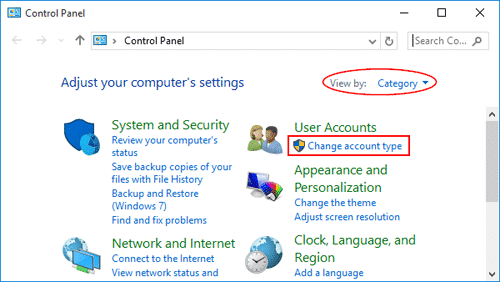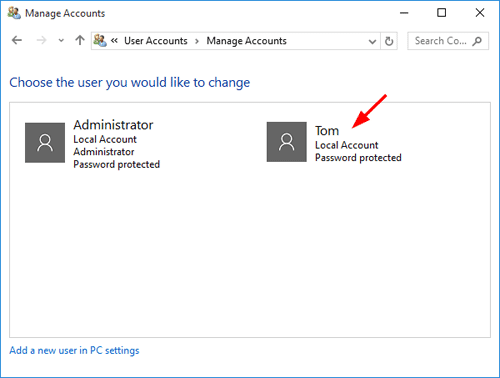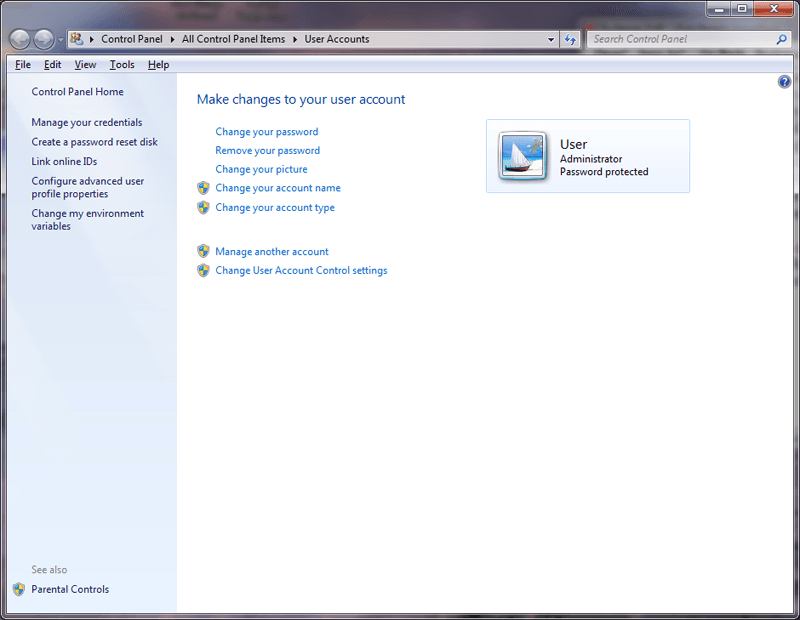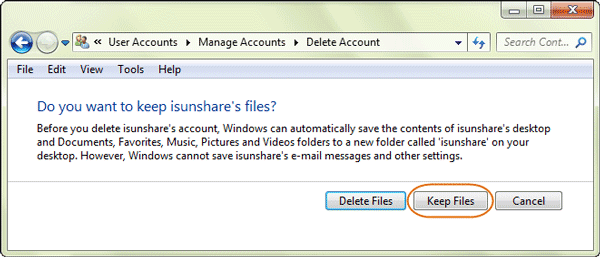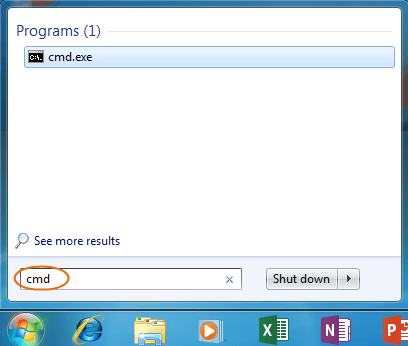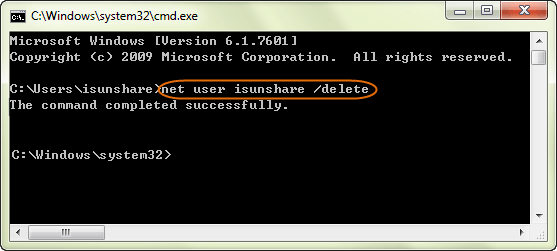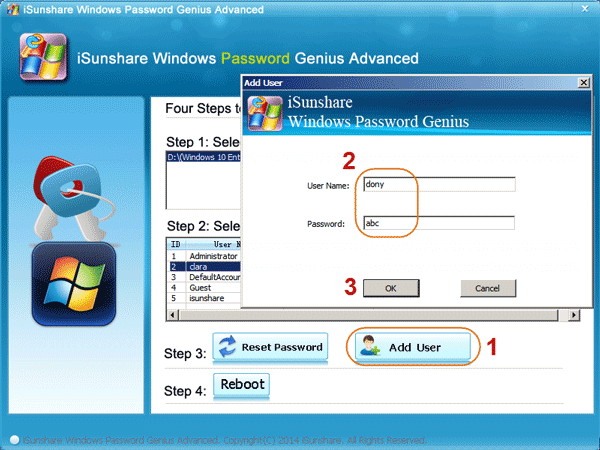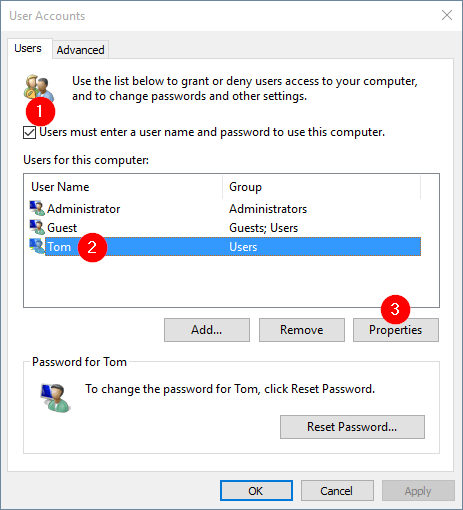- Time Limited Offer: Get $20 OFF for Windows Password Recovery Advanced Get It Now >>
How to Delete Administrator Account in Windows 7 without Password
How to Break Administrator Password in Windows 7/8/10 without Login
September 19, 2018Ophcrack Alternative to Fix OphcracK Password Not Found in Windows 10/8/7/XP
September 21, 2018Are you being faced with this conundrum forgotten administrator password situation? Or you just bought and shipped this Windows 7 computer and coming in a surprised it is password secured? Now you are in a dilemma which remedy to take either to re-install the Windows or dropping it in the dustbin. You have a substantive reason to turn into those awkward solutions. But after trashing out this unfortunate case, no need to be perturbed. Windows 7 computer normally can be re-instated by deleting Administrator account. To know how to delete Administrator account in Windows 7 without password, lodge and have a look on this article up to the end.
- Method 1. Remove the Forgotten Password to Delete Administrator Account in Windows 7
- Method 2. Add a New Administrator Account to Delete Administrator Account in Windows 7
Method 1. Remove the Forgotten Password to Delete Administrator Account in Windows 7
This method is a procedural one. And for you to give a solution of how to delete Administrator account Windows 7 without password, be fastidious on the following steps.
Step 1. Remove Password for Admin Account you want to delete with Windows Password Recovery Tool
Key Features:
- It can recover forgotten password for all Windows in a few minutes.
- It can create a new administrator account easily without logon.
- It can create USB flash drive disk or CD/DVD Disc.
- Support Windows 10, 8.1, 8, 7, Vista, XP, 2000, NT.
- Support Windows Server 2016, 2012, 2008(R2), 2003(R2), 2000, NT.
- Reach out to another computer which is not locked. Then download Windows Password Recovery Tool and install then launch on this very same computer. Perhaps this is a basic step on how to delete Administrator account Windows 7
- Have your bootable USB drive ready. Insert into this computer. From the drop-down menu precisely choose this drive.
- Click on “Begin burning” tap and accept to format USB drive. It will take some few minutes and upon successful burning you will have “Burning Successfully” message. You can now remove this password reset disk.
- First touch to delete Admin account Windows 7 is to plug in the burned USB disk into the locked Windows 7 computer.
- This program will automatically run and check Windows 7 system and user accounts.
- Select a user account you what to remove and hit “Reset password” button to render it blank.
- The last take is to click “Reboot” button. And plug out password reset disk in time to allow this computer to start normally. You can now joyfully restart from the hard drive with login password no more to secure its access.
Step 2. Promote existing Standard user account to Administrator Account
Using Control Panel
- Open control panel and from the User Accounts Family Safety category click “change your account type.”
- 0n the manage account window hit to select standard account you intend to promote to Administrator.
- From the left side of the window click “Change the account type” and this is safe way on how to delete Administrator account Windows 7 without password.
- Check the “Administrator” button and press the “Change Account Type” button. By this point, you have successfully promoted existing standard user account to Administrator.
Step 3: Delete the Administrator Account from Windows 7
- To be able to delete Admin account Windows 7, sign in to this pc with the new admin account.
- Hit start and search “cmd.exe” and right click to run it.
- Key in the command “net user administrator/Delete” and click Enter. The Administrator account you’ve just typed is a solution of how to delete administration account in Windows 7.
Method 2. Add a New Administrator Account to Delete Administrator Account in Windows 7
Procedure to follow in this method followed to delete Windows 7 Administrator account is far much alike. A defining step is the fact that on the first method you reset Administrator password while this you add another different one.
Step 1. Add a New Admin with Windows Password Recovery Tool
Free Download Buy Now- Download, install and launch Windows Password Recovery Tool on an accessible computer. Then plug in writable USB device and select “USB device” tap on the programs main window.
- Hit “Begin burning” button.
- Insert this USB drive to the locked computer and set to boot from it.
- Click “Add User” button and from the pop-up window enter user name and password and click “OK”. And finally boot and remove password reset disk. This is a step higher to delete Administrator account Windows 7.
Step 2. Promote added Standard user account to Administrator Account
Using Netplwiz
- Concurrently press “windows + R” to access the Run box and key in “netplwiz” and click Enter.
- Click on the “Users must enter a user name and password to use this computer” box. Then select the user name of interest and click on “Properties”.
- Respectively proceed and hit on the Group Membership tab and check the “Administrator” radio button then “OK.”
- Finally get out of advanced User Accounts (netplwiz) window. This is another way on how to delete Admin account Windows 7 without password.
Step 3. Delete the Administrator Account from Windows 7
- To delete Administrator account Windows 7 just log out admin account you intend to delete and login with the new one.
- Navigate to start and search cmd.exe. Right click to run as Administrator.
- Delete Windows 7 Admin account with the command “net user administrator/Delete”. Click Enter. Actually this is a simple way to delete a Windows 7 Administrator account.
Conclusion
Administrator account deletion on Windows 7 will humbly serve you well when, you already plan ahead and have first another standard user to confer Admin privileges. Always feel free and switch accounts at your own pleasure.
Free Download Buy NowRelated posts
Laptop Password
- Reset Forgotten Password on Samsung Laptop
- Reset Toshiba Laptop Forgotten Password
- Reset Administrator Password on Dell Laptop
- Reset Lenovo Laptop Password on Windows
- Reset Forgotten Password for HP Laptop without Disk
- Reset Sony Vaio Laptop Forgot Password
- Unlock Acer Laptop Forgot Password
- Unlock Dell Inspiron Laptop without Password
- Reset Gateway Laptop Password on Windows 7/8/10