- Time Limited Offer: Get $20 OFF for Windows Password Recovery Advanced Get It Now >>
Kon Boot Alternatives Free Download for Windows 10/8/7 If Not Working
Best Alternative of iSumsoft Windows Password Refixer & How to Use
November 27, 2018How to Unlock a Windows 8/8.1 Computer without Password
November 29, 2018There are a huge number of Windows PC users around the world. We use our computers for various purposes. From professional to personal life, everywhere we are using our Windows computers. So we keep all of our most important files, documents, pictures, songs, videos, notes etc. in our PC to access them whenever needed. But what happens when you forget your computers administrative login password? It’s really painful and unwanted for anyone. If you have also faced this issue and you need help to solve it, then you have come to the right place. In this article you are going to learn about Kon Boot for Windows 10/8/7 which is an advanced password recovery tool and the best 2 alternatives that can be used if your Kon Boot is not working. You will get proper information on Kon Boot Windows 10/8/7 and step by step guideline on how you can use the alternatives of Kon Boot.
- Part 1. What is Kon Boot?
- Part 2. Why Kon Boot is not Working?
- Part 3. Kon Boot Alternative 1. Offline NT Password and Registry
- Part 4. Kon Boot Alternative 2. Windows Password Recovery Tool
Part 1. What is Kon Boot?
Kon-Boot Windows 10/8/7 is an application that can silently bypass the authentication process of Windows based operating systems in computer. It doesn’t overwrite your old password. Which means you can login to your Windows profile without knowing your password. It’s really user friendly and excellent for tech repairs, data recovery and security audits. This tool is fast, small and gets your job done efficiently. Go to this link for Kon Boot iso download.
Part 2. Why Kon Boot is not Working?
If your Kon Boot Windows 10/8/7 is not working then there can be various reasons behind that. Here are some of those reasons:
- The behaviour of Kon Boot with the computers BIOS can encourage your antivirus to identify it as a boot virus. So you need to disable your antivirus.
- If you are trying to bypass hard drive encryption, then Kon Boot will not work.
- If the BIOS memory of your computer is too small for Kon Boot to run, then it won’t be compatible with that computer.
- If your hard drive is encrypted by using tools like TrueCrypt or PGP then Kon Boot won’t work.
- If you have disabled CDROM and USB boot while password protecting your BIOS then Kon Boot won’t work.
Part 3. Kon Boot Alternative 1. Offline NT Password and Registry
Offline NT password & registry editor is a Kon Boot alternative for Windows 10/8/7 that can reset your Windows computer password. It has an interesting and advanced system in its core. If you don’t have any previous experience in using this software then you may find this tool complicated. Offline NT Password Recovery basically uses some I demand Disks and Linux distributions like Kali Linux, Hiren’s Boot CD, etc that are used to call its “winpass” library in order to reset Windows password.
Offline NT Password Recovery Tool is rather different than other Windows password recovery tools. In my point of view, the NT password is far easier than many recovery tools hence, people consider it as a very difficult and impossible to perform tool and there is no truth in it.
However, if you are a novice user and don’t know much about commands then you should avoid this and try the this Windows password recovery tool.
Assuming that you are good to run commands and know about system files then Offline NT Password Recovery and Registry might be the easiest and quickest recovery action that can get back to you Windows without the password.
Getting the same error while entering a password on your Windows login screen? Offline NT Password Recovery and Registry can help you to get out of this situation.
Let’s see how Offline NT Password Recovery and Registry recovers Windows 7/8/10 password within minutes.
Browse to the Offline NT Password & Registry Editor’s official website and scroll down to see the downloadable stuff. You can either download cd140201.zip file if you are willing to continue with CD/DVD disk or download usb140201.zip in case if you are planning to move forward through USB drive.
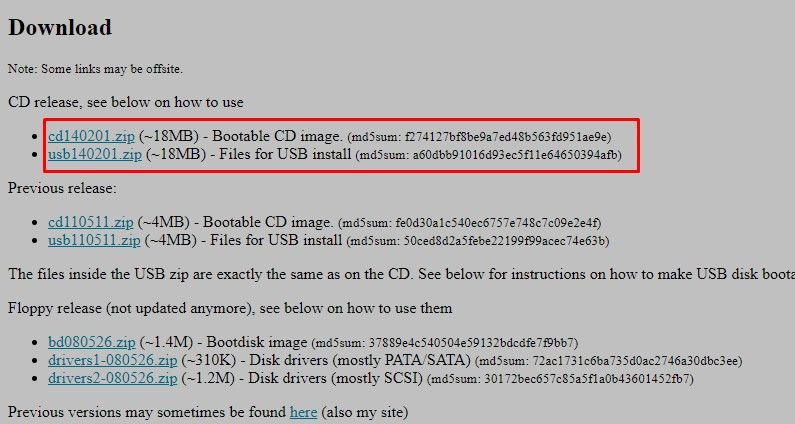
Let’s assume that you have created the bootable disk. Reboot your operating system and immediately press the boot key to enter the boot menu.
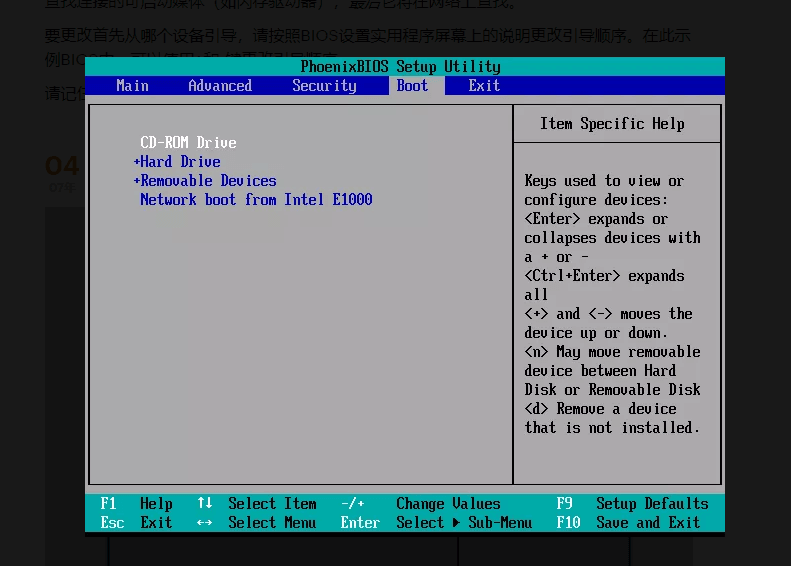
Offline NT Password & Registry Editor’s welcome menu will appear on the screen as soon as your computer reboots. Hit the Enter button to move forward.
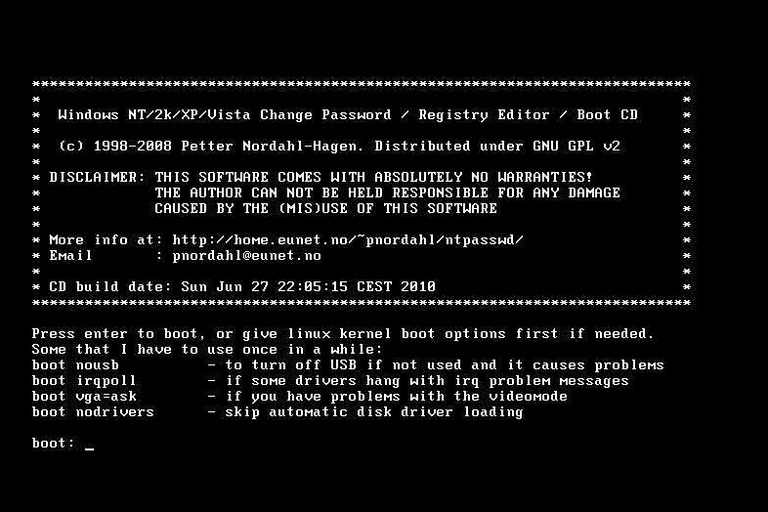
Offline NT Password & Registry Editor’s setup will be loaded, so wait for a while and after that, it will show you the installed operating systems, if there are multiple then choose the target OS and press the Enter button.
By default, the next option will be a password reset, press the Enter to continue. And then the next option will be Edit user data and password which is also chosen by default so only press the Enter button.
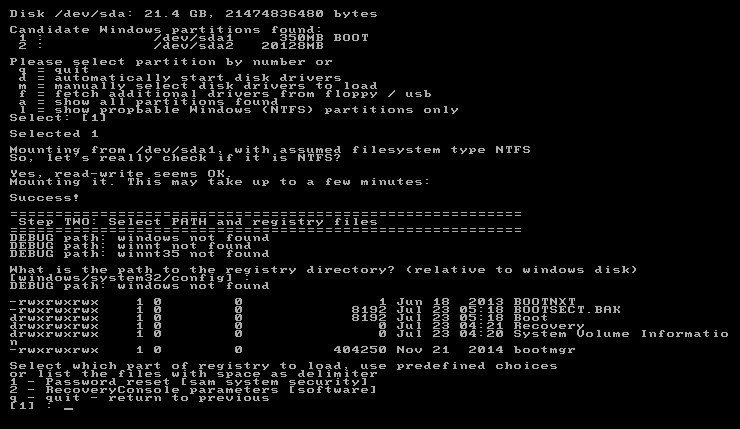
Carefully see at the next screen, all the user accounts will be displayed on the screen, Choose the username for which you want to reset the password and press the Enter button.
Now, press the Enter button after typing 1 at the bottom of the window in order to clear the password.
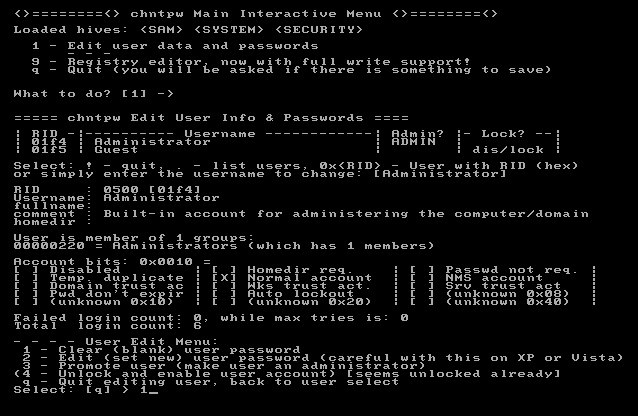
You will see a Password Cleared message on the screen after that hit the ! key and press Enter. It will close the user edit data options.
To quit Offline NT password & Recovery Editor, press the q key and hit the Enter button.
Offline NT password & Recovery Editor will confirm the action and asks do want to write files back? Press Y to confirm the action. After the action is completed, you will see an Edit Complete option on the screen which indicates that you have successfully changed the Windows password.
Press the Enter key otherwise, Offline NT password & Recovery Editor will take you again to the password reset page.
Part 4. Kon Boot Alternative 2. Windows Password Recovery Tool
There are various reasons that Kon Boot Windows 10/8/7 may not work on your computer. And Most people think that using Offline NT password & Recovery Editor is not comfortable at all. It is true up to some extent. No doubt, it is the quickest way to recover the Windows password but people like friendly interface where they can perform actions openly without getting confused and Offline NT password & Recovery Editor has a complex structure and most of the people fear from running commands because they think this can disturb their system files in case, something went wrong.
Another very useful, comprehensive and extremely customized solution is Windows Password Recovery which is specially designed to recover/remove an admin/local user accounts and passwords. So it is a good replacement for Kon boot. Its graphical interface attracts the customer’s attention and people reset their password just like as they are doing fun.
Features:
- Windows Password Recovery can recover lost passwords for all Windows just within minutes.
- Capable to create entirely new admin account without a password.
- Support Windows 10/8.1/ 8/7/Vista/XP/2000/NT.
- Support bootable USB drive or CD/DVD disk for recovery purposes.
- It can remove the Microsoft account password for Windows 8/10.
How does it work?
Free Download Buy NowDownload the latest version of Windows Password Recovery and install it on another operating system. From the main screen, choose a device with which you want to reset the password. Don’t worry, both do the same so it doesn’t matter whatever you choose. These are just provided for your ease.

After inserting the device, choose the respective drive from the dropdown and click on the “Begin Burning” to create the password reset disk.
You can see, currently, the status is Null and there is nothing showing there.

Wait for the software to complete the burning process and after it finishes, it will prompt a success message on the screen.
Now if you see, the status will be indicating that the USB can be used as a bootable media drive.
Insert the bootable USB drive into the target computer and reboot it to get enter into the Boot menu. Choose the Bootable media drive and press the Enter key.

Now, first of all, select a Windows system on which the user account lies. After that, choose that specific user account that is being locked. Click on the “Reset Password” button. Windows Password Recovery will immediately remove the password for that user account.
Click on the “Reboot” button to confirm and see the changes.
After the system reboots, you can sign in to your Windows 7/8/10 without any password.
After reading this article, you will get the full idea about Kon Boot for Windows 10/8/7 and everything about Kon Boot download. But if your Kon Boot is not working properly then you can easily pick the best Kon Boot alternative from here to recover your computer login password. So without worrying too much, just follow the guideline from here and choose Windows Password Recovery Tool to solve your issue.
Free Download Buy Now