- Time Limited Offer: Get $20 OFF for Windows Password Recovery Advanced Get It Now >>
How to Find Product Key on Windows 7/8/8.1/10 with Product Key Finder
How to Make a Hiren’s BootCD USB Disk
May 10, 2019Top 3 Best Windows 10 Activators
May 22, 2019A product key is a software-based unique ID/Key for any computer platform that certifies that this program’s copy is original and licensed. This article will briefly discuss how you can easily find your Windows 7/8/8.1/10 product key with a product key finder in numerous ways.
- Part 1. What is Windows Product Key Finder?
- Part 2. Why People Need Windows Product Key Finder
- Part 3. How to Find Windows 10/8.1/8/7 Product Key with Windows Product Key Finder?
- Part 4. Where to Find My Windows Product Key Usually?
- Part 5. How to Find Windows Product Key on System
Part 1. What is Windows Product Key Finder?
A Windows product key finder can find Product ID, Product Name, Product Key and checks whether your system is integrated with legal product key or not. There are various Windows product key finder tools available on the internet.
But that’s not necessary to find your Windows product key through a key finder; for example, even for the earlier types of Windows, you can find Windows 7 product key in the registry, or you can find Windows 7 product key using command prompt. So there is a lot to discuss, don’t worry; we will discuss every aspect of Windows product key finders to make it easy for you to find your Windows product key in several ways.
Part 2. Why People Need Windows Product Key Finder
Activating Windows prove that the product key or serial number being used is not illegal or pirated. Here are some reasons how the Windows product key helps you and why you need it:
- Re-installing Windows.
- Re-use your license in a new device and save some money by buying DOS only device.
- Save some cost on upgrade or free upgrade to newer versions of Windows.
- Due to Windows not being activated, irritating conditions like “Your pc ran into a problem” can occur.
- Suppose your Windows are not activated after some time of installation. In that case, Windows begins to warn through a notification like “Your Windows are not activated” or “Your Windows license will expire soon,” and believe me, this can be so frustrating while you are doing important work. Suddenly you get this notification from Windows, so it is better to activate your Windows to avoid such situations.
Part 3. How to Find Windows 10/8.1/8/7 Product Key with Windows Product Key Finder
Today most people are migrated to Windows 10 due to its advancements. If you are also using Windows 10 and looking for how to find my Windows 10 product key, there is no need to worry; we are here to guide you to find your Windows product key.
Before you find your Windows product key, you must have an idea that the Windows product key consists of 25 alphanumeric code/key, which is equally distributed within five sets.
Now moving toward finding a Windows product key, whenever you search for a Windows product key finder, you will see a list of software that will come up saying that they can easily integrate your Windows with product key; which one will you choose? For example, you try any of them, and if it doesn’t meet your expectations, then what?
So there is no need to waste your time at all; we will discuss the best product key finder for Windows 7/8/8.1/10.
If you are looking for a tool that is the best fit for the rest of the Windows platforms, then I suggest the WinPassKey Product Key Finder, and I don’t think so there will be another tool that can find your Windows product key easily like this one.
Free Download Buy Now($15.95)A fantastic feature of using Windows product key finder is it can work with any computer with any Windows system. Just with one click, you can find your product keys.
The key feature of Product Key Finder are:
- Very easy to use with a simple interface.
- Will not only find your Windows 10 product key but also work 100% for older Operating systems.
- Efficiently recover Windows product keys and backup them to a file.
- Product keys can be saved to a TXT or CSV file or copied to the clipboard.
- Recover Windows product keys without any data loss or damage.
Supported OS:
Windows 10/8/7/Vista/XP/2003/2000/Me/NT and Windows Server 2016/2012/2008/2003/2000 (32-bit and 64-bit).
Reason to Use Windows Product Key Finder
- Work with any Software installed on a Windows computer.
- Just one click and find your Windows product key.
- Free trial version for user experience.
Steps to recover Windows product key with Product Key Finder
To start with Windows product key finder, download it from the above-provided link, follow the required installation steps, and launch it when the installation is completed.
Free Download Buy Now($15.95)1. Find Windows 7 Product Key:
The image below shows how the Windows Product Key Finder looks. You will see a simple interface like that. Click on the Start Recovery option, and the programs will automatically recover the product key for currently installed Windows.
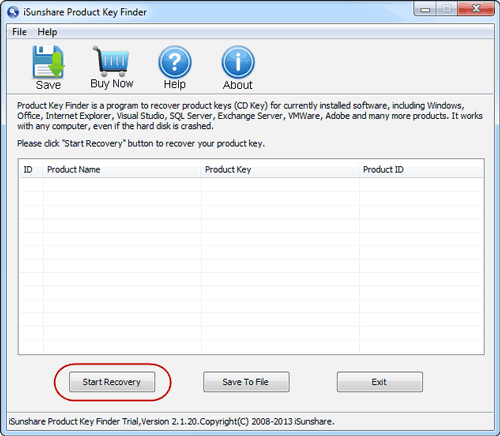
As soon the key finding process finishes, you will see a screen like that showing product keys.
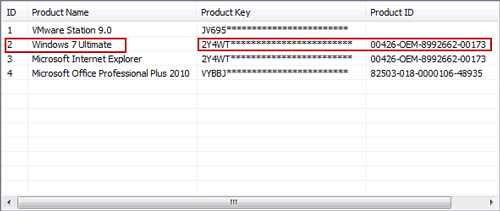
You can see it is still hidden; you can save it to a specified file. Click on Save to File option.

Apart from the different steps, the final image will look like this.
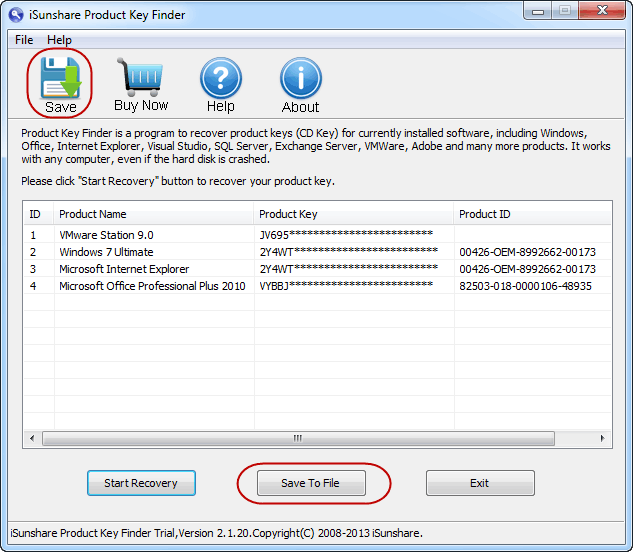
2. Find the Windows 8/8.1 Product Key:
Open the Windows Product Key Finder and click on the Start Recovery option. Key Finder starts to find Windows 8/8.1 product key and product ID. Save this product key where you want to save.
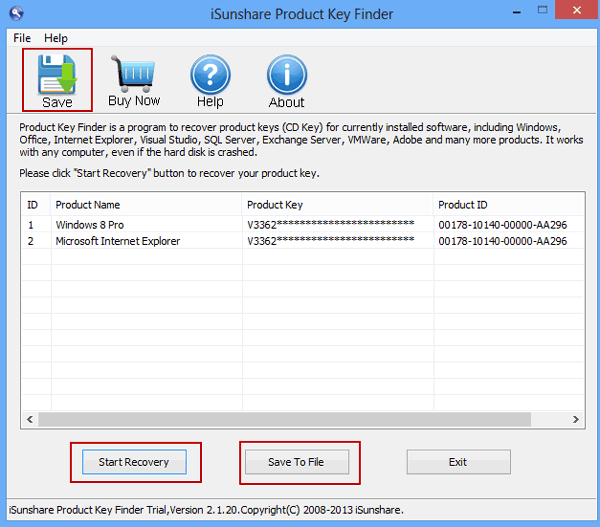
3. Find Windows 10 Product Key:
Run Windows Product key finder and click the Start Recovery button on the bottom menu.
If you are using the trial version of Windows Product Key Finder, you will get a notification on a pop-up dialogue, asking you to Order Full Version or Enter Registration Code to find all Windows 10 product key. You can save this product key to a specified file.

So that’s how you can find Your Windows Product key just in two steps.
Part 4. Where to Find My Windows Product Key Usually?
As we all know, a Windows product key is required during installation; finding that you’ve lost a product key could be a significant problem if you need to reinstall your Windows. You probably don’t need to repurchase the License key but instead, find the product key you used when it was installed earlier.
Locate your Windows 10 product key
Here are some general cases where you can locate your Windows 10 product key defined by Microsoft.
1. From an authorized retailer:
You can find the Windows product key from the label or card inside the box that computers came in. If you can’t find it, contact your retailer or hardware manufacturer.
2. A new PC running Windows:
The Windows product key is always pre-installed on your PC, included on the Certificate of Authenticity (COA) attached to the computer.
3. A digital copy from a Microsoft website:
You can find your Windows product key through your email, which you used for the product key buying. If you buy a Windows 10 product key, you’ll receive a digital license.
Locate your Windows 7/8/8.1 product key:
According to Microsoft support, a product key is typically required when uninstalling or reinstalling Windows 7 or Windows 8.1. Usually, if you buy a physical copy of Windows, you can see that the product key is on the label inside the Windows box. If Windows came preinstalled on your computer, the product key should be visible on your PC sticker.
Find Windows 10/8.1/8/7 Product Key on the Bottom of Laptop
If you are using a Windows 7 PC, there’s a chance for a single key that the manufacturer uses for all their PCs. Due to System Locked Pre-Installation, you are not allowed to use that key; if you try to use it will generate an error message.
Look for a certificate of authenticity sticker on your computer; this COA sticker has a product key printed on it.
Examine your laptop to find the key; it may be on the laptop’s bottom but not always. It may be under the battery if your laptop has a removable battery, if there’s some section that you can open, it might be in there, or it may be inserted into the laptop’s charger brick.
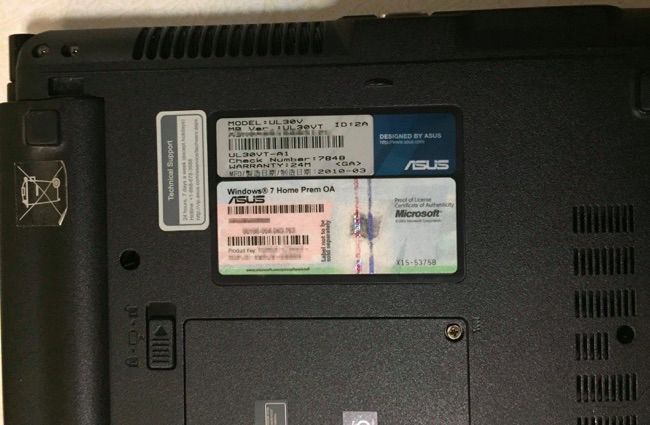
Find Windows 10/8.1/8/7 Product Key on the Side of Desktop Case
You can find the Windows product key on your desktop as well. The sticker with the Product Key information can probably be located on the right side of the computer cases(if facing from the front of the case). Here are some important places where you can check for the Windows product key.

Find Windows 10/8.1/8/7 Product Key on the Email
Another ease of finding the Windows 10/8.1/8/7 product key is the Email option. Whenever you bought your PC or purchased a Licensed key, you must have provided an email for a confirmation. There should be an email containing the Product key information through which you bought your Windows product key. So take care of that email or make a copy of it because if you lost your product key, it would help you come out of the lost product key problem.
Part 5. How to Find Windows Product Key on System
In the above topics, we discussed the general places where we can find our Windows product key, but in case, at that time you didn’t save the email with the product key and the product key on the back of the laptop is rubbed and you are unable to see what it was then what you would do?
If you are facing that kind of problem, then don’t be worry, there are other ways within the PC/Computer from where we can get our Windows product key.
1. Find Windows 7/8/10 Product Key in the registry
Usually, the product key is saved in the Windows registry. So you can get the Windows 7/8/10 product key from the registry.
Click on the Start button and select Run. Type “regedit” and press the Enter button. A Registry Editor will open.
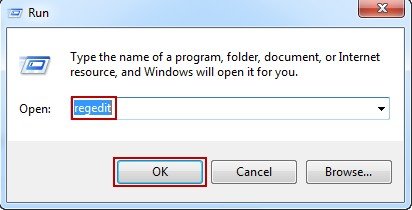
Navigate to “HKEY_LOCAL_MACHINE\SOFTWARE\Microsoft\Windows\CurrentVersion\Installer\UserData” and then press Ctrl + F keys to locate “ProductID” key.
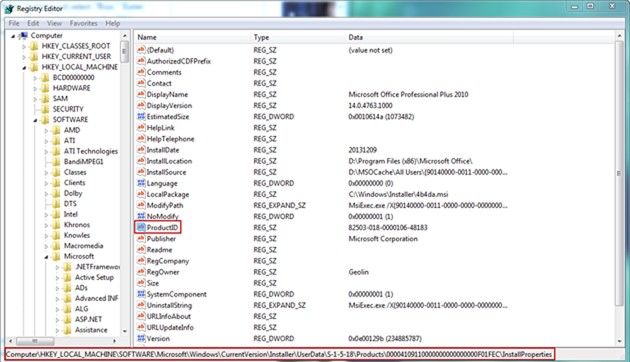
Right-click on the ProductID key and choose the Modify option. A number will be displayed. This will be your product key for Windows 7 that you are finding.
Find Windows Product Key Using Command Prompt or PowerShell
The simplest way to find the Windows Product Key license is through the command prompt with administrator privileges in Windows and run a command that retrieves the Windows license product key.
1. Find Windows 7/8/10 Product Key Using PowerShell
Click on the Start button and type PowerShell on the menu.
Right-click on the PowerShell and run as administrator. Windows PowerShell with administrative privileges will be opened.
After this, type in the following command:
Powershell "(Get-WmiObject -query ‘select * from SoftwareLicensingService’).OA3xOriginalProductKey
After typing in the command mentioned above, press Enter. This will instantly display your Windows license key!
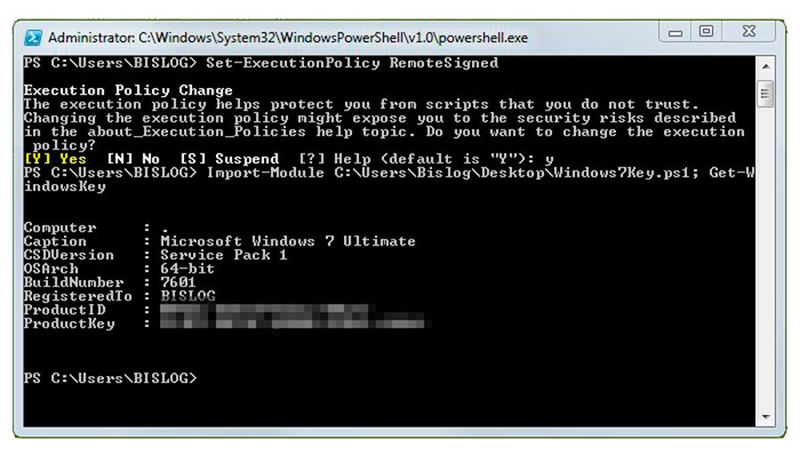
2. Find Windows 7/8/10 Product Key Using cmd
Open the Start menu and type CMD in the search box; open it with administrative privilege.
Now type the following code in the cmd and press Enter.
wmic path softwarelicensingservice get OA3xOriginalProductKey
The above command will show you the product key linked with your Windows. Note it at a safe place.
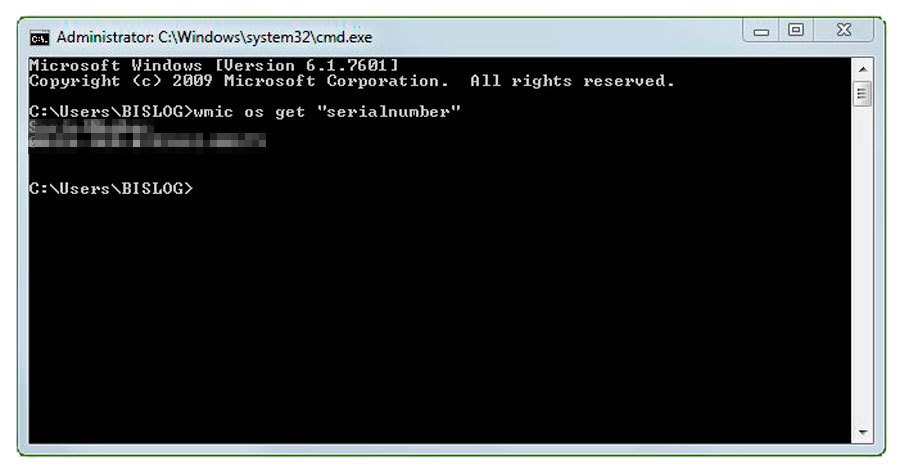
Conclusion:
Congratulations, we have discussed every single method to find Windows 10/8.1/8/7 product key, the best Windows product key finder, how to find Windows product key usually or through the system, etc. If there is any confusion while understanding the article, please do let us know and give us your opinion through the comment section. Thank you.
Free Download Buy Now($15.95)