- Time Limited Offer: Get $20 OFF for Windows Password Recovery Advanced Get It Now >>
Windows XP Password Cracker: How to Crack Windows XP/Vista Password
Windows 8 Password Cracker – How to Crack Windows 8/8.1 Password
January 25, 2019How to Reset Forgotten Windows 10 Password for Admin/Local Account
February 15, 2019Not all of us have excellent memories or jot down our passwords. If you are one of the forgetful bunch who currently cannot log in to your computer, we have something that can help. Learn how to crack Windows xp password using these four easy methods (bonus: you can use this on your vista too!).
We wish to protect the sensitive data on our computers from nosy outsiders. Our quest for protecting leads us to use passwords that are hard to crack or guess by hackers. However, we often end up biting more than we can chew by choosing one that is hard for even us to remember. Forgetting our password and getting locked out of the computer (which has everything we need) can be a pain. A bigger hassle would be attempting to guess it. When your memory and guess-work fails, it is time to get some help. If you happen to be the few who hold on to their Windows XP or Vista, and you are locked out without any clue as to how you can get back in, then you have come to the right place, start to crack Windows XP password now.
Windows XP password cracker for non-administrator accounts
If your Windows xp or vista has two user accounts including the administrator and you have lost the password of the other, your admin account can help you to crack Windows XP password. Note that this method can only work if your administrator account doesn’t have a password and if you are using the professional version of windows xp.
Step 1: Log in to the administrator account
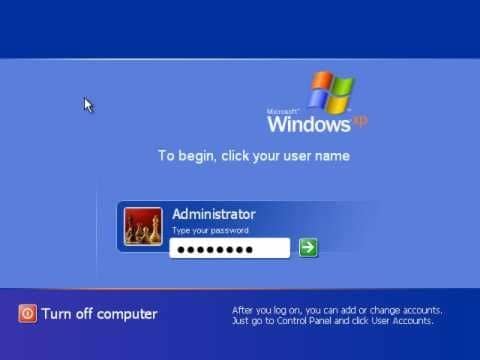
Step 2: Open the control panel using the start button
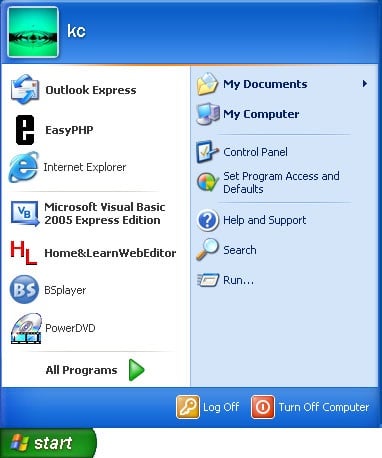
Step 3: Click on the Users Accounts
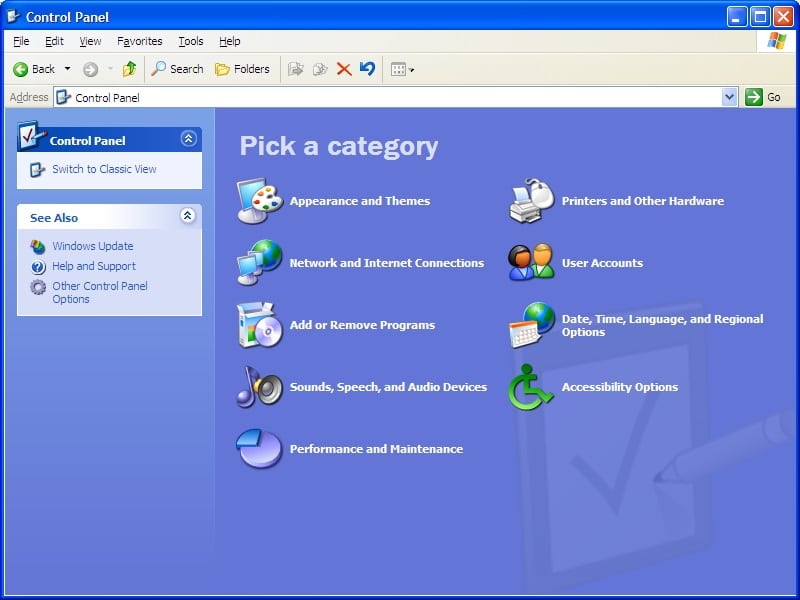
Step 4: Choose the name of the user of the other account (in Vista, there is an additional step where you need to click on the Manage another account before choosing the one you want to change the password for)
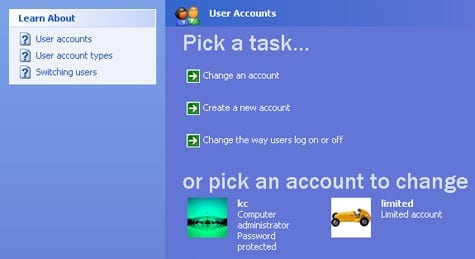
Step 5: Click on change the password and enter your desired password twice.
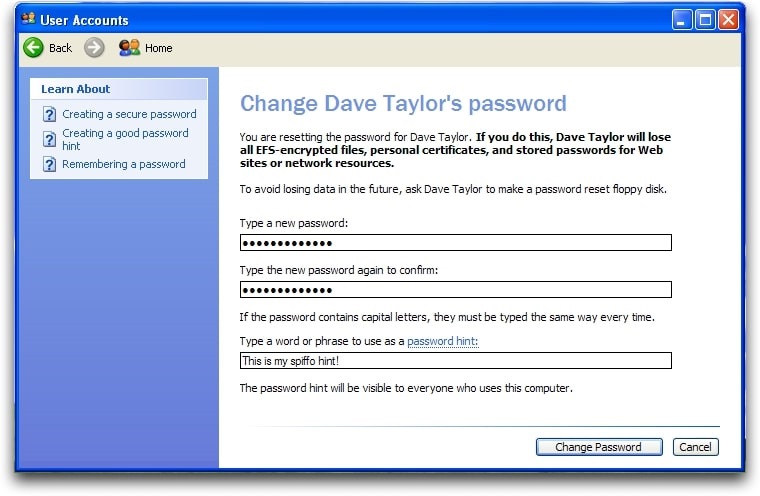
Step 6: Add a hint for the password (you can skip this step).
Step 7: Confirm the change and close all the open windows. Then, reboot.
Voila! You can now access your data.
Easy ways to crack Windows XP administrator password
If you are locked out of your administrator account and re-installing your operating software is not an option, you need an alternate solution. These three simple methods will teach you how to crack windows vista password (or xp) without losing any data or having to re-install.
Using the Safe mode:
Booting your computer in safe mode is default in the advanced boot settings. What it means is that it will load the system with the bare minimum files needed to operate. In XP, you won’t require entering the password in this mode; however, in Vista, you need to log in using the admin account. Let’s see how you can use the safe mode in both:
Step 1: Restart or start your computer.
Step 2: Press the F8 button while it is still booting (in Vista, this is before the flash screen).
Step 3: Select the safe mode option and tap the Enter button.
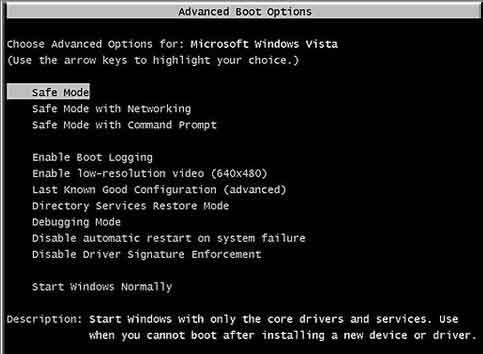
Step 4 (Vista): Log in using the administrator account.
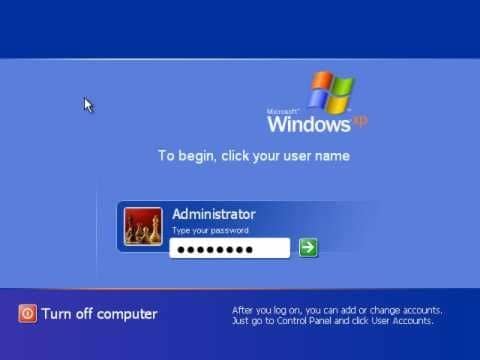
Step 5: Go to Control panel, click on User Account.
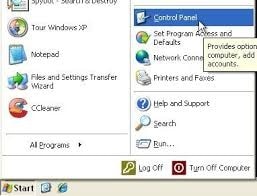
Step 6: Click on Change Account and choose your account.
Step 7: Change password using on-screen instructions and reboot.
Using the Command Prompt:
If for some reason, you are not able to change passwords using the safe mode, then restart your computer and follow the steps 1 & 2 in the previous section, but this time choose safe mode with command prompt option in the boot settings and enter the system (for an XP).
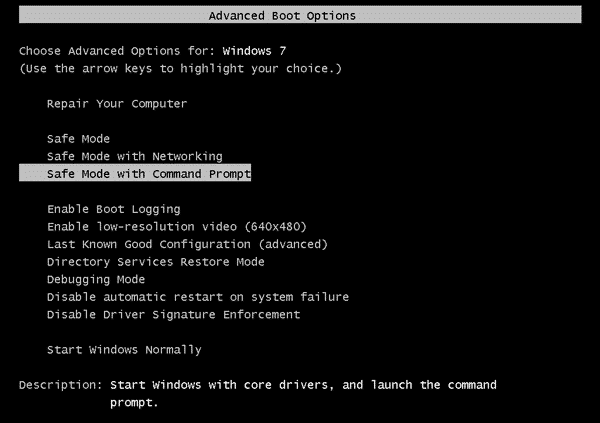
Step 1: Press windows key + R to open the Run dialog box.
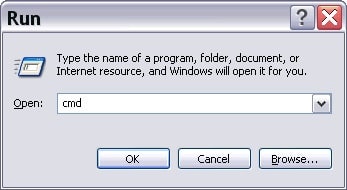
Step 2: Type in CMD to open the command prompt.
Step 3: Type the command, net user account name password (substitute user account with your user name and password with your new password). You could also use “” instead of ‘password’ in the command to clear the password.
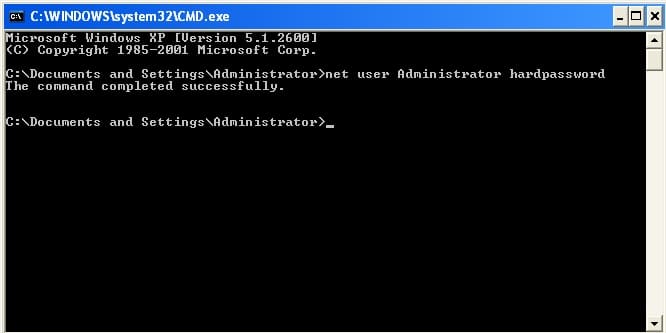
Step 4: Close the prompt and reboot.
Steps to follow for Windows Vista:
Step 1: Insert Windows installation DVD (you can borrow someone’s as well since we are not installing anything) and restart your computer.
Step 2: Once the install windows screen appears, click on next followed by clicking on the repair your computer.
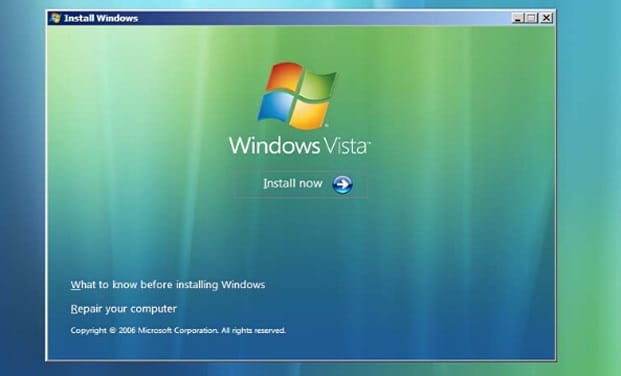
Step 3: The installed OS is located and displayed. Note down the drive (mostly it’s C).
Step 4: From the list of OS, choose Vista and click next.
Step 5: Out of the recovery options, choose Command Prompt.
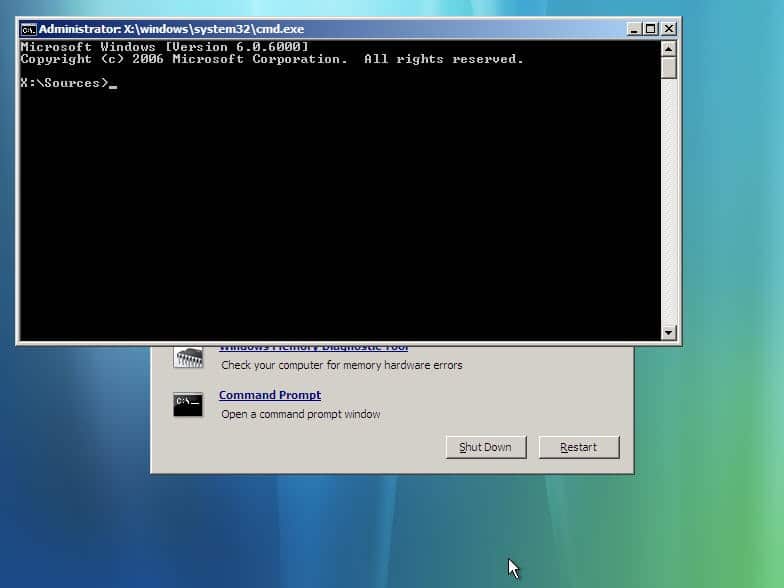
Step 6: Type in the following commands (be sure to press enter after each line):
copy c:\windows\system32\utilman.exe c:\
copy c:\windows\system32\cmd.exe
c:\windows\system32\utilman.exe
Type Y for yes for the overwrite question after the third command.
Step 7: Remove the installation disk and restart the computer.
Step 8: On the login screen, click on the pie-shaped icon.
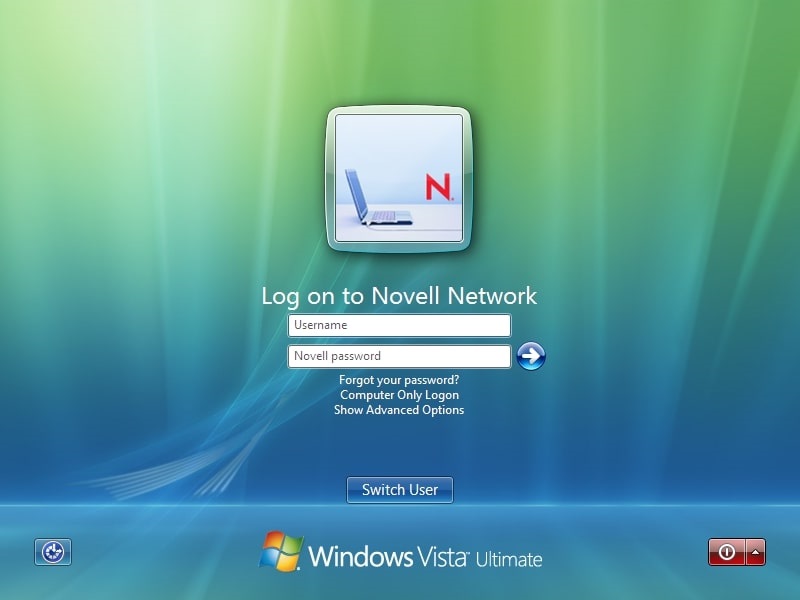
Step 9: On the command prompt, type
net user username newpassword (replace with your username and password)
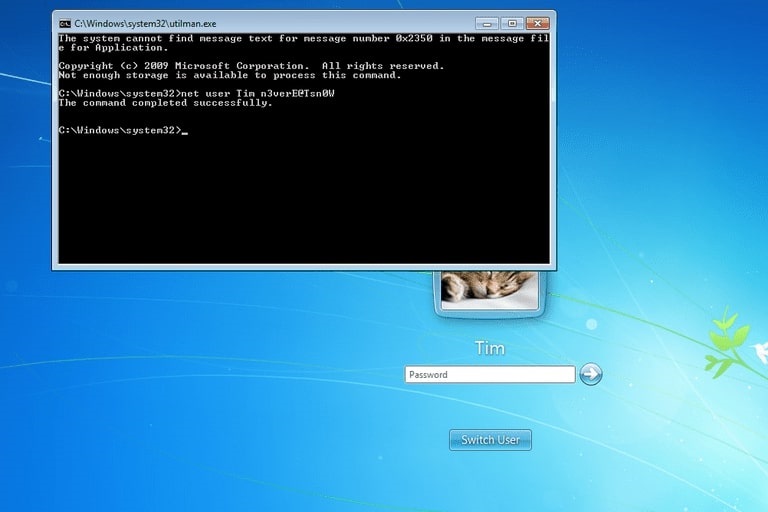
Step 10: Exit the prompt and log in.
Using the Windows Password Recovery Tool
If you don’t want to do all the complicated things in the command prompt, then you can go the easy way using this Windows Password Recovery. Just follow the steps below and you’re good to go.
Key Features:
- It can recover forgotten password for all Windows in a few minutes.
- It can create a new administrator account easily without logon.
- It can create USB flash drive disk or CD/DVD Disc.
- Support Windows 10, 8.1, 8, 7, Vista, XP, 2000, NT.
- Support Windows Server 2016, 2012, 2008(R2), 2003(R2), 2000, NT.
Step 1: Download and install Windows Password Recovery on a computer (not yours).
Step 2: Run the software and choose your media type (CD/DVD/ USB).

Step 3: Insert the chosen media and select it on the drop-down list. Click on begin burning.

Step 4: Once burned, insert this media into the locked computer and restart using it.
Step 5: Once booted, select your account and click on Reset Password to remove or change it.

Step 6: Restart the device.

Now that you finally logged in to your computer using the way mentioned above, be sure to use a password manager to help you remember your password.
Free Download Buy Now