- Time Limited Offer: Get $20 OFF for Windows Password Recovery Advanced Get It Now >>
How to Change Login Password on Windows 7 (Administrator/User)
How to Remove Administrator Password in Windows 10
March 7, 2019How to Unlock Asus Laptop Password If Locked Out
March 11, 2019The launch of Windows 7 was one of the most ambitious steps ever taken by Microsoft. The vision was to make an Operating System that was visually soothing, faster and easier to operate. With the advanced features, it will be very easy to change Windows 7 password for both User and Administrator accounts, in time of emergency. The actual system wasn’t this good with the previous version of Windows OS but on Windows 7 you can take several approaches to change the login password. A few of the most effective procedures are discussed below.
- Way 1. Change Windows 7 Password from Control Panel
- Way 2. Change Windows 7 Password Using Ctrl +Alt+Del
- Way 3. Change Windows 7 Password Using lusrmgr.msc
- Way 4. Change Windows 7 Password Using “Control userpasswords2”
- Way 5. Change Windows 7 Password from Command Prompt
- Way 6. Change Windows 7 Password without Password
Way 1. Change Windows 7 Password from Control Panel
The new and advanced Control Panel will be of use to if you want to change administrator password Windows 7. The use of Control Panel is one of the most common methods, it is very effective and simple. The procedure is as follows:
Step 1: The procedure is very simple, just open the user account and visit the Control Panel. Then, navigate to “Family Safety and User Account” followed by a click on “User Accounts”.
Step 2: Now, you will find a link called “Change Your Password”. Here, you have to provide your current password and then type the new password, after that provide the new one again to confirm.
Step 3: Finally, click “Change Password” and your password for that particular Windows account will be changed.
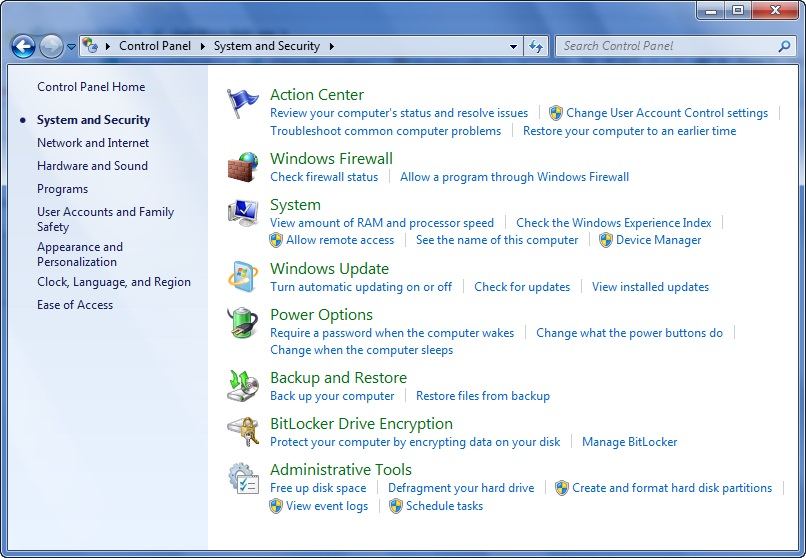
Way 2. Change Windows 7 Password Using Ctrl +Alt+Del
Another easy method to change user password Windows 7 or even the Administrator password is Ctrl + Alt + Delete. It is a very common keyboard command that is mainly used when the computer lags or crashes or gets stuck but here, it will be used in a different way altogether. Here are the steps:
Step 1: If you press Ctrl + Alt + Delete on your computer a page will open where you have to click on “Change a Password”.
Step 2: After that, the procedure is kind of similar to the previous method, type your old password and then the new one.
Step 3: Again type the new password and hit “Enter” to confirm.
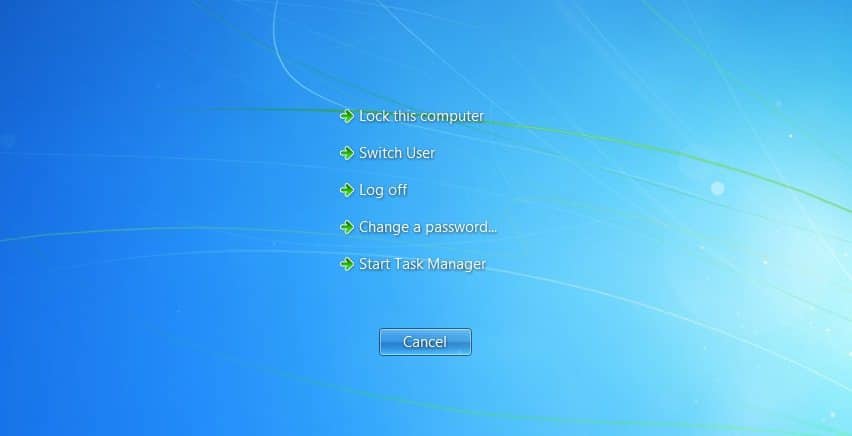
Way 3. Change Windows 7 Password Using lusrmgr.msc
The following method is also very effective, you can use lusrmgr.msc to change password on Windows 7. Lusrmgr.msc is basically a file extension associated with the Microsoft management console.
Step 1: Log in to your Windows computer as Administrator and click on the “Start” menu. Click on “Local Users and Groups” and type “lusrmgr.msc” in the search box then hit “Enter”.
Step 2: make double-click on “Local Users and Groups” followed by click “Users” to view all the user accounts on your computer.
Step 3: Now, make a right-click on the locked account and afterward click “Set Password” to change it.
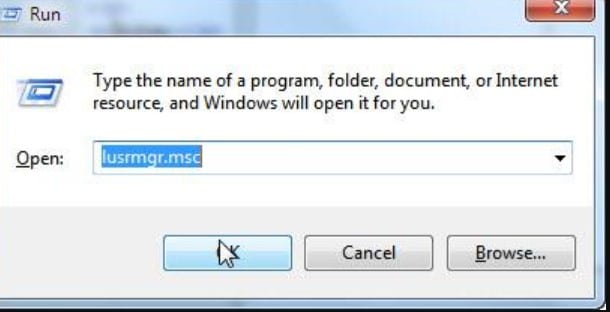
Way 4. Change Windows 7 Password Using “Control userpasswords2”
The “Control userpasswords2” is also a valid and effective option to change the login password for Windows 7. This particular method may be a bit complicated for some but it works effectively if you follow the steps carefully.
Here’s how to change password on Windows 7 with “Control userpasswords2”:
Step 1: Open your computer and press “Windows + R”, a dialog box will open where you need to type “Control userpasswords2” and hit “Enter”.
Step 2: You can also type “netplwiz” to make the search box visible.
Step 3: Now, everything is pretty simple, the “User Account Management” screen will come to the screen where you can choose any user and choose to reset the password.
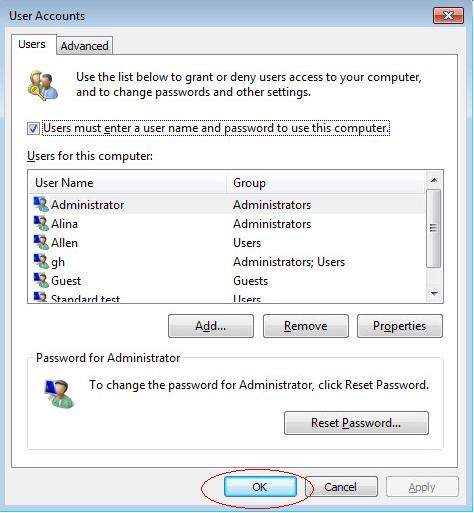
Way 5. Change Windows 7 Password from Command Prompt
The Command Prompt has always been a very important feature of Windows and it lets the users change login password Windows 7 easily. The procedure is easy, it is detailed below:
Step 1: Open your computer as the Administrator and click on the “Start” button. Now, type “cmd” in the search box.
Step 2: You need to press and hold the “Shift” key and make a right-click on the “cmd” command. Now, you have to select “Run as Administrator” from the following menu.
Step 3: In the following pages, you have to select the default options and when you are asked to change the password, type “net user username password”.
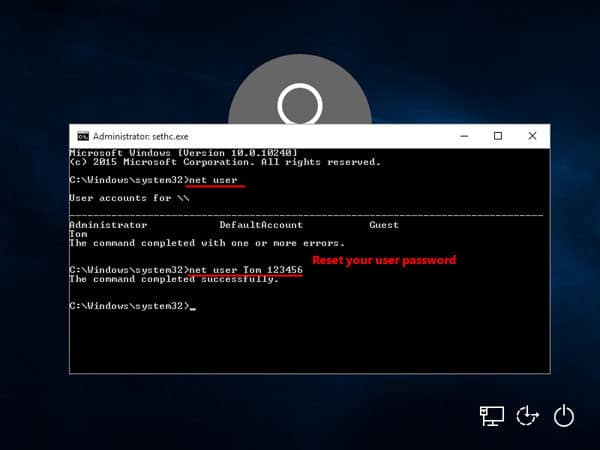
The “username” word in that command can be replaced by your actual username and the “password” will be replaced by the new password you want to use.
Way 6. Change Windows 7 Password without Password
All the above methods are extremely useful and only the Windows Administrator features were used to change the password of your Windows 7 account, regardless of its type. But there are independent professional password recovery programs available capable of recovering the locked out of Windows 7 easily.
There are a few of them available but Windows Password Recovery is considered as the best and most effective. The procedure is extremely simple, you just have to make a recovery disk using the program and then it can be used on the locked Windows account to recover the lost password, effectively.
Key Features:
- It can recover forgotten password for all Windows in a few minutes.
- It can create a new administrator account easily without logon.
- It can create USB flash drive disk or CD/DVD Disc.
- Support Windows 10, 8.1, 8, 7, Vista, XP, 2000, NT.
- Support Windows Server 2016, 2012, 2008(R2), 2003(R2), 2000, NT.
Step 1: You need to download and install the password recovery program on a different computer, then run it.
Step 2: In the following page you need to select a medium among CD or DVD or USB. The selected medium will be used to make the password recovery disk.
Step 3: So, choose “USB” as the medium then proceed.

Step 4: In the following windows, click “Begin Burning” to make the password reset disk.

Step 5: The process will take no longer than a minute. After that, click “OK” to exit the wizard.
Step 6: Now, connect that USB drive to the locked computer and restart it.
Step 7: Use “F 12” or “ESC” to access the Boot menu. Use the “Arrow” keys in the Boot menu interface to highlight the “USB” option and hit “Enter” to select it.
Step 8: Now, Windows will load the Password Recovery program.
Step 9: In the program, select the version of Windows System you are using and then your locked account.
Step 10: Finally, click “Reset Password” at the bottom of the same panel to reset the password.

Quite simple and effective program to reset Windows 7 admin password! After the password is reset, you need to click “Reboot” to restart the device, disconnect the USB drive and login to Windows without any password.
Conclusion
Well, without a doubt any of the methods discussed in the article will inevitably change Windows 7 password but everybody looks for a method that is easily available in this situation. But most of the procedures requires the Administrator access but if you don’t have one, all these methods will be completely useless except for the Windows Password Recovery which is one of the best Windows 7 password reset tool. It does not require anything, just download the program and use it to access the locked Windows account, both Administrator and User. Go for it!
Free Download Buy NowRelated posts
Laptop Password
- Reset Forgotten Password on Samsung Laptop
- Reset Toshiba Laptop Forgotten Password
- Reset Administrator Password on Dell Laptop
- Reset Lenovo Laptop Password on Windows
- Reset Forgotten Password for HP Laptop without Disk
- Reset Sony Vaio Laptop Forgot Password
- Unlock Acer Laptop Forgot Password
- Unlock Dell Inspiron Laptop without Password
- Reset Gateway Laptop Password on Windows 7/8/10