- Time Limited Offer: Get $20 OFF for Windows Password Recovery Advanced Get It Now >>
How to Reset Sony Vaio Laptop Forgot Password without Disk
Ophcrack Alternative to Fix OphcracK Password Not Found in Windows 10/8/7/XP
September 21, 2018How to Restore Gateway Laptop to Factory Settings without Password
September 25, 2018It is no doubt that forgetting your Sony Vaio laptop password will get you in a shocking surprise. You will involuntarily freak out and have collywobbles under your belly. No more fun. No more access to your precious data. Arguably you have all the reasons to be in that awkward state. However, all is not lost. Even though you never had a forethought of this and created password reset disk to use during Sony Vaio password reset. You can take these prodigious chances which include using safe mode or recovery tool to reset Sony Vaio password without disk.
- Method 1. Reset Sony Vaio Laptop Forgot Password in Safe Mode
- Method 2. Reset Sony Vaio Laptop Forgot Password with Command Prompt
- Method 3. Reset Sony Vaio Laptop Forgot Password with Windows Password Recovery Tool
Method 1. Reset Sony Vaio Laptop Forgot Password in Safe Mode
Sony Vaio Windows system has a disabled by default built-in administrator account which was created during Windows installation. Hence, this can be of great help during Sony Vaio password reset by getting into safe mode with the build in administrator account. Follow the steps below and get to know how use safe mode reset password on Sony Vaio laptop:
Step 1. Start or restart Sony Vaio laptop. Press and hold for some few seconds F8 key while it is powering on.
Step 2. It is expected after Sony Vaio laptop run memory test and display hardware information, Advanced Boot Options menu will be on your sight from the screen. This is initial stage to break down Sony Vaio laptop forgot password and regain full access privileges.
Step 3. Select either Safe Mode or Safe Mode with Networking using arrow keys on the keyboard. Click Enter.
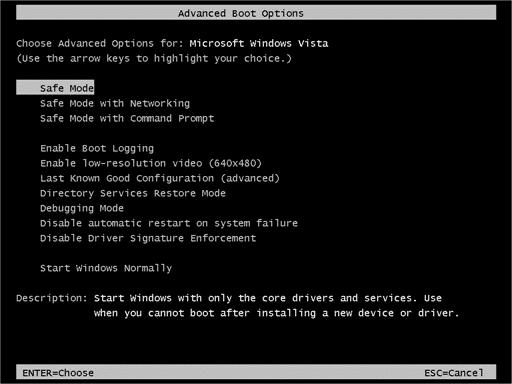
Step 4. After completing successfully, the immediate step. Re-do step 1-3 and select Start Windows Normally to get back to your normal Windows configuration. That simple and you are through with Sony Vaio laptop password reset.
Method 2. Reset Sony Vaio Laptop Forgot Password with Command Prompt
Like the previous method, command prompt also makes use of the build in administrator to reset Sony Vaio password without disk.
Step 1. Power on password-protected Sony Vaio laptop and keep on holding F8 key till you get into Advanced Boot Options. Use arrow keys to select Safe Mode with Command Prompt and click Enter.
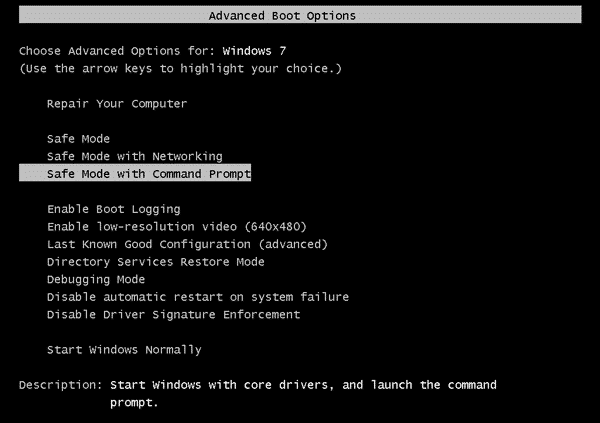
Step 2. Hidden administrator account will appear on the Sony Vaio laptop login screen. Log in and the system involuntarily runs command prompt using admin privileges.
Step 3. Input the following command, net user username new password, and reset Sony Vaio laptop password without disk.
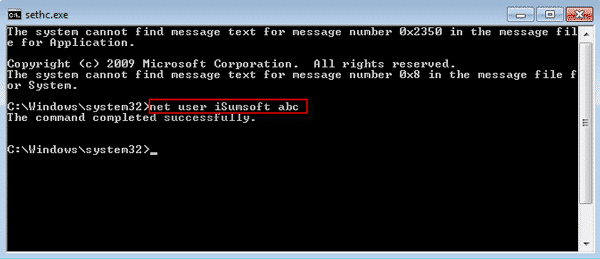
Method 3. Reset Sony Vaio Laptop Forgot Password with Windows Password Recovery Tool
Key Features:
- It can recover forgotten password for all Windows in a few minutes.
- It can create a new administrator account easily without logon.
- It can create USB flash drive disk or CD/DVD Disc.
- Support Windows 10, 8.1, 8, 7, Vista, XP, 2000, NT.
- Support Windows Server 2016, 2012, 2008(R2), 2003(R2), 2000, NT.
Step 1. Initiate Sony Vaio password reset Windows 7 by launching Windows Password Recovery Tool in an accessible computer. Then insert writable USB flash drive. And from this program main interface click USB device and Begin burningd respectively. Plug out this drive after Burning successfully! Message appears on the screen.

Step 2. Wait Windows Password Recovery Tool to start. Then choose precise window of your Sony Vaio laptop, user you want to reset its password and finally click Reset Password button and set new password. Click Reboot button to finalize the process Sony Vaio password reset without disk.

Conclusion
Sony Vaio laptop forgotten password can be recovered no matter how strong it was. It is evident that there are scores of options to perform and salvage oneself. However, it is worth noting other methods are perilous. If you are a computer-nerd, avoid using safe mode or command prompt. You might end up severely damaging the system or interfering with data. Preferably use Windows Password Recovery Tool.
Free Download Buy NowRelated posts
Factory Reset Without Password
- How to Reset Samsung Laptop to Factory Settings without Password
- How to Reset ASUS Laptop to Factory Settings without Password
- How to Reset Acer Laptop to Factory Settings without Password
- How to Factory Reset HP Laptop without Password
- Restore Gateway Laptop to Factory Settings without Password
- Factory Reset Lenovo Laptop without Password
