- Time Limited Offer: Get $20 OFF for Windows Password Recovery Advanced Get It Now >>
How to Reset forgotten Password on Windows XP
How to Reset PIN on Windows 10 from Lock Screen
August 26, 2018How to Bypass Administrator Password in Windows XP
August 28, 2018There are many cases and questions about how to reset the forgotten administrator password in Windows XP. Forgetting the password is usually more common than expected on many occasions. Nowadays, when we are asked for a higher level of security and passwords start to be a combination of letters, numbers and symbols, which make us either write it down or when a short time passes, we no longer remember it.
But don’t worry, these are 4 methods in which you can reset your forgotten password or enter the administrator account in Windows XP without having to put it.
- Method 1. Reset Windows XP Forgotten Password in Safe Mode
- Method 2. Reset Windows XP Forgotten Password with Installation CD
- Method 3. Reset Windows XP Password with Windows Password Recovery Tool
- Method 4. Use Ophcrack to Reset Windows XP Forgotten Password
- Method 5: Reset Windows XP Password Using Ctrl+Alt+Del
- Method 6. Reset Windows XP Password: Full Format and Reinstallation
Method 1. Reset Windows XP Forgotten Password in Safe Mode
The most easiest and basic way to reset Windows XP forgot password is by using the Safe Mode method. There is a hidden administrator account available in Windows XP operating system. This account doesn’t have any password most of the times. So you can easily get inside your computer system by using this account, go to the control panel reset the password in Safe Mode. Here is how you can do it:
Step 1. First you need to restart your computer and keep pressing “F8” in your keyboard to enter into the boot menu when your computer wakes up.
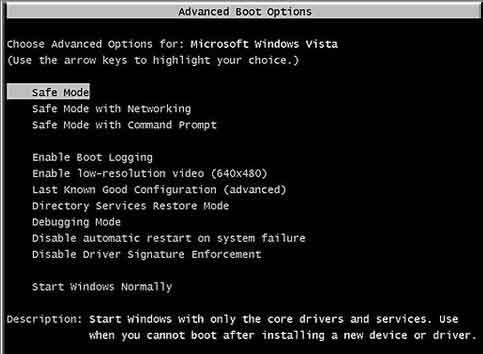
Step 2. From here, you need to choose “Safe Mode” option and press “Enter”.
Step 3. You will get the home screen in your display and you need to choose “Administrator”. If you don’t get the home screen, just type in “Administrator” and leave the password box empty. You should be able to log into your computer if you haven’t already changed the password.
Step 4. Now click on the “Start” button from your home screen and go to “Control Panel”. Then select “User Accounts” to change your desired account password easily.
You May Like: How to Reset Windows Administrator/User Password in Safe Mode
Method 2. Reset Windows XP Forgotten Password with Installation CD
If you have the Windows installation disc, you can reset Windows XP password with installation disk in the following way:
- When you turn on your computer, insert the Windows XP installation CD and wait for the CD to run and the XP installation window will appear.
- Press Enter to enter the Setup.
- Press F8 to accept the license.
- The next screen gives you the option to Repair the Windows installation. Select your Windows installation and press the R key to start the repair. It may take several minutes and files will be copied. Then the computer will restart.
- When it restarts, DO NOT start the CD, let it enter the operating system, where it will continue with the recovery of the system.
- The files that are being installed appear in the lower left part of the screen. When you see that you are installing the ‘Devices’, press SHIFT + F10. A command console will open.
- At the console, type NUSRMGR.CPL and press Enter. You can access the User Accounts of the Control Panel.
- Now you only have to select the account from which you want to recover the password and modify the password. Once the changes are made, close the window and continue with the rest of the repair (we can not skip the steps that are missing from the repair).
- The next time you enter Windows you will be able to use the username and password that you just modified.
Method 3. Reset Windows XP Password with Windows Password Recovery Tool
If you think the methods above are very complicated and is not intended for the beginner, a third-party program – Windows Password Recovery is high recommended for you. It is a powerful Windows Password Recovery Tool can help you reset Windows XP forgot password with simple steps.
Key Features:
- It can recover forgotten password for all Windows in a few minutes.
- It can create a new administrator account easily without logon.
- It can create USB flash drive disk or CD/DVD Disc.
- Support Windows 10, 8.1, 8, 7, Vista, XP, 2000, NT.
- Support Windows Server 2016, 2012, 2008(R2), 2003(R2), 2000, NT.
Step 1. Download, install and launch the Windows Password Recovery Tool on an accessible computer(Not the locked one).

Step 2. Burn a password reset disk with Windows Password Recovery Tool.

Step 3. Insert the created password reset disk into the lock computer and boot the computer from it, then Windows Password Recovery Tool will run on your locked computer and you can reset Windows XP password with the program.

Method 4. Use Ophcrack to Reset Windows XP Forgotten Password
Ophcrack is a great Windows password recovery software that will help you in Windows XP password reset process. Though it doesn’t guarantee 100% successful result, you can try using it to reset your computer password. Here is how you can do it:
Step 1. First you need to install Ophrack XP LiveCD in a computer. Then you need to burn the ISO image file in a CD/DVD or a USB Drive using any image burning software.
Step 2. Now you need to boot your locked Windows XP computer from the CD/DVD or USB drive.
Step 3. When your computer restarts, you will see Ophrack is loaded in your computer screen. You just need to keep the default options selected and the process will continue automatically.
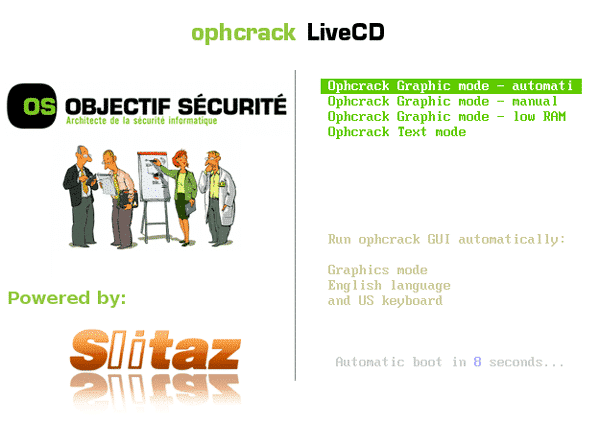
Step 4. You won’t have to do anything at all and the software will discover all your Windows user accounts and their passwords. When your administrator account password is exposed by the software, it will be displayed in the “NT Pwd” column.

Step 5. After the password recover process is completed, you can simply exit the process and restart your computer. Then you can use the administrator password to log into your computer system.
Method 5: Reset Windows XP Password Using Ctrl+Alt+Del
When you start your computer, if you need to log in from your welcome screen then you can reset Windows XP password by using “Ctrl + Alt + Del”. But this process will only work when your default administrator account doesn’t have any password set before. Follow the below guideline to do this:
Step 1. First you need to boot up your computer and you will get the welcome screen in your display. Now you need to press “Ctrl + Alt + Del” twice from your keyboard to open the log in screen.
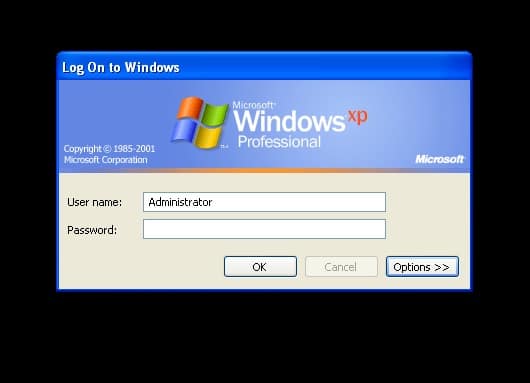
Step 2. Now just click on “OK” to try log in without any username or password. If it doesn’t work, then type in “Administrator” in the username box and again click on “OK”.
Step 3. Finally if it works and you get inside your Windows XP system, you need to go to “Control Panel”. Then select “User Account” and then click on “Change Account”. Now you need to select the account that you want to change the password for and follow the instructions you will get on your screen.
Method 6: Reset Windows XP Password: Full Format and Reinstallation
Now you have already tried all the previous 5 methods described here but you still haven’t got any solution because you forgot Windows XP password. Then you need to play your last resort. By that, I mean you have to full format your computer with complete Windows reinstallation. I know it’s a really tough decision to make and you will lose all the data that exists in your computer, but you can also detach your hard drive from your PC and make a backup first. Then you can easily perform the reinstallation of Windows and full format process. This will remove your administrator login password and you will be able to log into your computer system like you did for the first time without any password.
After reading this article you have learned how to reset Windows XP password in 6 easy methods. We recommend to use Windows Password Recovery. There is no other software or method that can give you an unchallenged, clean and easy password resetting process for Windows XP operating system. So stop wasting your time on anything else and use the best software on the internet to solve your problem!
Free Download Buy NowRelated posts
Laptop Password
- Reset Forgotten Password on Samsung Laptop
- Reset Toshiba Laptop Forgotten Password
- Reset Administrator Password on Dell Laptop
- Reset Lenovo Laptop Password on Windows
- Reset Forgotten Password for HP Laptop without Disk
- Reset Sony Vaio Laptop Forgot Password
- Unlock Acer Laptop Forgot Password
- Unlock Dell Inspiron Laptop without Password
- Reset Gateway Laptop Password on Windows 7/8/10
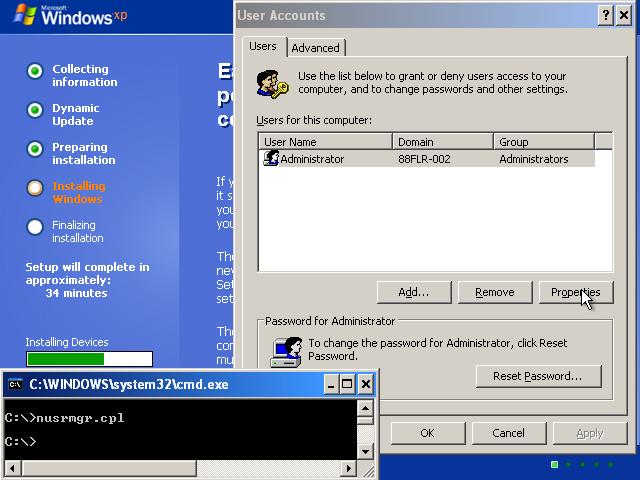
2 Comments
I test my Pc your Recovery softwire but don’t work it .
Hi, which version did you use?