- Time Limited Offer: Get $20 OFF for Windows Password Recovery Advanced Get It Now >>
How to Bypass Windows 8/8.1 Admin Password if Locked Out
How to Reset Forgotten Password on Samsung Laptop Windows 10/8/7
August 8, 2018How to Disable Windows 10 Password with/without Password
August 12, 2018Forgetting your Windows 8 password is definitely a daunting experience. No one, after all, can underestimate the role played by the computer in the contemporary world. This means you can anticipate a rather thorny experience upon password loss when you are locked out of Windows 8. Although the situation may make you break out in a cold sweat, there are a host of plausible options available on how to bypass Windows 8/8.1 administrator password. You can choose to bypass Windows 8 password without software or use an appropriate tool to decipher the hurdle. However, this would solely depend on the situation at hand. Just analyse how your situation is and get the appropriate fix.
- Solution 1. Bypass Windows 8/8.1 Admin Password with Command Prompt
- Solution 2. Bypass Windows 8/8.1 Admin Password Password Reset Disk
- Solution 3. Bypass Windows 8/8.1 Admin Password with Windows Password Recovery Tool
- Solution 4. Bypass Windows 8 Password from SAC Account
- Solution 5. Bypass Windows 8 Password with Offline NT Password & Registry Editor
Solution 1. Bypass Windows 8/8.1 Admin Password with Command Prompt
Step 1. Get your Windows 8 recovery drive and insert it in the Windows 8 password bypass computer. Boot the computer from it and click “Troubleshoot” from the subsequent menu then “Advanced options”.
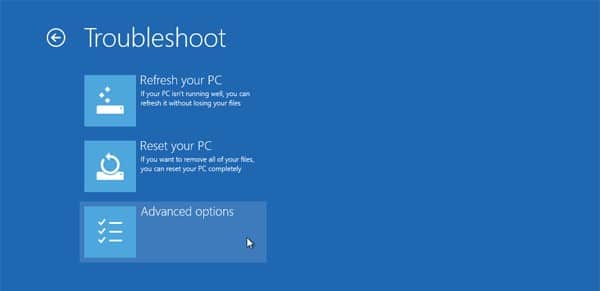
Step 2. On the menu that follows, select the “Command Prompt” tab so as to open the command prompt window.
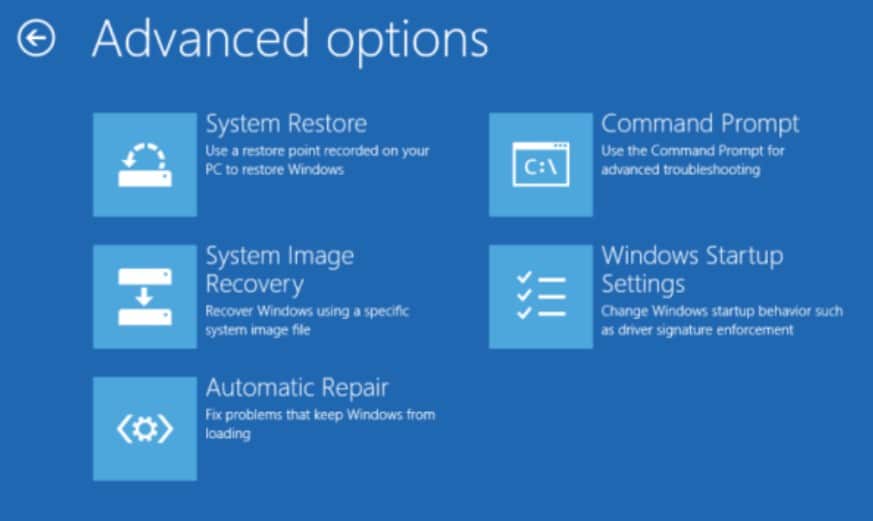
Step 3. Enter “diskpart” then “list vol” commands successively while pressing the Enter key. Find the windows installation partition from the list displayed and enter “exit” to get out of the Diskpart section.
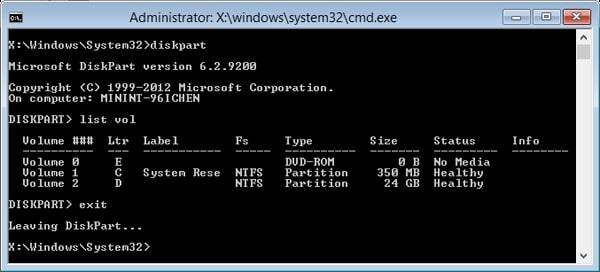
Step 4. Now, to replace the Utilman.exe with cmd.exe, just type the commands “D:, cd windows, Cd system 32, ren Utilman.exe Utilman.exe.bak, copy cmd.exe Utilman.exe” in that order while pressing the Enter key after every command. Replace D with your Windows partition drive.
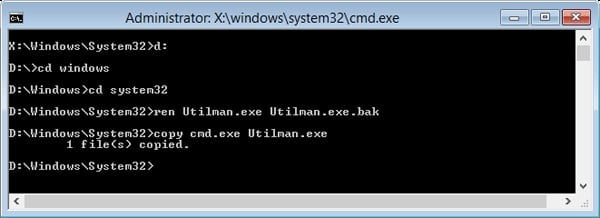
Step 5. Hit the “Ease of Access” button to open the CMD window. Now enter the command “net user” and press enter to display a list of user accounts in your windows 8.1 password bypass computer.
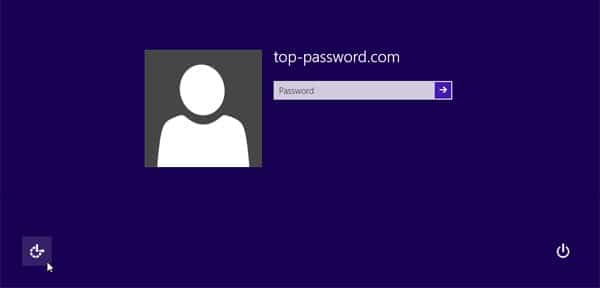
Step 6. For how to bypass Windows 8 password using command prompt, just enter the command “net user user-account new-password”. Key in “exit” command and press Enter to take you back to the login screen. Once you have logged in to your Windows 8 password bypass computer, just rename Utilman.exe.bak to Utilman.exe.
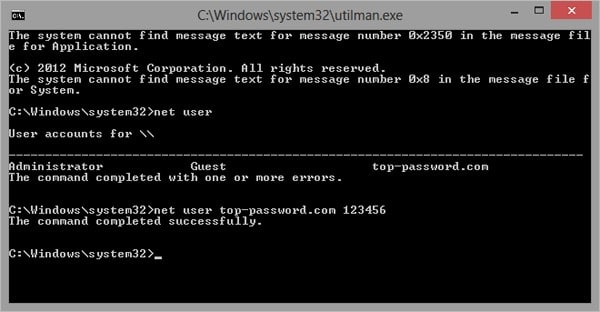
This way you will have succeeded on bypass Windows 8 password.
Solution 2. Bypass Windows 8/8.1 Admin Password Password Reset Disk
Step 1. Open the PC you want to perform Windows 8 password bypass. Try enter a wrong password on the sign-in screen, click “Ok” on the subsequent sign-in error message, and finally click the “Reset Password” link.
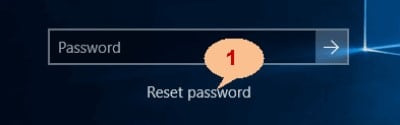
Step 2. When the “Password Reset Wizard” is displayed, insert the Windows 8 password reset disk in the locked computer and select it from the drop-down icon. Now click the “Next” button and do so in the subsequent windows until the “Reset the User Account Password” window is displayed.
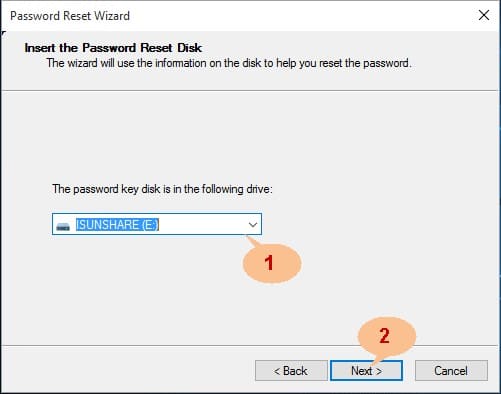
Step 3. In the “Reset the User Account Password” window, key in your new preferred password, confirm it and provide a suitable password hint. Press “Next” to continue.

Step 4. The program would then start resetting your password. When it is done, simply hit “Finish” to conclude on how to bypass Windows 8 password without software.
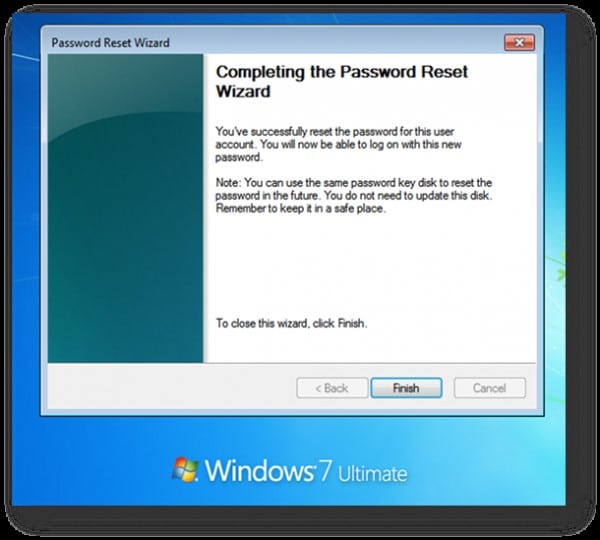
Solution 3. Bypass Windows 8/8.1 Admin Password with Windows Password Recovery Tool
Windows Password Recovery Tool featuring up to scratch sweeping features. The ease of use and simple design makes it an invaluable tinker tool. With this tool, you can effectively and safely bypass your Windows 8 computer if locked out of Windows 8.
Key Features:
- It can recover forgotten password for all Windows in a few minutes.
- It can create a new administrator account easily without logon.
- It can create USB flash drive disk or CD/DVD Disc.
- Support Windows 10, 8.1, 8, 7, Vista, XP, 2000, NT.
- Support Windows Server 2016, 2012, 2008(R2), 2003(R2), 2000, NT.
Step 1. Open another computer, install and run Windows Password Key.
Step 2. Insert the respective reset disk in this accessible computer. Remember you can use a USB or CD/DVD as your reset disk. Now click on either of “SB device” or “CD/DVD” button, of course, depending on the inserted reset drive.

Step 3. Under the drop-down button, select the respective reset disk and click the “Begin burning” button just beside it. Click “Yes” in the pop-up window to confirm the burning process. Once the burning process is successful, a notification shall pop-up. Just click “Ok” and get the reset disk out and into the locked windows 8 password bypass computer.

Step 4. Now boot the locked computer from the inserted reset drive to open the Windows Password Key. Select the target user account from the list displayed and hit the “Reset Password” button. From the subsequent pop-up prompting whether to set the password to null, just select “Yes” to proceed.

Step 5. Finally, press the “Reboot” button at the bottom of the window to complete on how to bypass administrator password for Windows 8. Remember to eject the reset disk before the Windows 8 password bypass computer restarts.

Solution 4. Bypass Windows 8 Password from SAC Account
One of the best ways for Windows 8 password bypass is by SAC account. The SAC account stands for Super Administrator Account, this type of accounts are available for Windows 7 or the later version of Windows accounts. These type of accounts come with Admin rights and they are mainly used to reset the passwords for locked Windows 8 Administrator accounts.
Here’s how to bypass Windows 8 password using a SAC account:
Step 1: Open your computer and wait for the login screen to appear.
Step 2: Then, tap the “Shift” key on your keyboard five times and the SAC account will appear on the screen.
Step 3: Click on the SAC account and you will get access to your Windows PC.
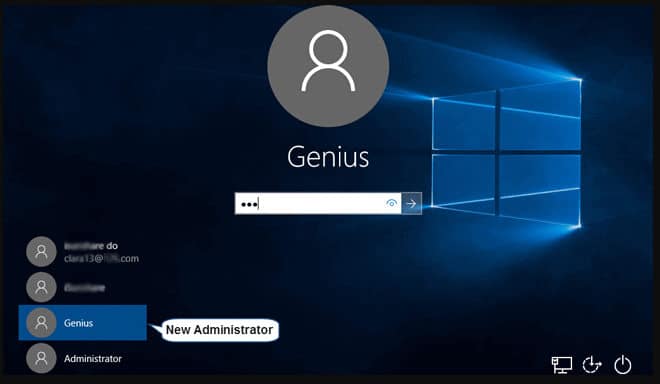
Step 4: Inside the SAC account, click on “Start” and navigate to “Control Panel” and click on “User Profile”.
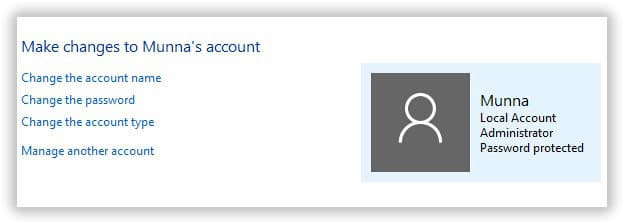
Step 5: In the “User Profile” click on your main Administrator account and change the password.
Step 6: After the password modification is complete, reboot your PC.
Step 7: Then, sign in to your main account but this time use your modified password to get access to your main account.
This is a unique and effective way to bypass the password for a Windows 8 account but you need to remember that this SAC feature is not available on older version of Windows OS.
Solution 5. Bypass Windows 8 Password with Offline NT Password & Registry Editor
Offline NT Password & Registry Editor is another tool for Windows 8 password bypass; but it works in a completely different way than the SAC account. The NT Password & Registry Editor does not actually removes the password but it completely eliminates it.
Unfortunately, the procedure is very complicated and text based. So, it may be effective but most of the users tries to avoid it. Nevertheless, here are the basic steps:
Step 1: You need to download the Offline NT Password & Registry Editor from its website on a different computer.
Step 2: the downloaded file will be an ISO file and you need to burn it on a USB drive or on DVD. We prefer using USB.
Step 3: After the file is burned on a USB drive, connect it to the locked computer and reboot.
Step 4: The program will load on your computer and you need to follow the on screen instructions to remove the password.
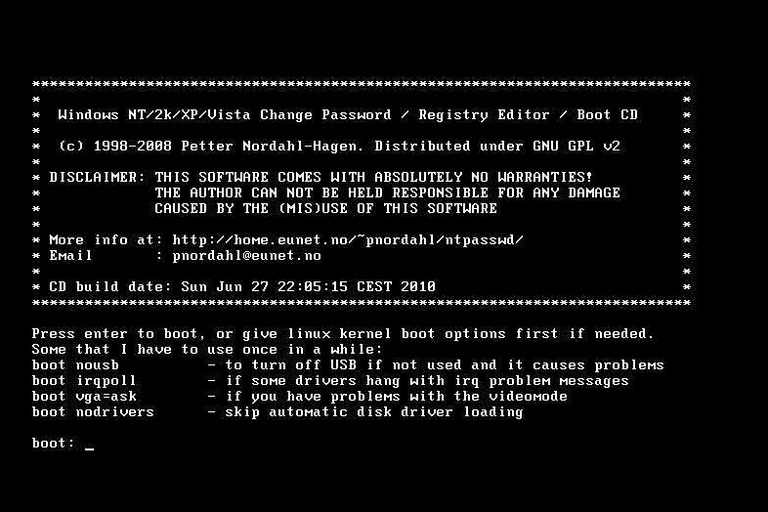
Step 5: But in the last step you need to select “Clear or Black Password” and quit.
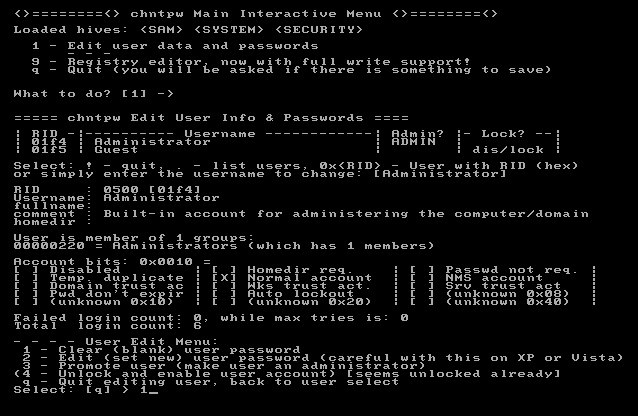
If you follow this procedure the password for your locked Windows 8 account will be eliminated and you will be able to access your Windows account again, without a password.
Conclusion
From the aforementioned solutions, it’s definitely clear that there exist a variety of up to par solutions to bypass Windows 8 password if locked out. However, it is crucial to invoke the appropriate solution. Windows Password Recovery Tool is no doubt the cherry on top. Download, install and try out this tool to get that amazing user-experience.
Free Download Buy NowRelated posts
Laptop Password
- Reset Forgotten Password on Samsung Laptop
- Reset Toshiba Laptop Forgotten Password
- Reset Administrator Password on Dell Laptop
- Reset Lenovo Laptop Password on Windows
- Reset Forgotten Password for HP Laptop without Disk
- Reset Sony Vaio Laptop Forgot Password
- Unlock Acer Laptop Forgot Password
- Unlock Dell Inspiron Laptop without Password
- Reset Gateway Laptop Password on Windows 7/8/10