- Time Limited Offer: Get $20 OFF for Windows Password Recovery Advanced Get It Now >>
Windows 7 Forgot Admin Password But No Reset Disk, What to Do?
How to Change Administrator Password in Windows Vista
August 31, 2018Lenovo Tablet Forgot Password Reset
September 4, 2018Forgot Windows 7 admin password Without password reset disk? You will not be able to access all the data on your computer. We’ve put together 2 simple methods to quickly get back into your Windows 7, and no reset disk needed.
Method 1. No reest disk? Reset Windows 7 forgot admin password via the command prompt
Preparation: You need a Windows 7 installation CD/DVD to reset Windows 7 admin password if you don’t have a password reset disk..
Here’s how it works: First, you need a command prompt. Since you have locked yourself out of Windows 7, the command prompt can not be called up in the normal way. Simply start the command prompt from the Windows 7 installation CD.
Boot the computer with the Windows 7 installation CD. If necessary, change the boot order of the computer in the boot menu. If no boot menu is available on your computer, change the order via the BIOS.
Step 1: Confirm the first “Install Windows” dialog box by clicking on “Next”. Then click on “Repair your computer”.
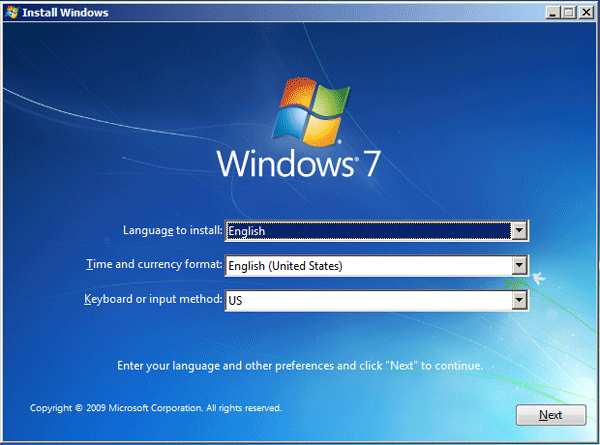
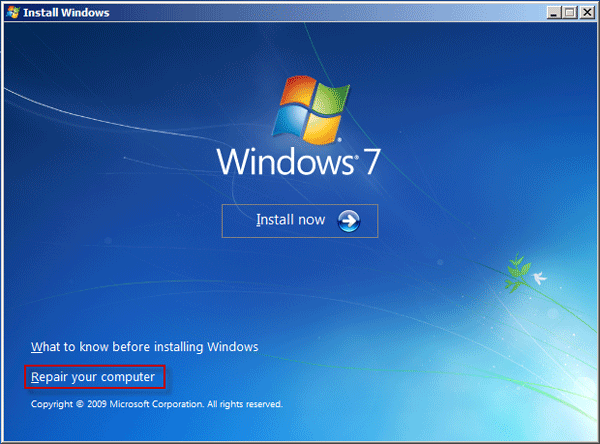
Step 2: Click on “Use recovery tools (…)”. Confirm with “Next” and clicking on “Command Prompt”.
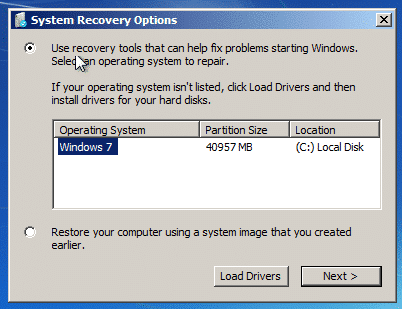
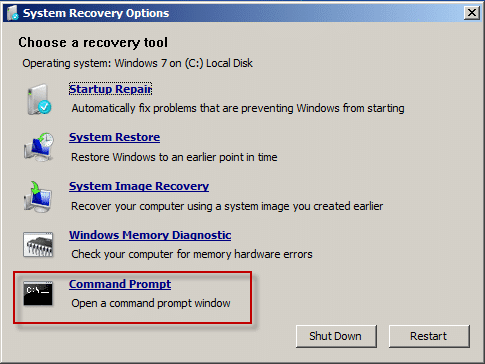
Step 3: In the following, replace the locking function with the command line. In order to be able to undo this process later, you first create a backup copy of the file “sethc.exe”. This is the EXE file for the lock function. At the command prompt, type the following command to place a copy of this file in the C: \ directory:
copy C:\Windows\System32\sethc.exe C:\
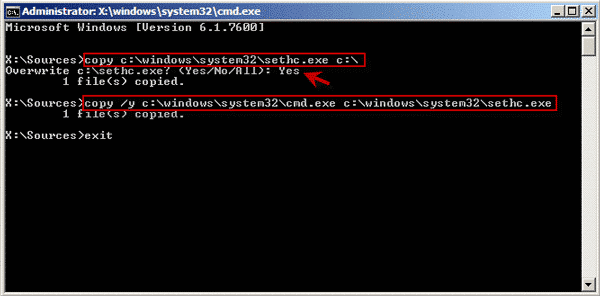
Step 4: Then use this command to replace the “sethc.exe” file with the “cmd.exe” file, which starts the command line:
copy /y C:\Windows\System32\cmd.exe C:\Windows\System32\sethc.exe
The switch / y ensures that the file “sethc.exe” is overwritten without further inquiry.
Step 5: Tpye “exit” to close the command prompt. Remove the Windows 7 installation CD and reboot your PC. When the login screen of Windows 7 appears, press the Shift key five times.
net <username> <new pasword>
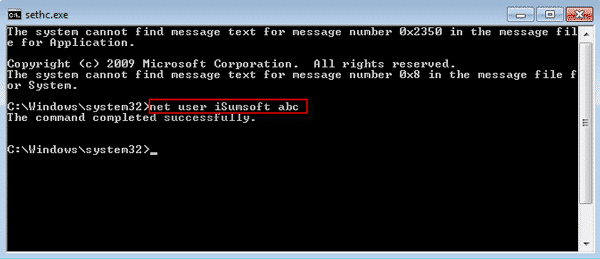
Replace account with the Windows user name. Replace password with the new password for the account. Close the command line window. Then log in with the new password.
Step 6: Restore the original state by copying the backup copy of the “sethc.exe” file of the lock function back to the original location. To do this, Reenter the command prompt from installaion CD again. Type the following command:
copy /y C:\sethc.exe C:\Windows\System32\sethc.exe
Exit the command prompt and now your Windows 7 forgot admin password is reset without reset disk.
Method 2. No reset disk? Reset Windows 7 forgot admin password with Windows Password Recovery Tool
Having no reset disk or installation cd but still want to reset Windows 7 forgot admin password? Windows Password Recovery Tool is the best choice for you since it is a powerful Windows Password Recovery can reset/remove forgotten Windows 7 admin password without reset disk.
Key Features:
- It can recover forgotten password for all Windows in a few minutes.
- It can create a new administrator account easily without logon.
- It can create USB flash drive disk or CD/DVD Disc.
- Support Windows 10, 8.1, 8, 7, Vista, XP, 2000, NT.
- Support Windows Server 2016, 2012, 2008(R2), 2003(R2), 2000, NT.
Preparation:
- Windows Password Recovery Tool
- Another accessiable computer
- A writable USB device or CD/DVD
Step 1. Download and install Windows Password Recovery Tool on another accessiable computer. Then launch the program.
Step 2. Create a Windows 7 password reset disk
Insert a writable USB device or CD/DVD to the computer and select the corresponding media type from the program, then click on “Begin burning” button to create a Windows 7 password reset disk.

Step 3. Boot the locked locked computer from the created Windows 7 password reset disk. If you don’t know how to do it, refer to this guide of how to boot computer from USB.
Step 4. Select the Windows 7 system and user account you just forgot the password, then click on “Reset Password” button. Now you can click on “Reboot” button to restart your computer and log in your Windows 7 without password.

The 2 methods above will become useful when you need to reset Windows 7 forgot admin password no reset disk. We recommend the method 2 because it is much easier to reset Windows 7 password without disk.
Free Download Buy NowRelated posts
Laptop Password
- Reset Forgotten Password on Samsung Laptop
- Reset Toshiba Laptop Forgotten Password
- Reset Administrator Password on Dell Laptop
- Reset Lenovo Laptop Password on Windows
- Reset Forgotten Password for HP Laptop without Disk
- Reset Sony Vaio Laptop Forgot Password
- Unlock Acer Laptop Forgot Password
- Unlock Dell Inspiron Laptop without Password
- Reset Gateway Laptop Password on Windows 7/8/10