- Time Limited Offer: Get $20 OFF for Windows Password Recovery Advanced Get It Now >>
How to Reset Forgotten Password on Samsung Laptop Windows 10/8/7
How to Factory Reset Windows 10/8/7 Laptop without Password
August 2, 2018How to Bypass Windows 8/8.1 Admin Password if Locked Out
August 9, 2018It is obvious and understandable for computer users- of course, Samsung laptop included, to forget their user account password. This would definitely place a hindrance to access of such accounts. The situation becomes trickier if the concerned laptop is your indispensable device. However, this should not trigger extreme chills down your spine because there are multiple available tinker options on how to reset Samsung laptop password. You can use the simple options provided for by the system or incorporate a third-party tool depending on the prevailing circumstance. Nevertheless, choose the right Samsung reset password option to get the best service.
Three Ways to Reset Samsung Laptop Password
- Way 1. How to Reset Samsung Laptop Password With password reset disk
- Way 2. How to Reset Samsung Laptop Password with Windows Password Recovery Tool
- Way 3. How to Reset Samsung Laptop Password through Factory Reset (data loss)
Way 1. How to Reset Samsung Laptop Password With password reset disk
Step 1. Boot your computer to display the sign-in screen. Enter a wrong password in the password box and press Enter key. When an error message is displayed, simply click “Ok” to take you back to the sign-in screen. Now click on the link labelled “Reset Password” to continue Samsung laptop password reset.
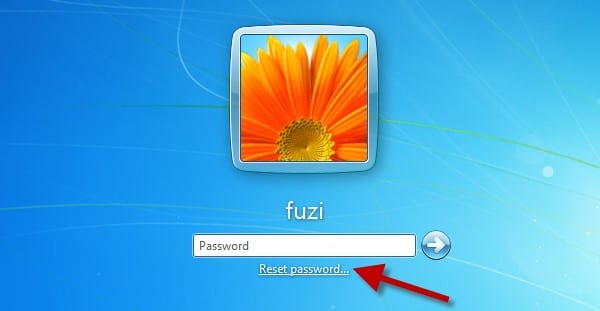
Step 2. A Password Reset Wizard shall appear. Now insert the reset disk in the right port within this same computer and click the drop-down arrow to select it. Hit “Next” to proceed.
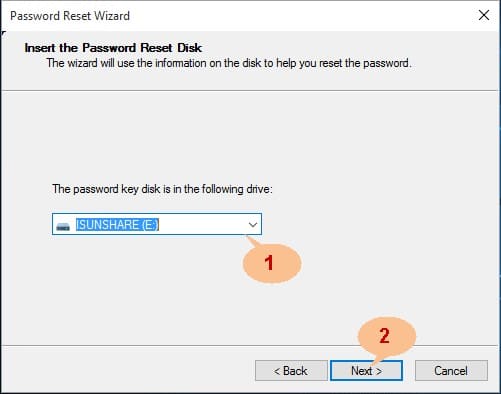
Step 3. Continue selecting “Next” until the window that prompts you to enter new password. Just type a convenient password, again confirm it, and provide a suitable hint so as to make you easily remember your password while logging in.
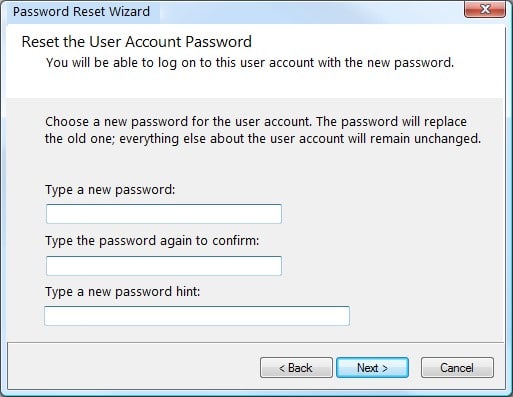
Step 4. Once you are satisfied with the provided password, just hit “Next” to proceed to the final step.
Step 5. The program would automatically start creating your Samsung reset password. When the process is complete, a successful notification shall be displayed. Simply click “Finish” to complete how to reset forgotten Samsung laptop password.
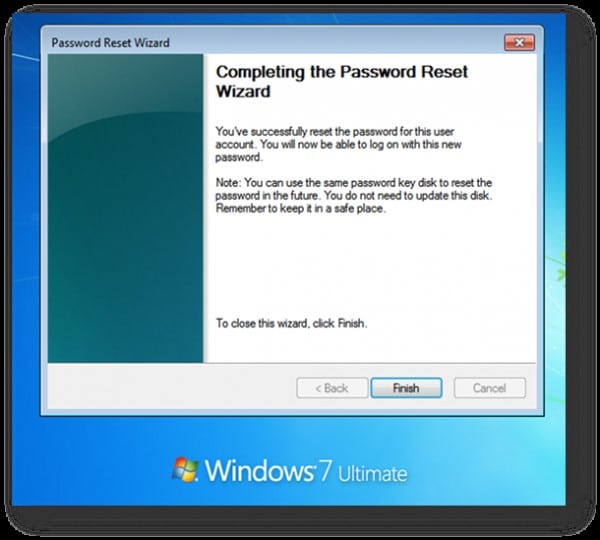
Way 2. How to Reset Samsung Laptop Password with Windows Password Recovery Tool
Windows Password Recovery Tool is a powerful password reset program for Samsung laptop and a host of diverse desktop and laptop models. The program features useful enriched capabilities custom-made for seamless Samsung reset password. If you have forgotten Windows password and did not create the reset disk prior the Samsung laptop forgot password, then Windows Password Recovery Tool would perfectly handle your problem. The program is simple and no navigation hurdles are anticipated. Just try it and won’t take time before it rocks your indispensable list.
Key Features:
- It can recover forgotten password for all Windows in a few minutes.
- It can create a new administrator account easily without logon.
- It can create USB flash drive disk or CD/DVD Disc.
- Support Windows 10, 8.1, 8, 7, Vista, XP, 2000, NT.
- Support Windows Server 2016, 2012, 2008(R2), 2003(R2), 2000, NT.
Step 1. Download and install Windows Password Recovery Tool in an accessible computer to perform Samsung laptop password reset. Now run the program to open its primary interface.
Step 2. Prepare the media drive and insert it in this accessible computer. You can use a USB or a CD/DVD for Samsung laptop password reset. Choose the media drive inserted by clicking either of the “USB Device” or “CD/DVD”.

Step 3. Now select the respective disk in the drop-down list and hit “Begin Burning”. Monitor the process until a successfully complete message is displayed. Get the media drive out and insert it in the locked Samsung laptop forgot password.

Step 4. Set the locked computer to boot from the inserted drive so as to run the Windows Password Recovery Tool. Choose the target user account and hit the “Reset Password” button to finish on how to reset Samsung laptop password.

Step 5. Press the “Reboot” button and then “Yes” from the pop-up window to restart your Samsung laptop. Make sure you eject the disk before the Samsung laptop restarts.

Way 3. How to Reset Samsung Laptop Password through Factory Reset (data loss)
Remember if you are using Windows 10/8.1 Samsung laptop, there is no need for administrator password. The process is simply fast and straightforward. However, the unfortunate bit about this method is that users must have backed up their crucial personal files. This is because factory reset Windows laptop would restore the computer to its original state-meaning you will lose your personal files.
Step 1. Open your Samsung laptop and navigate to the “Power” button. While holding the shift key, click the “Restart” option.
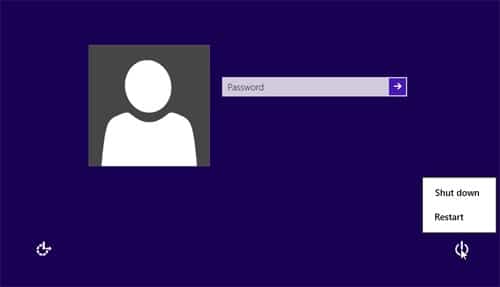
Step 2. Your computer will restart and ready for Samsung laptop password reset. After restarting, three options shall be displayed namely Continue, turn off your PC, and Troubleshoot. Neglect the others and select “Troubleshoot”.
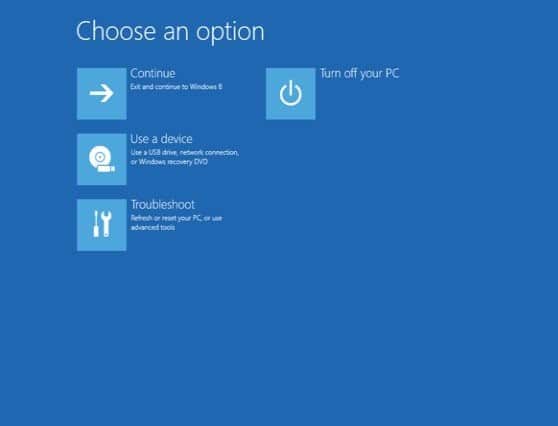
Step 3. Under the Troubleshoot window, select “Reset your PC” and hit “Next” to proceed. The computer will now reboot and prepare for Samsung reset password.
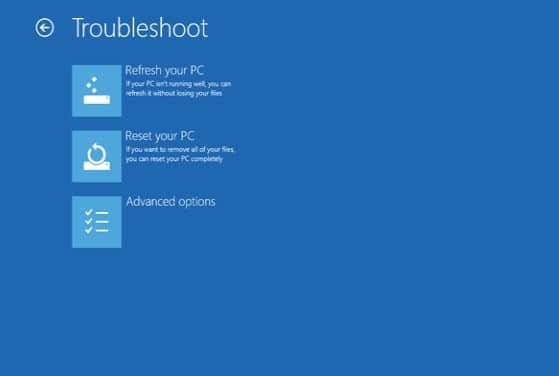
Step 4. On the subsequent reset password screen, choose the “Just remove my files” option. Click “Reset” in the window that appears.
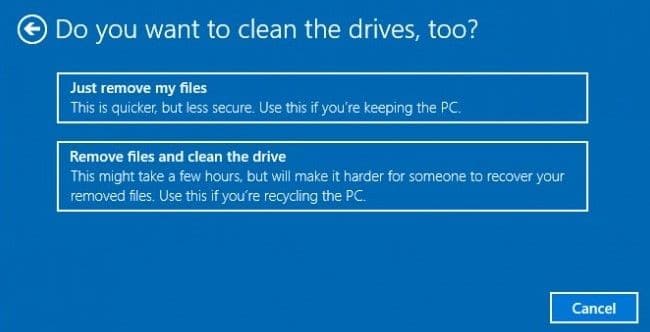
Conclusion
With this enriched information on how to reset Samsung laptop password, there is definitely no doubt that the process is super-easy. However, users must always take precaution before forgetting the password to ensure seamless Samsung laptop password reset. But in case of the contrary, Windows Password Recovery Tool is the real deal.
Free Download Buy NowRelated posts
Factory Reset Without Password
- How to Reset Samsung Laptop to Factory Settings without Password
- How to Reset ASUS Laptop to Factory Settings without Password
- How to Reset Acer Laptop to Factory Settings without Password
- How to Factory Reset HP Laptop without Password
- Restore Gateway Laptop to Factory Settings without Password
- Factory Reset Lenovo Laptop without Password