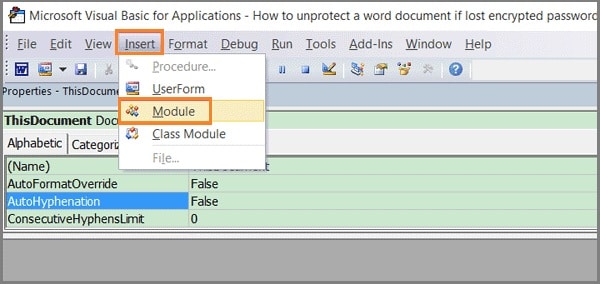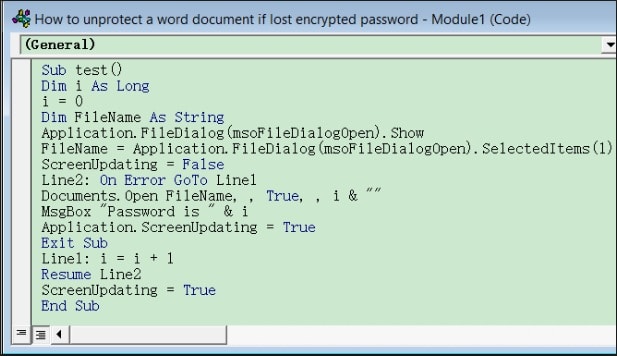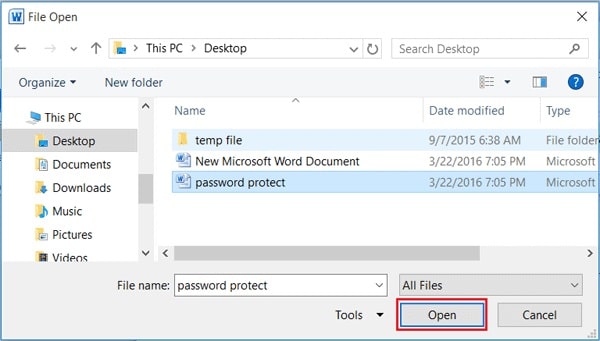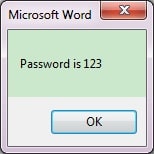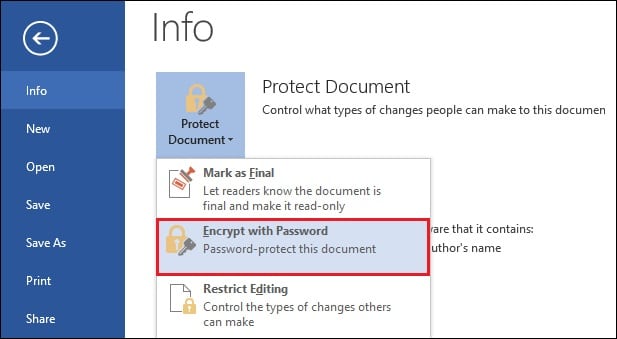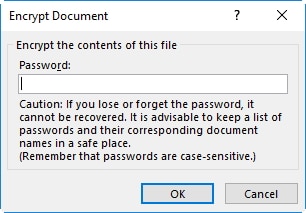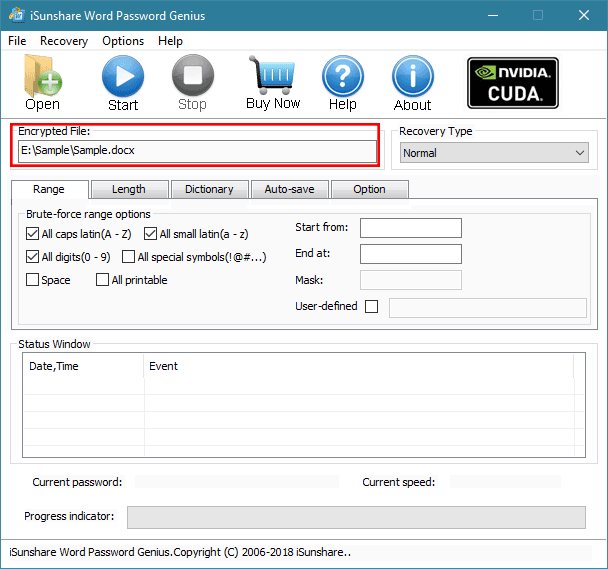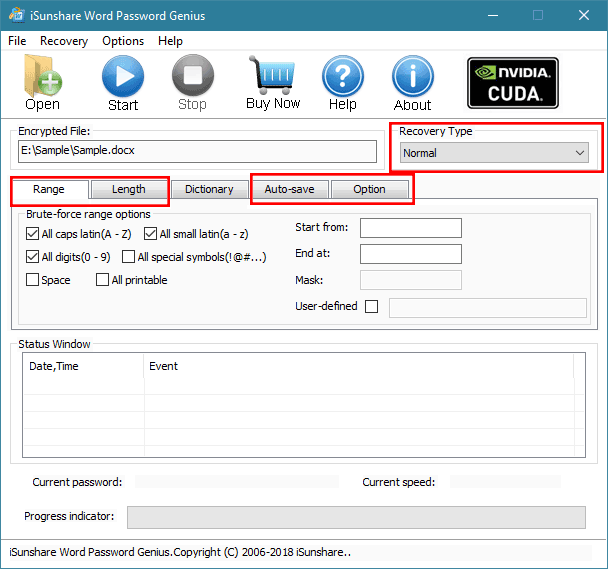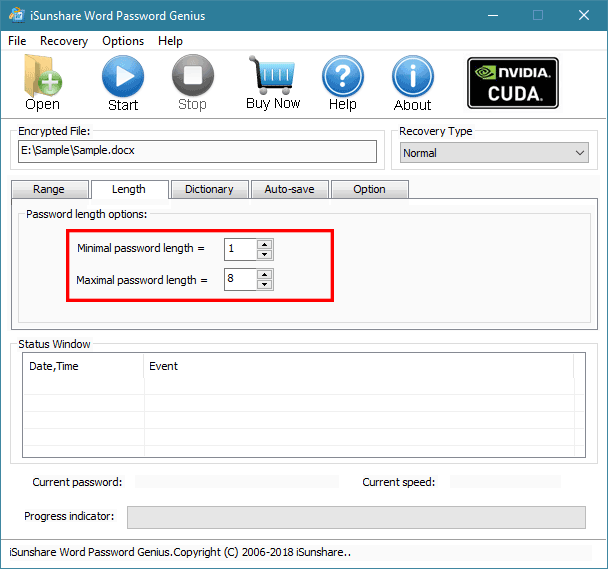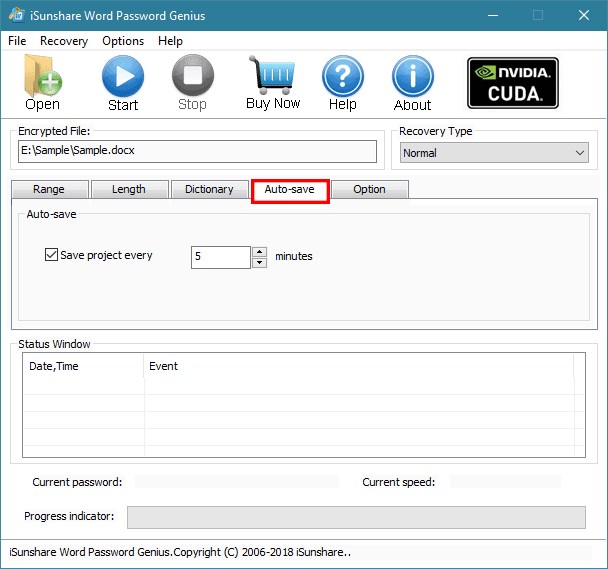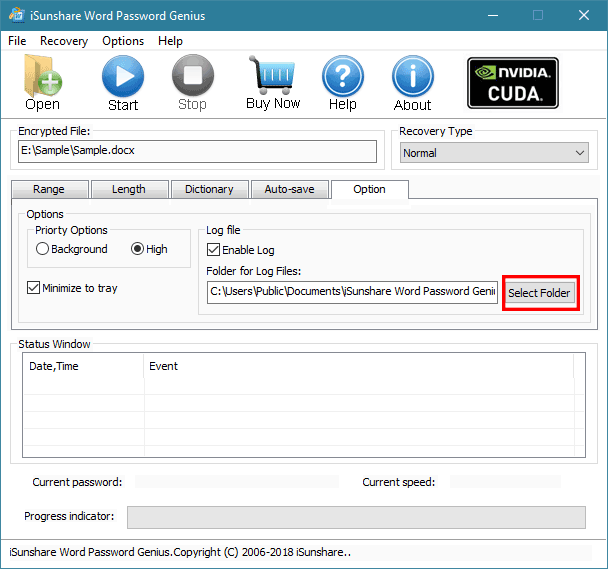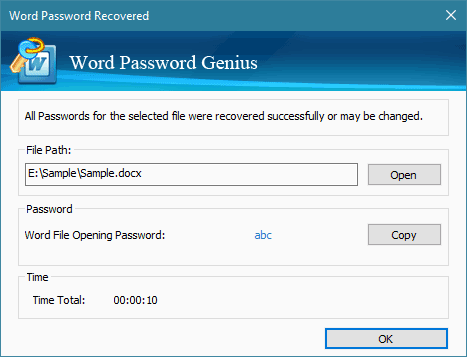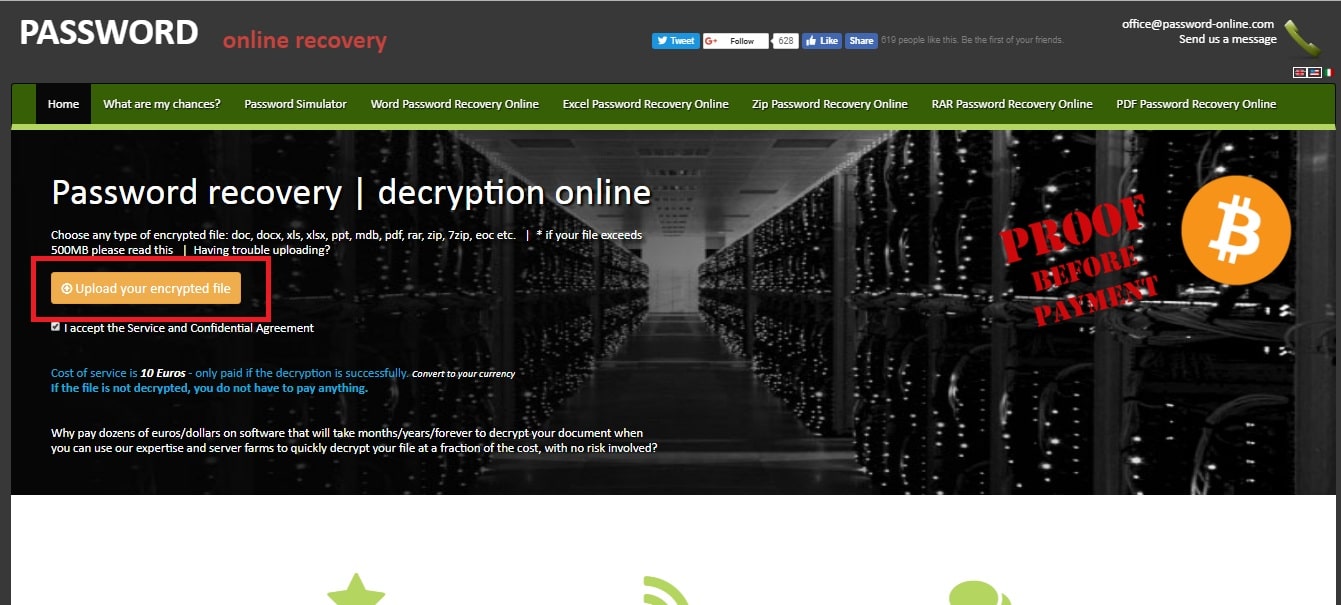- Time Limited Offer: Get $20 OFF for Windows Password Recovery Advanced Get It Now >>
Forgot Word Document Password? How to Break Password on Word Doc
Windows 10 Says Password is Incorrect, How to Fix?
August 18, 2019Windows 10 No Login Screen or Screen Not Showing. How to Fix
October 8, 2019Microsoft Word is the most customarily used document type of file among other tools of Microsoft office. Word files are basically used to accumulate information which can be tactful data personal data or business. MS Word is found to be all-time favorite’s when people prefer to save some significant data in the form of Words. Besides its Words saving capability, it also allows securing the content from unsafe hands by providing password protection feature. Make sure, the password you provided for the file safety does not consist of common Words and no one guesses it.
But it is possible that you forget this password by yourself and that’s quite natural. There are a number of solutions which can bring you out from forgot Word doc password problem. Moreover, I will share my first experience when I forgot my Word document password and what I did to come out of this situation. The only solution to access your Word file again without any password is to use a recovery software with a good reputation in the market and must have good reviews. I used the Word Password Recovery and will definitely recommend you if you have forgotten Word doc password. For those, who don’t want to use recovery software I have described the online way to break Word file password you can also try that method.
- Reasons Why I Forgot My Word Document Password?
- Method 1. Break Word Document Password via VBA(Difficult)
- Method 2. Break Word Document Password with Word Password Recovery(Easy)
- Method 3. Break Word Document Password online(Not Safe)
Reasons Why I Forgot My Word Document Password?
Besides Word file password recovery you should also understand the reasons behind the forgotten password so that you can implement the solution according to them and it will also help you in the future to avoid further problems.
Although, it is hard to define specific reasons who cause forgot Word password situation. However, some of the general reasons are:
- You have set difficult Alphanumeric Passwords.
- Opening a Word file after a long time.
- Password is case-sensitive and complex.
- Large passwords are difficult to remember all the time.
Method 1. Break Word Document Password via VBA
The first method we are going to discuss is breaking Word document password via VBA code which is rather difficult than below-listed methods but the most efficient among all others to retrieve Word file password. The method seems difficult but if you know a little about coding and have minor computer skills you can easily perform the task on your own without any problem. VBA is usually known as Visual Basic for Applications, a programming language used by Microsoft Office utilities like Word, Excel, etc. This method easily works on Word files with “.doc” and “.docx”.
Follow the step by step guide to breaking Word file document using VBA code.
Open a new Word document on your PC.
Press “Alt” and “F11” simultaneously to open Microsoft Visual Basic for Applications mode.
From the top menu, hit the “Insert” option and then “Module”.
As soon as you click on the Module, a page will appear in front of you. Simply copy and paste the below code to break the Word file.
Sub test()
Dim i As Long
i = 0
Dim FileName As String
Application.FileDialog(msoFileDialogOpen).Show
FileName = Application.FileDialog(msoFileDialogOpen).SelectedItems(1)
ScreenUpdating = False
Line2: On Error GoTo Line1
Documents.Open FileName, , True, , i & ""
MsgBox "Password is " & i
Application.ScreenUpdating = True
Exit Sub
Line1: i = i + 1
Resume Line2
ScreenUpdating = True
End Sub
Now, press the “F5” key from the keyboard to run the code and then select the locked Word file to unlock its password.
It will take a while depending on the password strength so patiently wait for the process to end and then you will see your lost password on the screen through a prompt. That’s it your password is recovered. You can unlock your Word file by using this password.
Press “OK” to close the prompt and the encrypted Word file will be open where you can make further changes. Follow the steps listed in the below image.
Follow the pattern: “Info” > “Protect Document” > “Encrypt with password”
Remove the already entered password from the prompt and press “OK” to remove the password from locked Word file. It will remove the Word file password and next time when you open the file it will never ask for any password.
But make sure your password is not above more than seven characters because the method only works if the password is less than seven characters. If it holds a large password then try the below-described methods.
Method 2. Break Word Document Password with Word Password Recovery
If you have forgotten the Word document password and it consists of more than seven characters then the VBA code will not work in this scenario and you will definitely need a third-party application to help you break the forgotten Word document. The great news is we have recovery software that is the perfect solution because of its attractive user interface, fast speed, and efficiency. Word Password Recovery is the best Word file password remover software with 100% give results even you don’t know the single character of a forgotten password. Now with the help of Word Password Recovery, the Word document password recovery is a matter of minutes.
Free Download Buy NowFollow the below steps to break Word document password with Word Password Recovery.
First of all, you have to import the password protected Word file into the software so that it can perform functions.
Word Password Recovery provides the four (Normal, Mask, Dictionary and Smart) types of recovery methods and you are supposed to choose any one of them. You will follow the guide according to Normal method because it is the most authentic technique among all of them and runs a hundred types of searches to find the forgotten Word password.
Now, set the parameters, including range, auto-save, length, and option. However, the main parameters are Range and Length.
If you remember the password length you can customize it according to that specific length.
You are also allowed to select the time interval for storing recovery process state.
If the password retrieval is your first privilege, you can set it to the high priority from the options. Also you can choose a specific file path from here.
All is set up, click the “Start” button from the top and wait for the process to end. The process will end with the successful recovery of password. You can copy the retrieved password and can use this to unlock your locked Word file.
Method 3. Break Word Document Password online
Another great to crack Word document password is using an online source. You can find a stream of online Word password recovery websites tools committing for 100% Word password decryption. Though I will never recommend this method because of security reasons, it is unluckily not in your hands if anything goes wrong. We all have a concern about our significant data and can’t compromise over the security. Here’s how you can restore password with online Word document password recovery website:
Follow the above link to go to Word Password Recovery Online website.
From the website, find the “Upload your encrypted file” option and then upload the target file.
Wait until the process doesn’t finish and with the completion it will return with a password.
Conclusion:
Finally, you have learned the best ways to break the Word document password if forgot. You can proceed with the first method VBA code but remember that you must have some coding skills before seeking to this method. For first time users, the best and safest way is to use Word Password Recovery for excellent results. You can also use online source but I don’t recommend it at all. Can’t wait to see your comments regarding this post.
Free Download Buy NowRelated posts
Laptop Password
- Reset Forgotten Password on Samsung Laptop
- Reset Toshiba Laptop Forgotten Password
- Reset Administrator Password on Dell Laptop
- Reset Lenovo Laptop Password on Windows
- Unlock HP Laptop without Password
- Reset Sony Vaio Laptop Forgot Password
- Unlock Acer Laptop Forgot Password
- Unlock Dell Inspiron Laptop without Password
- Reset Gateway Laptop Password on Windows 7/8/10
- Unlock Asus Laptop Forgot Password without Disk