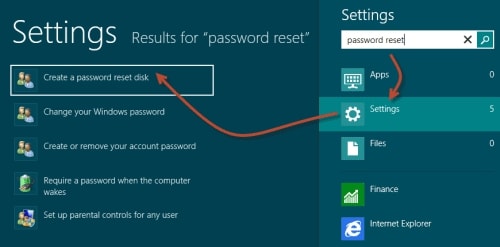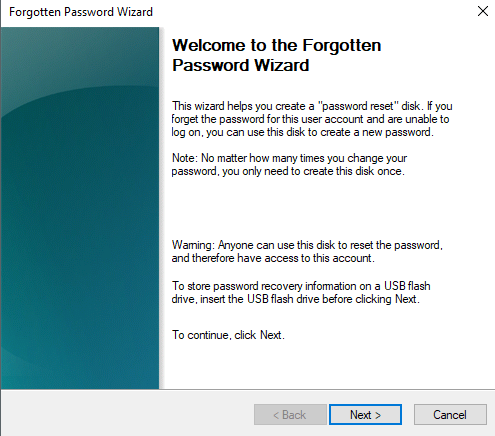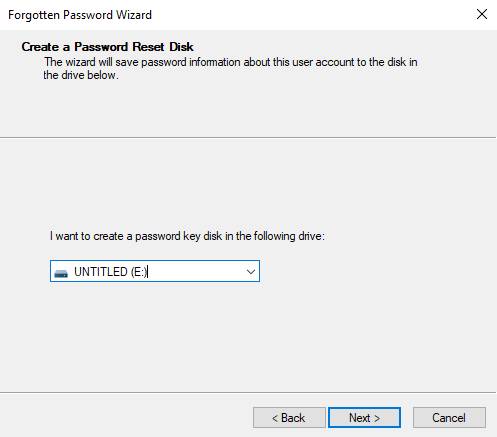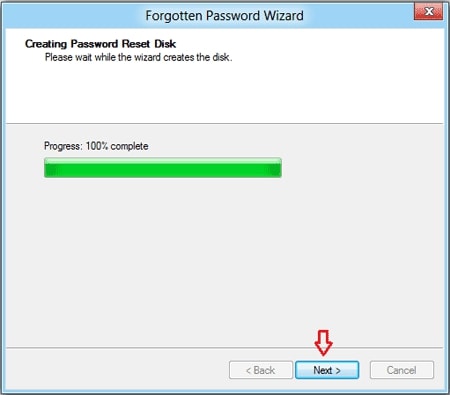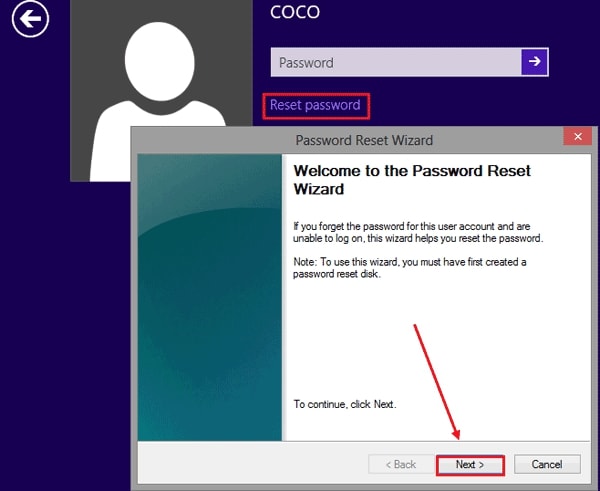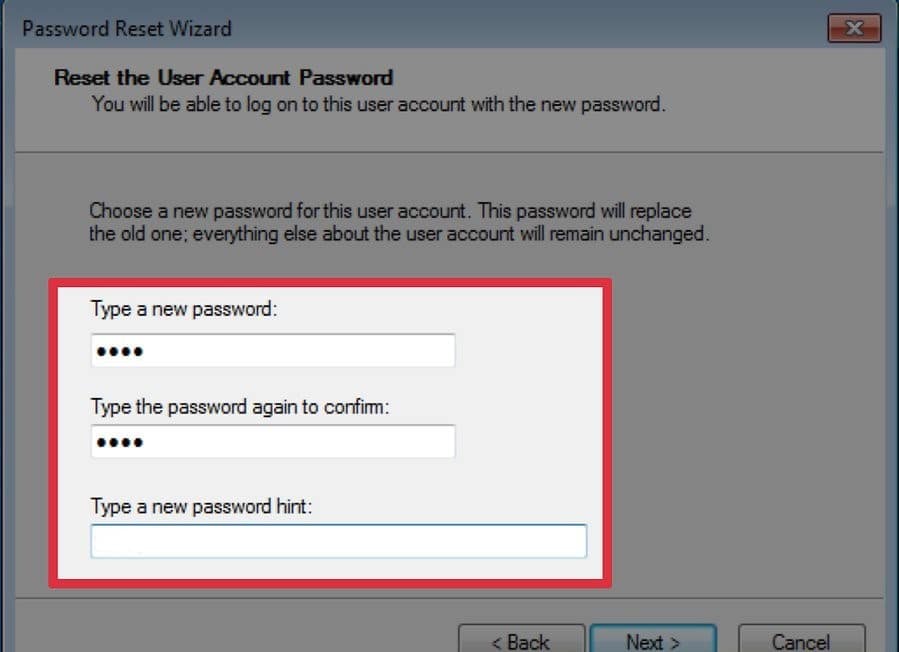- Time Limited Offer: Get $20 OFF for Windows Password Recovery Advanced Get It Now >>
How to Create and Use a Windows 8 Password Reset Disk
How to Remove Windows 7 Logon Screen and Admin Password
August 15, 2018How to Reset Windows Administrator/User Password in Safe Mode
August 19, 2018Have you ever forgotten your password and haven’t been able to log into your computer? What’s that? You have? Oh okay, so you’ve forgotten your Windows 8 password and now you can’t access your Windows 8. So embarrassing… Never mind! We’ve got you covered. What you need is to create a Windows 8 password reset disk.
A Windows 8 password reset disk is a floppy disk or USB you can plug into your computer to help you restore your Windows 8 password and access your account again. Want to learn how to create one? Follow our advice below:
- Way 1: How to Create and Use a Windows 8 Password Reset Disk in Your Computer
- Way 2: How to Create and Use a Windows 8 Password Reset Disk with Another Computer
Also Read: If you are using Windows 7, please refer to how to create and use a Windows 7 password reset disk. If you are using Windows 10, you can refer to how to create and use a password reset disk in Windows 10
Way 1: How to Create and Use a Windows 8 Password Reset Disk in Your Computer
1.1.How to Create Windows 8 Password Reset Disk
If you’re reading this before having blocked your computer, go on reading. If not, move on to Way 2. To create a Windows 8 password reset disk with the in-built software in your computer follow these steps:
- In the search page, type “password reset” in the search box and click on “Create a password reset disk”.
- Insert your floppy disk or USB and click “Next” on the “Forgotten Password Wizard”.
- Choose the drive where you want to create the password key on and click “Next”.
- Enter your current user account password and click “Next”.
- To finish the process, click “Next” after the progress bar is complete.
- Now you have a working Windows 8 password reset disk! How to use it? Read below.
1.2.How to Use It
To use a Windows 8 password reset disk while locked out of Windows 8 computer:
- Insert the password disk or USB drive and switch on your PC.
- Click “Reset Password”. The “Password Reset Wizard” will pop up.
- Click “Next” in the “Password Reset Wizard” and key in a new password.
- Click “Finish”. You can now log in normally. Don’t forget your Windows 8 password this time!
Way 2: How to Create and Use a Windows 8 Password Reset Disk with Another Computer
2.1. How to Create Windows 8 Password Reset Disk with Windows Password Recovery Tool
The most logical thing would be for you to be reading this article after having blocked your Windows 8 computer, in which case the method described above is not useful for you. But we have another solution! We have specially designed a tool for you. With Windows Password Recovery Tool, you can add a new user, remove passwords without data loss or reset your forgotten password for your locked Windows 8 laptop/PC. To use it, just follow these simple steps:
Key Features:
- It can recover forgotten password for all Windows in a few minutes.
- It can create a new administrator account easily without logon.
- It can create USB flash drive disk or CD/DVD Disc.
- Support Windows 10, 8.1, 8, 7, Vista, XP, 2000, NT.
- Support Windows Server 2016, 2012, 2008(R2), 2003(R2), 2000, NT.
- Download Windows Password Recovery Tool in an unlocked computer (time to ask some favours if you don’t have another one!) and select if you prefer to create a password reset disk in a USB or a cd.
- Insert your preferred option and click “Begin Burning”.
- Click “Yes” on the pop-up dialog box to format the cd or usb and then you will successfully create a Windows 8 password reset disk.
- Then, insert the disk into your Windows 8 laptop.
2.2. How to Use It
This is how you use this Windows 8 password reset disk to bypass Windows 8 password:
- Choose the target user of which you forgot the password and click on “Reset password”.
- Click “Reboot” and eject the password reset disk or USB. The computer will restart and you’ll be able to access your locked Windows 8 computer.
Summary
In this post, we showed you 2 different ways to create and use a Windows 8 Password Reset Disk. Don’t forget to like the post if it was useful and if you still have problems with your device don’t hesitate to contact us.
Free Download Buy NowRelated posts
Laptop Password
- Reset Forgotten Password on Samsung Laptop
- Reset Toshiba Laptop Forgotten Password
- Reset Administrator Password on Dell Laptop
- Reset Lenovo Laptop Password on Windows
- Reset Forgotten Password for HP Laptop without Disk
- Reset Sony Vaio Laptop Forgot Password
- Unlock Acer Laptop Forgot Password
- Unlock Dell Inspiron Laptop without Password
- Reset Gateway Laptop Password on Windows 7/8/10