- Time Limited Offer: Get $20 OFF for Windows Password Recovery Advanced Get It Now >>
How to Reset Windows Administrator/User Password in Safe Mode
How to Create and Use a Windows 8 Password Reset Disk
August 18, 2018How to Boot From a USB Device or CD on Laptop or Desktop Computer
August 21, 2018Surely if you are reading this article, it is because you have forgotten the administrator/user password of your Windows 10/8.1/8/7/xp/vista PC and do not know how to recover or change to boot the computer and access the information stored in it. Well, then we will introduce the steps to follow to be able to reset Windows administrator/user password in safe mode and continue making use of the PC without any data loss.
- Part 1. Start Windows Laptop / PC in safe mode without password
- Part 2. Reset Windows administrator/user password in safe mode
- Extra Tip: Reset a Windows password with Windows Password Recovery Tool
Part 1. Start Windows Laptop / PC in safe mode without password
To reset Windows password in safe mode, the first thing to do is to restart the PC to start Windows in Safe Mode that is used to solve Windows problems. When restarting the computer in this mode, only the necessary components are started to run the operating system, which is loaded with a basic video driver that lowers the resolution and does not enable other functions such as Internet connection.
To start the PC in Safe Mode we will have to press any key or combination of them depending on the operating system version that we have installed on the computer. For example, to start this mode in Windows 7, Vista and XP it is necessary to successively press the F8 key in while the PC starts, then use the arrow keys to select Safe Mode or Safe Mode with Networking and press enter.
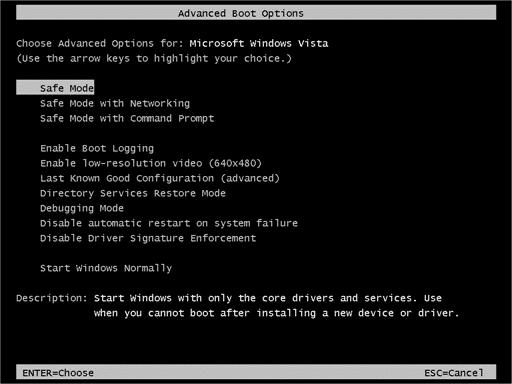
However to do it in Windows 8 or Windows 10, the thing is not so simple since this will have to go through the login screen , At the very bottom-right, click the Power Options icon, then hold down the Shift Key while you click the Restart option. Then, keep on holding Shift until a page with various options appear, among which you have to click on Troubleshoot> Advanced options> Startup settings and the numeric key corresponding to Safe Mode.
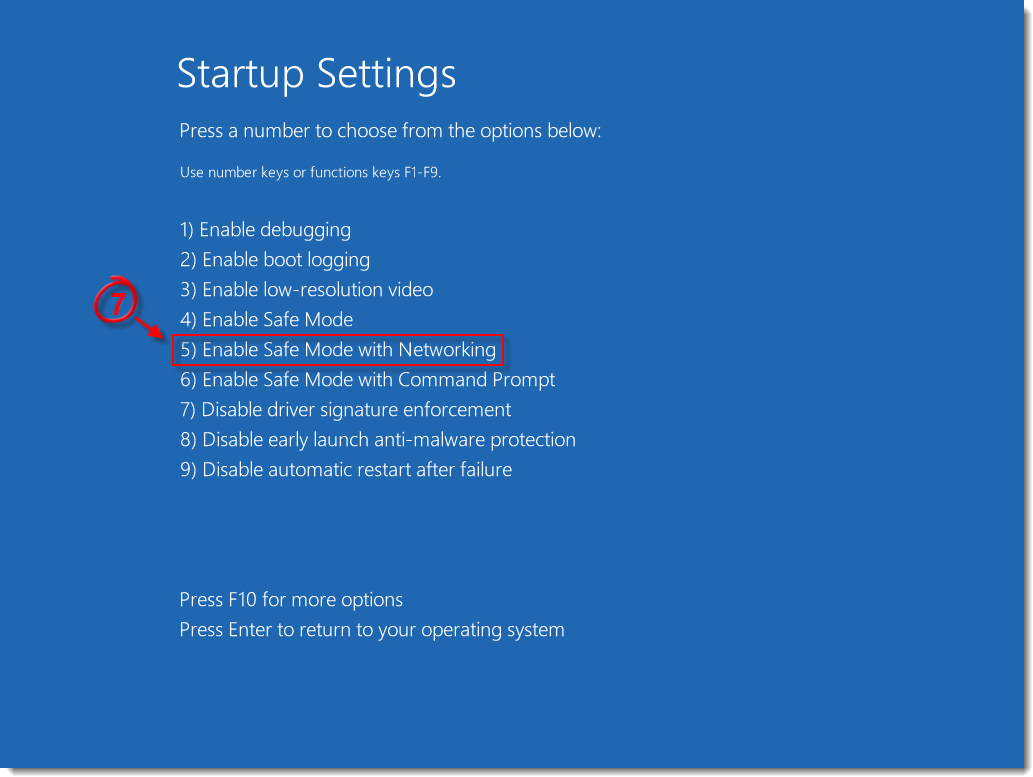
Part 2. Reset Windows administrator/user password in safe mode
Once the system has been started in Safe Mode, you will access the Windows menu where you can see the user or regular users and a Administrator account, which is the one that must be selected to access the system configuration that allows reset the Windows startup password.
When entering as Administrator, a user that will not require a password, the system will perform some tests in order to continue, which is called Error-proof mode and where you must select Yes to the first notification that is displayed, which will be to continue to proof of errors, then accessing a black background desktop.
From that same desktop you should go to the Control Panel> User Accounts> Change Password, where you can write the new password to later restart the system in normal mode and reuse the PC as if nothing had happened.
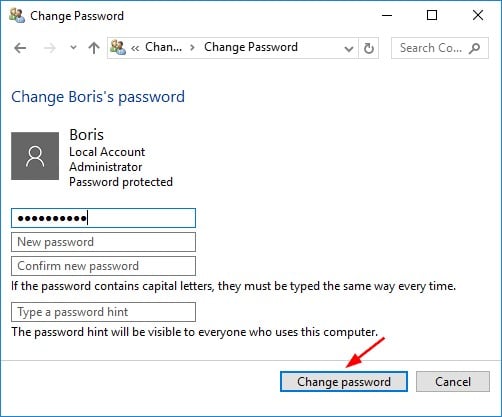
Extra Tip: Reset a Windows password with Windows Password Recovery Tool
Thanks to Windows Password Recovery Tool, you can reset the Windows password for local users, change the Microsoft account and create a new local administrator account to be able to access the computer when you have forgotten your Windows administrator/user password. With this powerful Windows password recovery software you can access to your PC in just minutes with a percentage of 100% chance.
Key Features:
- It can recover forgotten password for all Windows in a few minutes.
- It can create a new administrator account easily without logon.
- It can create USB flash drive disk or CD/DVD Disc.
- Support Windows 10, 8.1, 8, 7, Vista, XP, 2000, NT.
- Support Windows Server 2016, 2012, 2008(R2), 2003(R2), 2000, NT.
Step 1: Download Windows Password Recovery Tool to a computer that you can access to and open it. Insert a USB stick and select “USB device” on the program. Then click “Begin burning” button.
Step 2: After the burning is complete. Insert the USB drive into your locked computer and configure it as the first boot device in the BIOS.

Step 3: Next, you can reset your Windows the password you do not remember, and even create a new user account.

This is all, with these steps you can reset Windows 10/8.1/8/7/xp/vista password in safe mode or direct use Windows Password Recovery Tool and regain access to the locked Windows computer without any problem.
Free Download Buy Now