- Time Limited Offer: Get $20 OFF for Windows Password Recovery Advanced Get It Now >>
How to Bypass Windows 7 Password Using Command Prompt
Lenovo Tablet Forgot Password Reset
September 4, 2018How to Get Into a Locked Computer without Password
September 5, 2018This guide is for users who forgot the administrator password in Windows 7 for some reasons, I will show you how to bypass Windows 7 password using Command Prompt without the need to format and restore the system.
Method 1. Bypass Windows 7 Password Using Command Prompt in Safe Mode
If you locked out of Windows 7, you can bypass Windows 7 password using Command Prompt in safe mode. Now follow the step-by-step guide below to find administrator password Windows 7 using Command Prompt.
Step 1. Turn off your Windows 7 PC completely. Turn it on again and press the F8 key. You must do it before the Windows logo appears, while the BIOS messages are displayed. If you have not given time to wait for Windows to load completely, turn off and try again.
Step 2. When everything goes well you will see a list of options in white letters and black background. It is the menu of advanced Windows boot options. There are three possibilities:
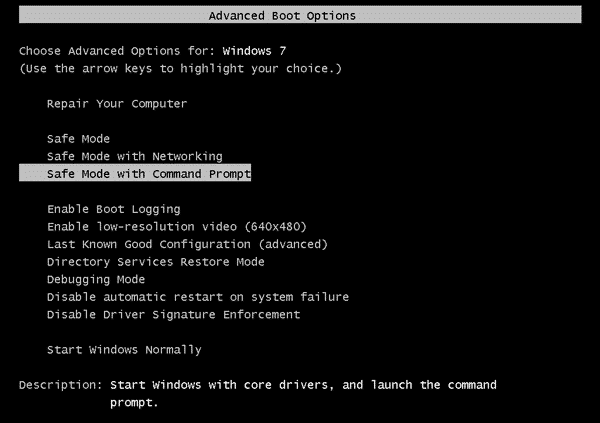
- Safe Mode. Start Windows with the minimum necessary.
- Safe Mode with networking. It also loads the components that allow access to the Internet or a network.
- Safe Mode with Command Prompt. Open the MS-Dos console. It is a very powerful tool when you know the commands that you use in it.
To reset Windows 7 password using command prompt, you should choose Safe Mode with Command Prompt and press Enter.
Step 3. Then the Command Prompt window shows up, type the net user command below to unlock Windows 7 password.
net user username password
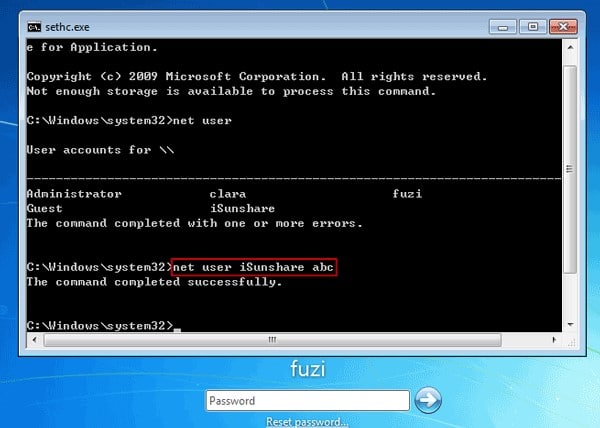
Note: Replace username with your Windows 7 account name, and password with your new password. If you don’t know the username, type net user first to browse all the user in this Windows 7 computer.
Now you can restart your Windows 7 normally and log in with the new created password.
Method 2. Bypass Windows 7 Password Using Command Prompt with Installation Disk
If you want to bypass Windows 7 password using command prompt but have some problems on how to boot Windows in safe mode, you still can use a Windows 7 installation disk to crack Windows 7 password with command prompt. The premise is that you must have a disk, if not, recommend you can try Windows Password Recovery Tool to help you which is the easiest way to find Windows 7 password.
Step 1. The first thing is to insert Windows 7 installation disk or flash drive in the locked computer. Then boot your computer from the installation disk.
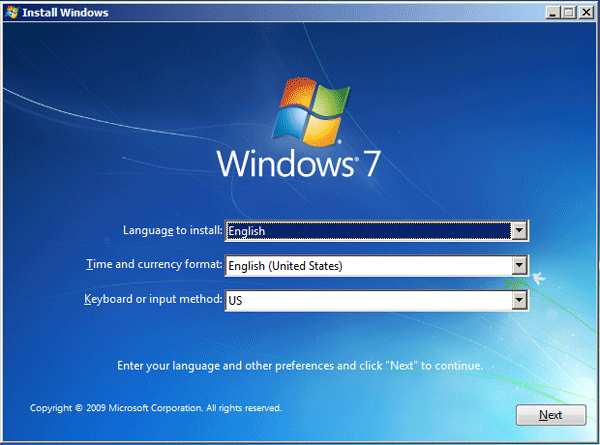
Step 2. Choose your language, click Next, then it shows us the following options:
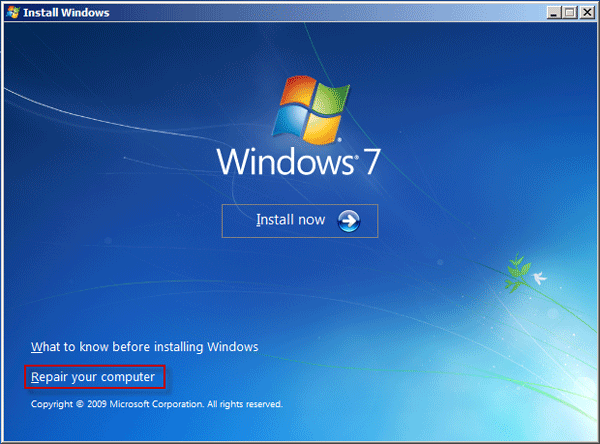
- Install Now
- What to know before installing Windows
- Repair your computer
Choose Repair your computer.
Step 3. We will see the System Recovery Options, which shows us different options, choose the first one. Find out what letter is your CD-DVD optical drive. Examples: D: and if you give them error try another letter of device, most times D:.
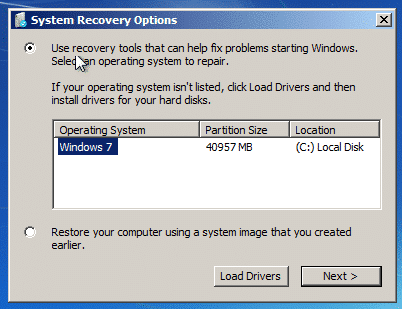
Step 4. Choose Command Prompt on the next screen. Now the Command Prompt window opens. Type the command below and press Enter to copy a utilman.exe:
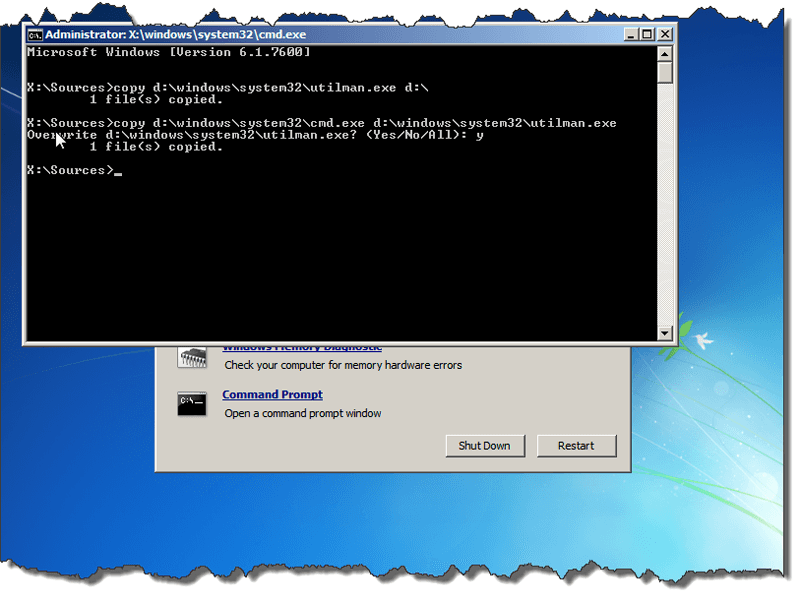
copy d:\windows\system32\utilman.exe d:\
Then type the command below and press Enter to copy a cmd.exe the overwrite the ultilman.exe:
copy d:\windows\system32\cmd.exe d:\windows\system32\utilman.exe
Now you are presented with a question:
Overwrite d:\windows\system32\utilman.exe? (Yes/No/All):
What you need to do is type Y or Yes and press Enter.
Step 5. Remove the Windows 7 installation disk, close the Command Prompt and restart your computer. Then the Windows 7 logon screen shows up. Click the Ease of Access button on the bottom-left of the screen.
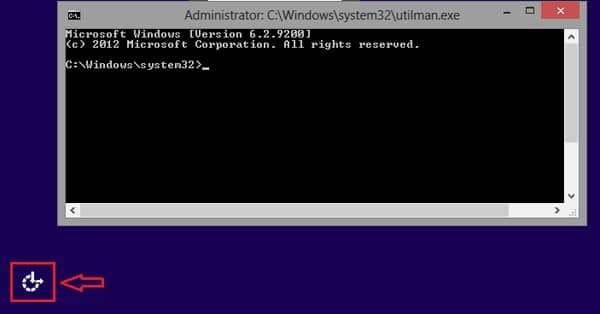
Step 6. Now the Command Prompt shows up again, type the command below to bypass Windows 7 password.
net user username password
Note: Replace username with your Windows 7 account name, and password with your new password
Step 7. Finally, close the Command Prompt window and type in the new password on the password field, press Enter and then you can log into your Windows 7 system.
With these simple steps we have been able to hack administrator password in Windows 7 using CMD.
Free Download Buy NowRelated posts
Laptop Password
- Reset Forgotten Password on Samsung Laptop
- Reset Toshiba Laptop Forgotten Password
- Reset Administrator Password on Dell Laptop
- Reset Lenovo Laptop Password on Windows
- Reset Forgotten Password for HP Laptop without Disk
- Reset Sony Vaio Laptop Forgot Password
- Unlock Acer Laptop Forgot Password
- Unlock Dell Inspiron Laptop without Password
- Reset Gateway Laptop Password on Windows 7/8/10