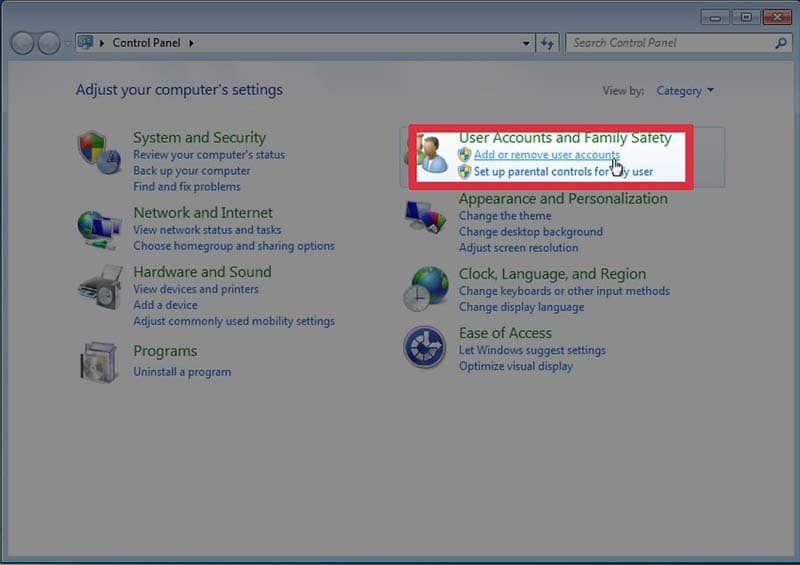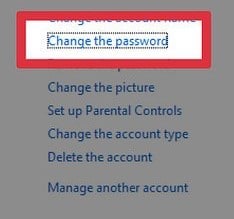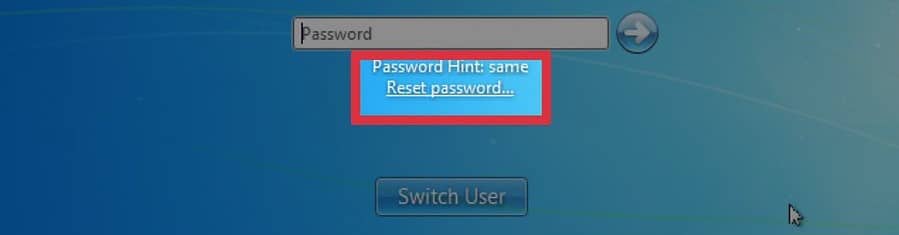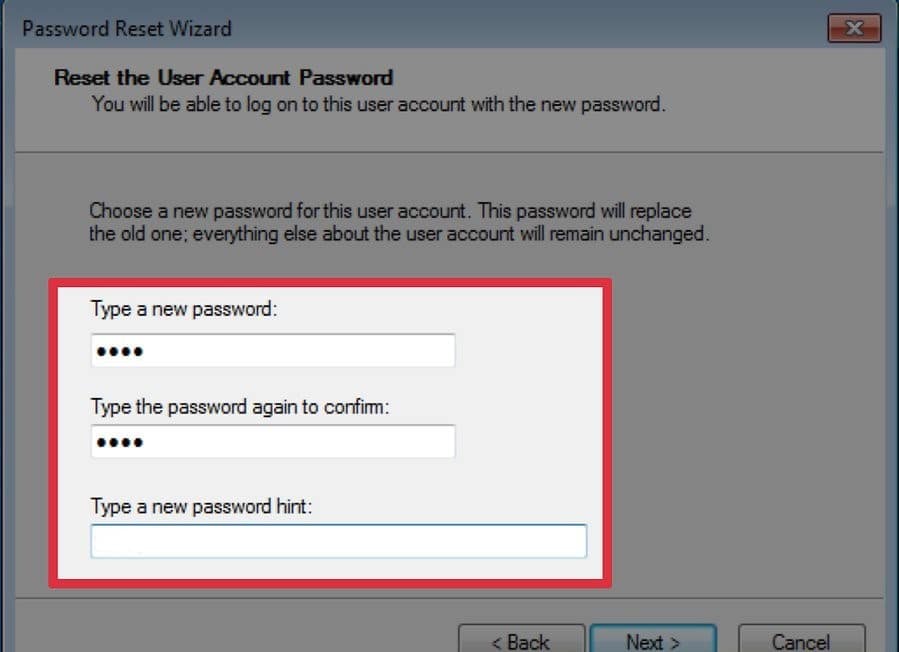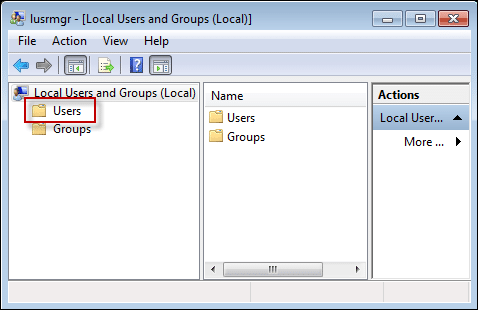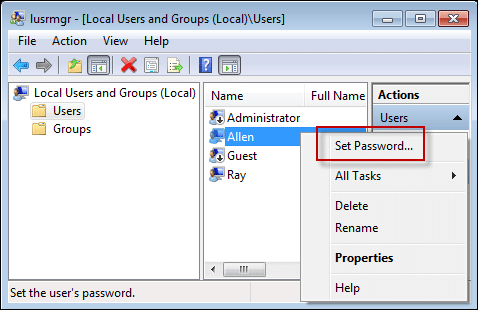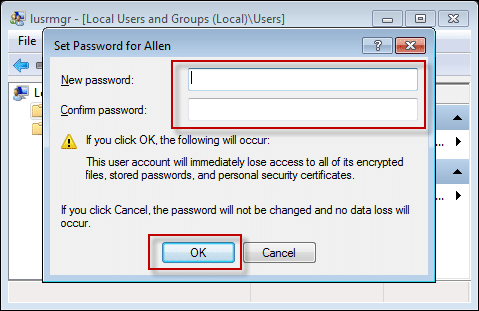- Time Limited Offer: Get $20 OFF for Windows Password Recovery Advanced Get It Now >>
How to Log in if I Forgot My Windows 7 Administrator Password
Forgot Windows 8/8.1 Administrator Password, How Do I Get to Login?
July 6, 2018How to Remove Windows 8/8.1 Admin Password
July 17, 2018Oh no! Forgot your Windows 7 Admin password? Don’t worry yet, there are still some things you can do to solve the problem. If you’ve forgotten your Windows 7 password and you’re worried sick thinking that you will never be able to get into your locked computer and that all your files are lost, relax. Read below to find out some ways to recover forgotten Windows 7 Admin Password.
- Way 1: Log in Windows 7 with Another Administrator Account
- Way 2: Use a Reset Disk to Reset Forgotten Windows 7 Password
- Way 3: Reset Forgotten Windows 7 Password with Windows Password Recovery Tool
- Way 4: Type lusrmgr.msc to Reset Forgotten Windows 7 Password
Way 1: Log in Windows 7 with Another Administrator Account
If you’ve forgotten your Windows 7 administrator password and can’t access your administrator account, log in with another user that has administrative privileges. Most likely, the first account you created will have this administrative power. Once you log in, follow these simple steps:
- Go to “Control Panel” and click on “Add or remove user accounts”.
- Click the name of the account you couldn’t access before.
- Click “Change Password” on the left side of the screen and set a new password. Once you’ve changed the password you’ll be able to log in again with your other account!
Note: If you don’t have another account with administrative privileges, this method won’t work for you. Sorry! Continue reading for other solutions.
Way 2: Use a Reset Disk to Reset Forgotten Windows 7 Password
If the above method wasn’t useful for you, another solution is to use a Password Reset Disk. You’ll need to have already created one (explained in How to Reset Windows 7 Password with USB Password Reset Disk). If you haven’t, try another of out methods. To reset your password with a reset disk:
- Insert the Windows 7 password reset disk and turn on your PC.
- Click “Reset Password”.
- Click “Next” in the Password Reset Wizard and write a new password.
- Click “Finish”. You can now log in normally. Don’t forget your Windows 7 password this time!
Way 3: Reset Forgotten Windows 7 Password with Windows Password Recovery Tool
Still not working? Fret not! Another great way to reset your Windows 7 admin password is to use Windows Password Recovery Tool, which can help you recover forgotten passwords in a few minutes and allows you to create a new administrator account easily without logon. You will need another computer where you can download the program so time to call in some favours! To use Windows Password Key follow these steps:
Key Features:
- It can recover forgotten password for all Windows in a few minutes.
- It can create a new administrator account easily without logon.
- It can create USB flash drive disk or CD/DVD Disc.
- Support Windows 10, 8.1, 8, 7, Vista, XP, 2000, NT.
- Support Windows Server 2016, 2012, 2008(R2), 2003(R2), 2000, NT.
- Select whether you would prefer to create the password reset disk in a USB or a Cd and click on “Begin Burning”.
- After the process has finished, insert the USB or disk into the computer you want to reset the password.
- Choose the profile of which you want to reset the password and click on “Reset Password”.
- Finally eject the password reset disk and click “Reboot”. The computer will restart and function normally.
Way 4: Type lusrmgr.msc to Reset Forgotten Windows 7 Password
As it happened in the first method, you will need to access your laptop through a second administrator account to bypass Administrator password Windows 7. Then:
- Type “lusrmgr.msc” in the search bar and press enter.
- Click on “Users”.
- Right click on the account for which you want to change the password. Click “set password” and write a new one.
- Confirm your password. The next time you log in with that account, you will have to use your new password.
Summary
In this post, we have presented different methods for you to go from saying “I forgot my Windows 7 admin password” to “I fixed my problem”. We hope these tips helped! If you still have any other further questions or want to suggest any other tips you know, please don’t hesitate to contact us.
Free Download Buy NowRelated posts
Laptop Password
- Reset Forgotten Password on Samsung Laptop
- Reset Toshiba Laptop Forgotten Password
- Reset Administrator Password on Dell Laptop
- Reset Lenovo Laptop Password on Windows
- Reset Forgotten Password for HP Laptop without Disk
- Reset Sony Vaio Laptop Forgot Password
- Unlock Acer Laptop Forgot Password
- Unlock Dell Inspiron Laptop without Password
- Reset Gateway Laptop Password on Windows 7/8/10