- Time Limited Offer: Get $20 OFF for Windows Password Recovery Advanced Get It Now >>
I Forgot My Windows Vista Password, What Can I Do?
How to Reset Windows Vista Password with/without Disk
August 29, 2018How to Change Administrator Password in Windows Vista
August 31, 2018Computers and laptops are the widely used machines, and most of the time, we rely on them to store our most important data, files, and documents. To salvage our computers from unauthorized access, we secure our Windows Vista with a strong password. But it is uncommon that due to any reason, we may forget the Windows Vista password. Then here comes a need to remove Windows Vista password using any set method or program.
To protect our computer from getting misused, we usually set such a password that is difficult to guess. But it is not new that we may somehow forget it, and even after a lot many attempts, we fail to remember it. Since we cannot log in to the Windows Vista computer, therefore we cannot access the data also. So our problem of windows vista forgot password gets little trickier, and it becomes hard to remove Windows vista password.
If such a situation arises when you forget the Windows Vista password, the simplest way to recover Windows Vista password is to uninstall and reinstall the processor, which helps us to regain access to the computer. Still, in this case, all the data inside your computer may erase if and you may lose it forever if you never made the back-up file. One may also think of taking the network to the repair shop to remove the Windows Vista password. Still, then again, there is a high risk of your private data leakage that can later turn out to be unsafe on the security of the information saved on the computer or laptop.
So what could be done in case of Windows Vista forgot password? In a situation like this, if you browse over the internet, there are many methods, software, and tools flooded to remove the Windows Vista password. But not all of them are practical and efficient. Therefore here we will find out and discuss some of the best and most effective ways for Windows Vista password reset:
- Method 1. Forgot Windows Vista Password? Remove with WinPassKey Windows Password Recovery
- Method 2. Forgot Windows Vista Password? Remove with Reset Disk
- Method 3. Forgot Windows Vista Password? Remove with Offline NT Password & Registry Editor
Method 1. Forgot Windows Vista Password? Remove with WinPassKey Windows Password Recovery
To recover the lost password for Windows Vista operating system, use the WinPassKey Windows Password Recovery that is regarded as the best method. The WinPassKey is software that is known for Windows Vista password reset promptly and efficiently as compared to other tools and techniques. The use of this tool for Windows Vista password reset has many advantages over the other methods.
It is a dedicated software to provide the best service for all the Windows versions with 32 and 64 bit processor for Windows 10/8/7 to Vista/XP/2000 and the Windows Server 2000/2003/2008/2011/2016. It is capable of removing Windows Vista password with minimum system requirements of 256 MB RAM and for any processor (Intel or AMD).
The WinPassKey software to remove Windows Vista password comes in four editions, namely, Standard, Professional, Advanced, and Raid. Each of these allows users to download a free trial version with certain limitations to access. The paid versions are also available to get the full functionality. The WinPassKey is on the top of the reviewer’s list, with the 8.8 ratings on the scale of 10. This rating is done by the most renowned institution, “The Windows Club,” based on the time of recovery, recovery options, and overall functionality of the software.
Key Features of WinPassKey Windows Password Recovery:
- This is a proficient tool to assist in the recovery of Vista Local Administrators and as well as the other user’s password.
- It can unlock the Domain User’s and Domain Administrator’s password protection.
- The software is capable of creating a new user’s account instantly.
- The password reset disc is created by the software immediately in USB/CD/DVD.
- This system is capable of producing the password recovery disc on android mobiles.
- It gives backing to SATA, SCSI or IDE hard discs.
Let us find out the step by step procedure to reset forgot Windows Vista password using WinPassKey Windows Password Recovery:
Step 1: As the first step, you are required to download and install the recovery set up as a standard Windows software following the automated instructions.
Free Download Buy NowStep 2: After the installation process is complete, start with the creation of a password recovery disc. To do so, follow the below steps:
a)Click and open the WinPassKey from the desktop icon to launch the program.
b)Select the option from USB/CD/DVD to create the reset disk. Insert the same device which you have selected.

c)As you select the device, you’ll direct to the next page where you are required to choose the “Begin Burning” option.

[Alt: Begin to burn the inserted device]
d)As the process completed, a pop-up window will appear where you are required to press the “OK” button. Here you get your Windows Vista password reset device ready to perform the further function.
Step 3: Insert the USB (CD/DVD) password reset disc in your locked Windows Vista computer and boot the system, to begin with, the recovery process.
Step 4: Restart your affected computer with the USB (CD/DVD). The logo will appear, before the Windows, to press the Boot menu key continuously till the boot menu appears. The Boot menu keys F1, F9, or Esc as per the brand of your computer.
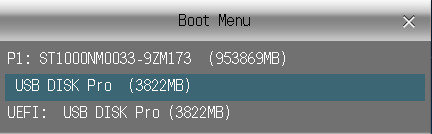
Step 5: The boot menu window shows the multiple options to select the USB (CD/DVD) from it. This reset tool works a similar way in “USB Disc Pro” or “UEFI: USB Disc Pro.”
Step 6: Within a few minutes, the WinPassKey Windows Password Recovery software panel appears on the screen to remove the Windows Vista password.

Step 7: Now select the user account of which you forgot Windows Vista password.
Step 8: As a final step, click on to the “Reset Password” tab following which click on “Reboot” to restart your computer or laptop.
Your system is now ready to log-in directly under the same User Account without the need for a password. As you restart your computer system, you get the successful Windows Vista password reset where later you can re-create the new password for the User Account from the internal settings.
Method 2. Forgot Windows Vista Password? Remove with Reset Disk
This is the second method to remove the Windows Vista password from your PC. This method is useful if you have a pre-created password recovery disk for Windows Vista. This is a simple method where you can get the Windows Vista password reset on your own, without losing the internal data. Generally, there are only a few users who remember to create the recovery disk in advance, but it’s a useful method if you did it. Follow the below steps to recover the password:
Step 1: As the first step, type the random password on the screen to get the “Reset Password” link below the log-in box.
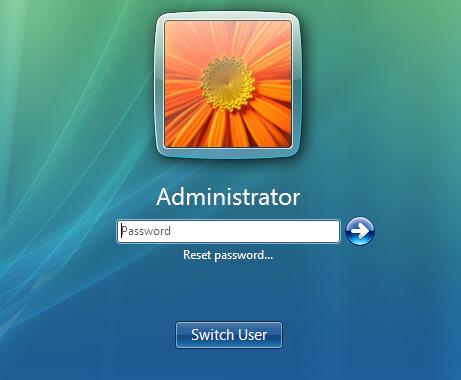
Step 2: Now, Insert the pre-created password reset disk to remove the Windows Vista password and wait for the initializing process. You’ll receive a drive letter message on the screen.
Step 3: To run the Password Reset Wizard on Windows Vista, click the “Reset Password” option.
Step 4: Here, you have to select the password reset disk for Windows Vista in “Password Reset Wizard.”
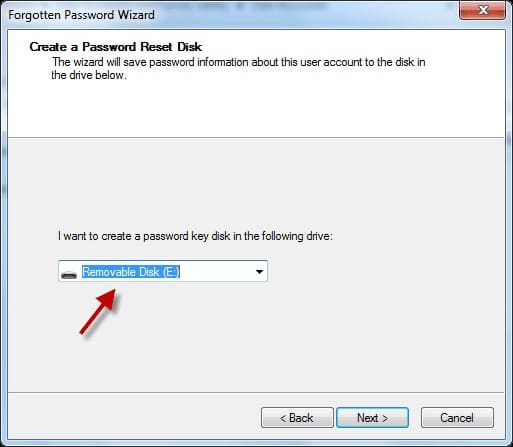
Step 5: After a few seconds, you can set the new password for Windows Vista. After setting the new password, kindly click on the “Next” tab to save your new password.

Step 6: As the final step, you can remove the Windows Vista password and use the new password that you have set in your PC to log in to your User Account.
There will be the variation in the information in the password reset file from that of the one in your password reset disk, once you change the password in Password Reset Wizard. So, as soon as you can log in to your Windows Vista account, you need to create a new password reset disk immediately.
Method 3. Forgot Windows Vista Password? Remove with Offline NT Password & Registry Editor
This would be the third method if you forgot Windows Vista Password. NT password & registry editor is a free software/tool that helps you to access Windows Vista by bypassing the password. The primary advantage of using this tool is that it doesn’t require installation as well as doesn’t need any access to Windows Vista to run. You can run this software by a disk or USB flash drive to remove the password from Windows Vista.
Although this method can be used for the removal of the local account password, what bothers most is this tool is completely text based which makes the process cumbersome and inconvenient. It also required the ISO image to be burnt to CD before beginning the process, that makes it time consuming. In the below steps, we will learn how to remove Windows vista password using Offline NT password & register editor.
Step 1: First, you have to visit Offline NT Password & Registry Editor’s official website on the secondary computing device. Then you have to download its ZIP file for CD/USB and extract the ISO file from the ZIP file. You will need to use the ISO file to create a bootable media.
Step 2: In this step, you have to start the computer for which you want to remove the Windows Vista password. Press the hotkey to enter the BIOS menu and then make the CD-ROM Drive or Removable Devices so that the computer will restart from the bootable media. Finally, press the “F10” key to save the settings.
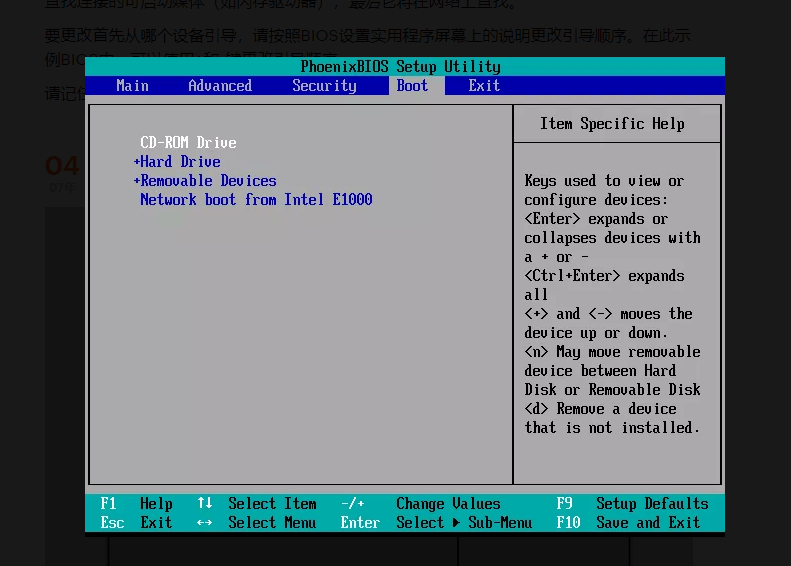
Step 3: When you start your computer with bootable media, Offline NT Password & Registry Editor menu will display on the screen. You have to press the “Enter” key at the boot prompt and wait for Offline NT Password & Registry Editor to load.
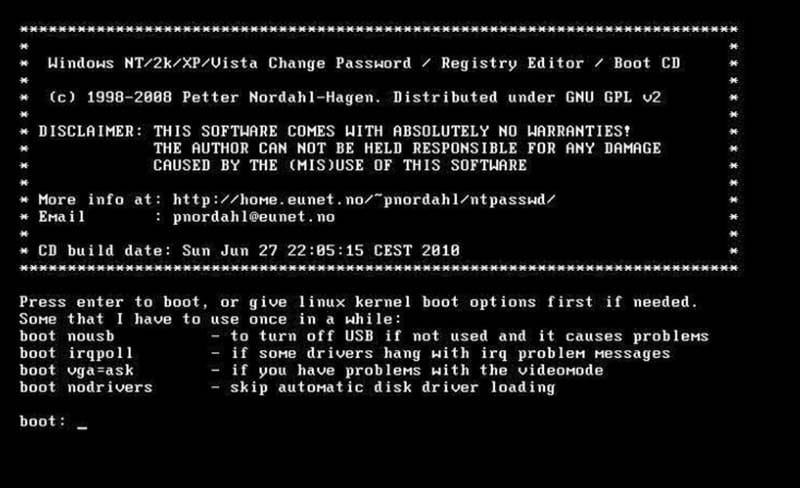
Step 4: After Offline NT Password & Registry Editor finishes loading, you have to select your operating system for forgot Windows Vista password. Select the Windows Vista operating system and press the “Enter” key.
Step 5: Now, you have to press the “Enter” key to choose the default option “password reset” and then you have to select the default option “edit user data and password.”
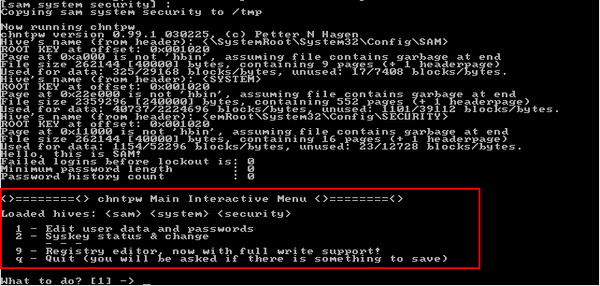
Step 6: In this step, all Windows user accounts will be displayed on the screen. You have to type the number corresponding to the correct user and press the “Enter” key. At the bottom of the screen, type 1 for “clear user password” from the “User edit menu” and then press the “Enter” key.
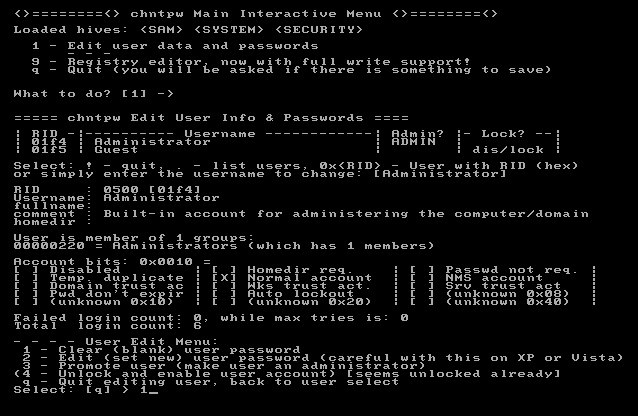
Step 7: Now, you will receive a message, “Password cleared.” You have to type “!” and press the “Enter” key to quit the “user edit menu.” After that, type “q” and then press the “Enter” key to Quit Offline NT Password & Registry Editor.
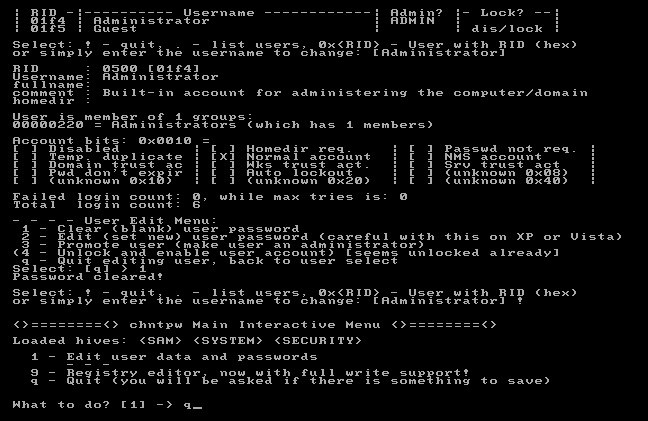
Step 8: Now Offline NT Password & Registry Editor will ask you “About to write files back,” please type “y” and press the “Enter” key. Now you will get a message “EDIT COMPLETE.” If Offline NT Password & Registry Editor asks whether you run the “password reset” program again, just press “Enter” to confirm that you’ll not rerun it.
Step 9: Now disconnect the CD/USB bootable media and then press “Ctrl + Alt + Del” key to restart your PC. Now you can Sign in to your Windows Vista account bypassing the password.
This process is quite a long and cumbersome if you have forgotten Windows Vista password and using this method to bypass the locked computer. Following each step thoroughly is essential to reach the final level.
Conclusion:
Today almost everybody uses a computer and saves the essential files and data in the system. To protect the PC from unauthorized access and data misuse, it is necessary to secure your Windows Vista from a strong password. But forgetting or losing the password is quite common, still a sensitive issue. Thus to recover forgot Windows Vista password, some basic methods discussed in this article which surely be helpful to retrieve and reopen the locked computer system.
Here we have discussed the top three effective methods for Windows Vista to forget the password. You can use any of the ways to recover or unlock the PC. But using WinPassKey Windows password Recovery for Windows Vista password reset is the best and highly recommended option. This software is user-friendly, and your files, folders, and data will not be at risk during the whole process. The password recovery time and efficiency of WinPassKey Windows Password Recovery are very high as compared to other tools. However, selecting any method entirely depends on various factors. So, choose the process as per your need and requirement for your Windows Vista password reset.
Free Download Buy NowRelated posts
Laptop Password
- Reset Forgotten Password on Samsung Laptop
- Reset Toshiba Laptop Forgotten Password
- Reset Administrator Password on Dell Laptop
- Reset Lenovo Laptop Password on Windows
- Reset Forgotten Password for HP Laptop without Disk
- Reset Sony Vaio Laptop Forgot Password
- Unlock Acer Laptop Forgot Password
- Unlock Dell Inspiron Laptop without Password
- Reset Gateway Laptop Password on Windows 7/8/10