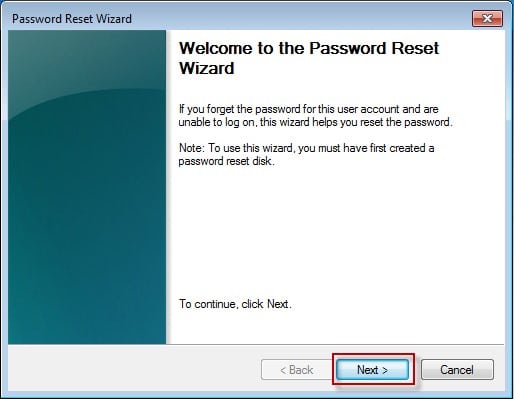- Time Limited Offer: Get $20 OFF for Windows Password Recovery Advanced Get It Now >>
How to Reset Windows Server 2012 R2 Local/Admin Password
How to Reset Forgotten Password on Asus Laptop Windows 7/8/10
December 1, 2018How to Bypass Computer Administrator Password on Windows 7
December 4, 2018Passwords are really important to us because in this modern age, passwords are the only thing that protects our devices being accessed by someone else. So when you lose your computer system password, it’s obviously a painful issue for you. But if you are locked out of your system and you don’t know anything about Windows server 2012 password reset, then you need to read this article. With the help of this article, you are going to learn how to reset local/admin password server 2012 r2 easily. There are 3 methods described in here that will give you a step by step guideline for resetting password of Windows server 2008/2012 r2.
- Method 1: Reset Windows Server 2012 Password with Reset Disk
- Method 2: Reset Windows Server 2012 Password with Windows Password Recovery Tool
- Method 3: Reset Windows Server 2012 Password with Offline Windows Password & Registry Editor
Method 1: Reset Windows Server 2012 Password with Reset Disk
For this method to work, you obviously need a password reset desk created before you have forgotten your Windows server 2012 r2 password. Here is the guideline on how to reset password of Windows server 2008/2012 with reset disk:
- First you need to insert the USB stick that contains the password reset files and reboot your computer.
- Next click on the “Reset Password” option that is under the “Username” part.
- When the forgotten password wizard popes up in your screen, click on the “Next” button to go to the next step.
- Select your drive name, where the password reset disk is located and navigate to next page. Then provide the new password for the PC and save the changes that you have made.
- Finally reboot your computer to apply the changes and use the new password to access the locked computer.
Method 2: Reset Windows Server 2012 Password with Windows Password Recovery Tool
If you want to know everything about Windows server 2012 r2 password reset, then this part is going to help you permanently. The best way to reset password of Windows server 2008/2012 r2, is by using a Windows Password Recovery Tool. This amazing tool can reset forgotten or lost administrator and standard user password in Windows 10/8.1/8/7/XP/Vista. The amazing features and easy to use process will help you to reset Windows server 2012 r2 administrator password within a few clicks. Here is how you can do it:
Key Features:
- It can recover forgotten password for all Windows in a few minutes.
- It can create a new administrator account easily without logon.
- It can create USB flash drive disk or CD/DVD Disc.
- Support Windows 10, 8.1, 8, 7, Vista, XP, 2000, NT.
- Support Windows Server 2016, 2012, 2008(R2), 2003(R2), 2000, NT.
Step 1. First you need to download, install and start the software on a computer and insert an empty USB drive on that PC. Then from the main interface of the program, you need to click on the “USB device” option and choose the USB drive from a drop down list.

Step 2. Next you need to click on “Begin burning” to burn the password resetting drive. The process will finish within 1 minute.

Step 3. Click on the “OK” button and finish the process.
Step 4. Next, insert the bootable USB flash drive in your locked computer system. Reboot it and enter the boot menu by pressing the “F12” or “ESC” button.
Step 5. Choose the USB drive as your boot device and press “Enter”.
Step 6. You will get the main interface of the software on the screen up next.
Step 7. From here, you need to select the Windows system and user account that you need to reset the password from. Click on the “Reset Password” button to start the password resetting process.

Step 8. In the end, click on “Reboot” to restart your system. You can log into your Windows without any password from now on.
Method 3: Reset Windows Server 2012 Password with Offline Windows Password & Registry Editor
This method is for advanced system users and experts who know what they are dealing with. Offline Windows Password and Registry Editor is an interesting tool that has advanced system in its core. Without having any prior experience of using this software can make you feel the process a little bit complicated. But you need to follow a correct guideline and understand that if you can answer some questions, choose the right option, then it’s easier than ever. All Windows versions from NT3.5 to Win8.1, also 64 bit and the Server versions such as 2003, 2008, 2012 etc. are supported by this tool. Here is a step by step guideline for using it to reset Windows Server 2012 password:
Step 1. First you need to create a bootable disk by using another computer and insert that disk into your locked computer system. Next boot up your locked computer. After the booting process is finished, the software will load. When you find the word “Boot” on your computer screen, press the “Enter” key.
Step 2. The software will detect all the drives in your system and you’ll have to choose the one that contains the Windows installation files.
Step 3. Leave the default choice as it is on the screen and hit the “Enter” key. This means, you are choosing which part of the registry you want the software to load in and choosing the edit option for user data and passwords. Type in your username and hit the “Enter” button.
Step 4. Next you need to choose the default user account that you want to delete the password from and press “Enter”.
Step 5. Now the system password will be deleted automatically but you need to exit the process. Press “!” and “Enter” button, then press “q” and “Enter” button again.
Step 6. Next you need to confirm the changes that you have made. Press “y” and then press “Enter”. Again press the “Enter” button to confirm that no further actions are required. Remove the password resetting drive and reboot your computer.
Step 7.You will be able to login to your Windows Server 2012 R2 without any password.
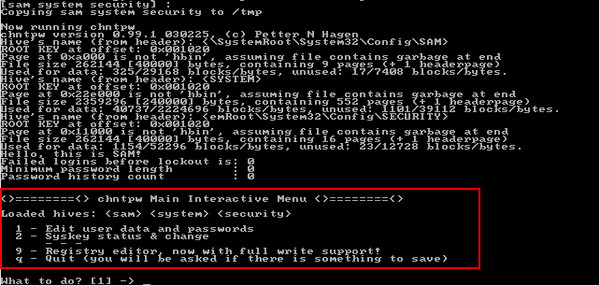
After reading this article, you already know the best methods for Windows server 2012 password reset. But there is always a best way to solve any kind of problem though there can be different solutions. So in this case, the best way to reset local/admin password of Windows server 2008/2012 r2 is Windows Password Recovery Tool.
Free Download Buy NowRelated posts
Laptop Password
- Reset Forgotten Password on Samsung Laptop
- Reset Toshiba Laptop Forgotten Password
- Reset Administrator Password on Dell Laptop
- Reset Lenovo Laptop Password on Windows
- Reset Forgotten Password for HP Laptop without Disk
- Reset Sony Vaio Laptop Forgot Password
- Unlock Acer Laptop Forgot Password
- Unlock Dell Inspiron Laptop without Password
- Reset Gateway Laptop Password on Windows 7/8/10