- Time Limited Offer: Get $20 OFF for Windows Password Recovery Advanced Get It Now >>
How to Unlock Windows Vista Password If Lost Password
How to Factory Reset Surface Pro 4/3 without Password
March 15, 2019How to Get Into Laptop without Password in Windows 10/8/7/XP
March 18, 2019If you have lost the password for your Windows account then getting into your computer again will be very difficult and nearly impossible. There are actually procedures available for such conditions but if you want to unlock Windows Vista password then the procedures will be a bit different as Windows Vista is an old version of Windows and its operations are different. Nonetheless, you will have access again using the following methods we have handpicked for your convenience. Follow them carefully!
- Method 1. Unlock Windows Vista Password with Reset Disk
- Method 2. Unlock Windows Vista Password in Safe Mode
- Method 3. Unlock Windows Vista Password with Windows Password Recovery Tool (Best Method)
- Method 4. Unlock Windows Vista Password with Built-in Administrator Account
- Method 5. Unlock Windows Vista Password Windows Vista Setup Disk
Method 1. Unlock Windows Vista Password with Reset Disk
One of the effective ways to unlock a Windows Vista account is to use a reset disk. But there is a condition to it, the password reset disk has to be created using that particular version of Windows before you got locked out of the device, as a mere precaution. Unfortunately, there are only a handful of users who think that far.
So, the procedure may be effective but it can’t be used by everyone, only those who had the idea to create a reset disk beforehand. So, if you have the reset disk, follow the user guide below:
Step 1: Run your Windows Vista computer, type the wrong password at the login screen. The moment you do that, an error message will appear on the screen stating, “The user name or password is incorrect”.
Step 2: Now, you need to click “OK”, in order to exit the message. After that, click on “Reset Password” link.
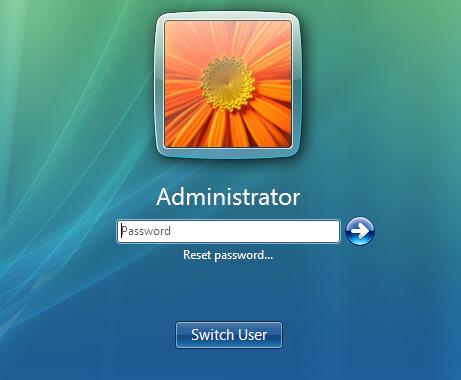
Step 3: Now, you will see “Password Reset Wizard”. Insert that reset disk into the computer and then click “Next” to proceed.
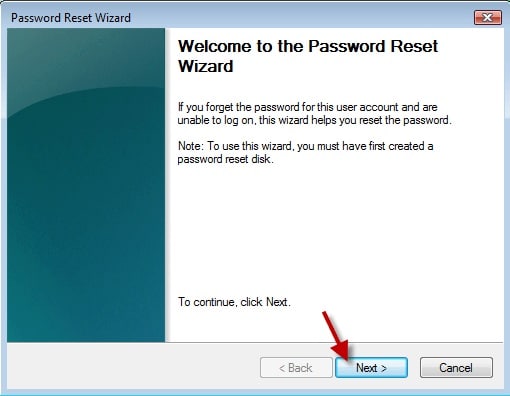
Step 4: Choose the CD/DVD drive and again click “Next”.
Step 5: Then, you need to type the new password and then type it again to confirm it. But you can also leave the space blank and click “Next” to proceed.
Step 6: You have done the reset successfully. Now, just click “Finish” to close the wizard.
Now, you will be able to access your computer using the new password but as mentioned before, most users will not have the foresight to create such a disk. So, in that case, go to the next option below.
Method 2. Unlock Windows Vista Password in Safe Mode
A Safe Mode is available with every version of Windows including Windows Vista. This particular mode has several purposes and it can also be used to unlock Windows vista password.
Here’s how you can use it to unlock Windows Vista account without a password:
Step 1: So, you need to restart your computer first and when it starts again continuously tap “F8” key.
Step 2: A new screen will open, where you need to select “Safe Mode with Command Prompt”.
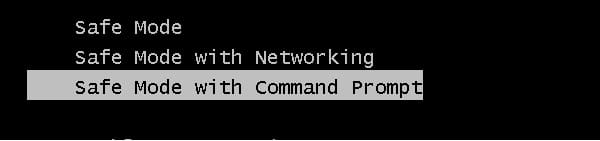
Step 3: Now, you will be able to enter your locked account using the Administrator privilege.
Step 4: When in the account, press “Windows + R” to open the “Run” dialog box. Type “cmd” there and hit “Enter”.
Step 5: In the Command Prompt, you need to type the following, net user coco 123 and hit “Enter”.
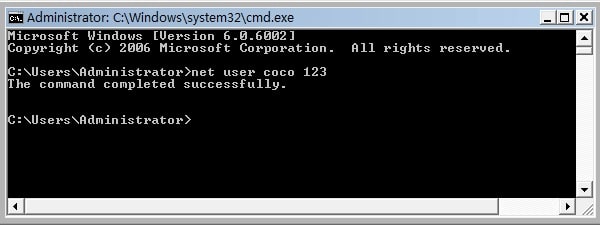
Here, the name “coco’ signifies the “username” and “123” signifies the newly set password. If you were able to execute the procedure successfully, then according to the procedure, you will be able to open account “coco” using the password “123”.
Method 3. Unlock Windows Vista Password with Windows Password Recovery Tool
One of the simplest ways to open any locked Windows account is to use a professional password recovery program. We would recommend using Windows Password Recovery.
Key Features:
- It can recover forgotten password for all Windows in a few minutes.
- It can create a new administrator account easily without logon.
- It can create USB flash drive disk or CD/DVD Disc.
- Support Windows 10, 8.1, 8, 7, Vista, XP, 2000, NT.
- Support Windows Server 2016, 2012, 2008(R2), 2003(R2), 2000, NT.
According to our tests, it has proved to be one of the best ones we have ever tried and it works very efficiently. First of all, it is extremely easy to use and secondly it boasts a 100% recovery rate! So, here’s how to unlock Vista password with this password recovery tool:
Step 1: You need to download the program on a different computer and launch it.
Step 2: In the main interface, you will be asked to select a medium to make the password recovery disk. Select USB.

Step 3:After that, click “Begin Burning” and the program will start converting the USB drive into a password reset disk.

Step 4: The converting procedure will be finished in minute. After that click “OK” to finish.
Step 5: Now, connect that USB drive to the locked computer.
Step 6: Restart the device and access the Boot menu. In the Boot menu you can use the “Arrow” keys to select the USB option and then hit “Enter” to execute.
Step 7: Now, the program will load. After loading is complete, you have to select the Windows system you are using and the account that needs to be unlocked.
Step 8: Finally, click on “Reset Password”.

After the password reset is complete, you need to click on “Reboot” to restart the computer.
Method 4. Unlock Windows Vista Password with Built-in Administrator Account
If you are unable to get into your computer as you have forgotten the password then you can get into the computer using another user account if it has Administer privileges.
As you may know, the Admin account is capable of many things. If you know certain techniques you can unlock Vista password. Keep in mind, this is a not an easy procedure, but it is a viable method.
Step 1: Open the computer and click on the “Administrator Account”. You will get access without typing any password.
Step 2: Inside the system, type “Windows + R” and a dialog box will open.
Step 3: there, type “cmd” and hit “Enter”.
Step 4: The Command Prompt” will open and you need to type the following and hit “Enter”.
net user coco 123
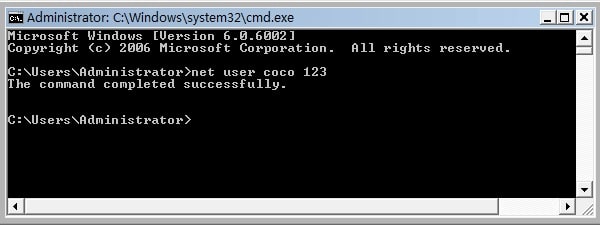
If the procedure is successful, you will be able to access your user account again with the new password.
Method 5. Unlock Windows Vista Password Windows Vista Setup Disk
Although, if you have the Windows Vista setup disk available then Windows vista lost password issue can be solved immediately. Just reinstall the Operating System and the password will get erased. But there is a catch as always!
Unfortunately, doing this will erase all the data from the System partition as well.
So, most of the users avoid implementing this method. But if you have no problem of all your files getting erased then follow the instructions below to reset Windows Vista password:
Step 1: Insert the Windows install disk into the computer and reboot. In the installation screen, press “Shift + F10”.
Step 2: After that, you can replace the “Command Prompt” by the “Virtual Keyboard” using the command. After executing the commands, you can restart the computer with “shutdown –r –t 00” command.
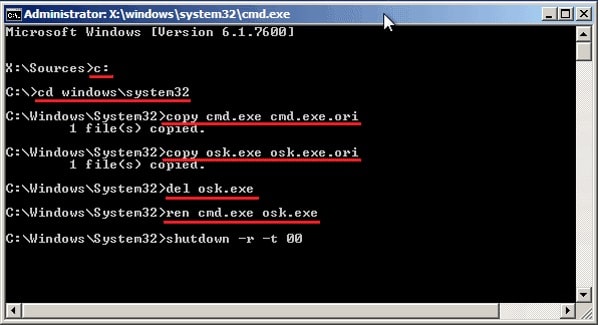
Step 3: Now, log in again and click on “Ease of Access” and select the “Virtual Keyboard’ again. Click “OK” and the Command Prompt window will appear.
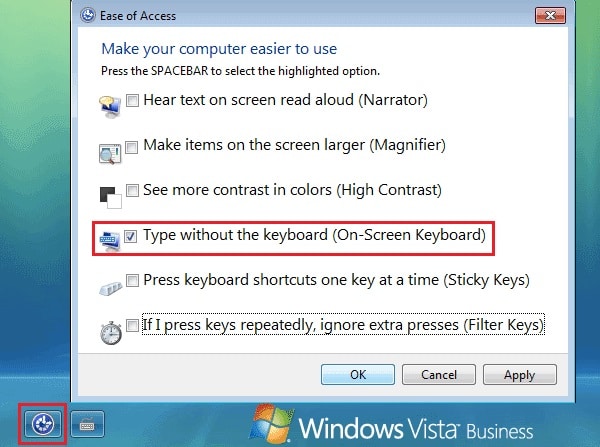
Step 4: After that, you will be to reset the password easily using the following command:
net user
Keep in mind, this is an effective method on how to unlock Vista password but it will erase all the files from that particular partition of your hard drive, also it will not work without the CD.
Conclusion
All these methods are excellent if you want to unlock Windows Vista password. As you can see, all the methods above have their own limitations except the recovery tool. You will definitely find it easier and effective to use the Windows Password Recovery Tool. It is extremely useful and you don’t have to type in commands in the Command Prompt like other methods as well. Go for it!
Free Download Buy Now