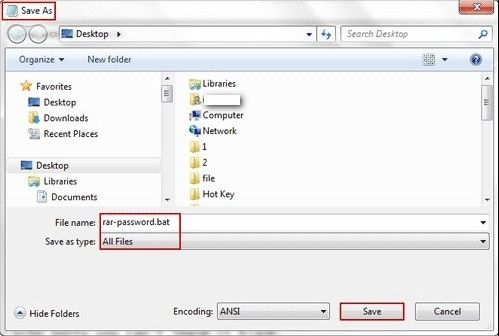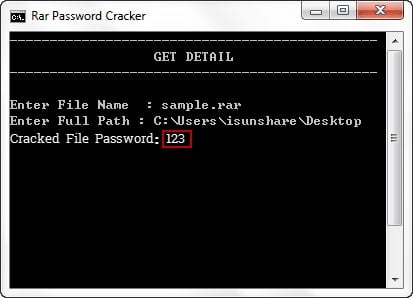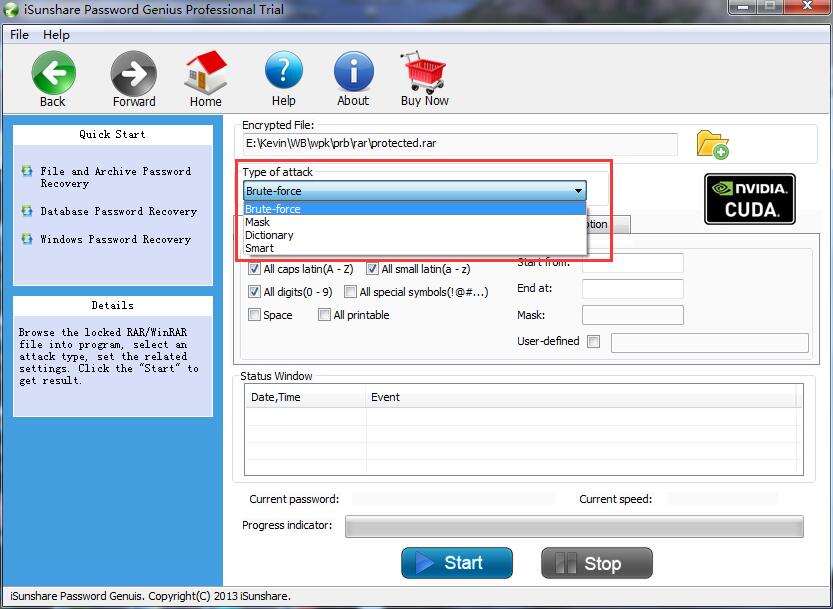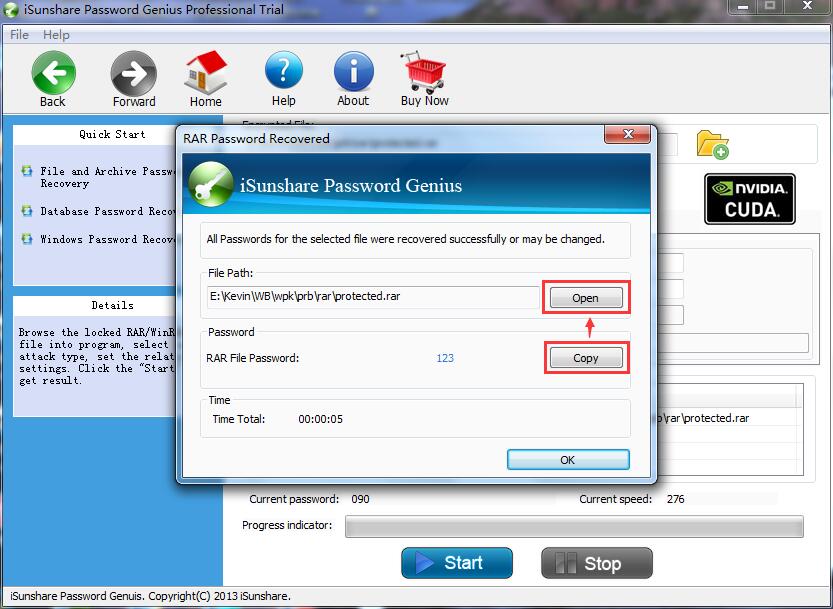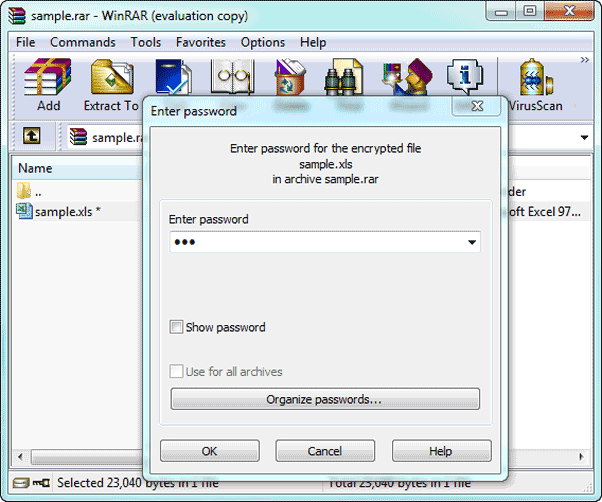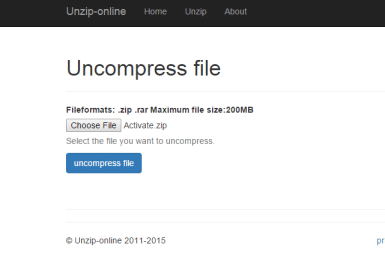- Time Limited Offer: Get $20 OFF for Windows Password Recovery Advanced Get It Now >>
How to Remove Password From RAR File
How to Factory Reset Dell Laptop Windows 7/8/10 without Password
August 11, 2019Best Alternatives to iSeePassword Windows Password Recovery
August 12, 2019For the safety and security of our data and information, we always keep passwords on our computer or laptop. But, for advanced security and safety, some people prefer adding passwords in their files and folders as well. Adding a password to the file or folder helps us in securing our file and in giving access to the right person.
But, sometimes people forget their own passwords that they have added on their files. If you are also one of those people who forgot your RAR file password and now finding a way to remove RAR password, then this post is for you. When people forget RAR password, they often confuse about how to remove password from RAR file.
Methods to Remove Password from RAR File:
Here are different methods through which you will learn how to remove RAR password manually:
- Method 1. How to Remove RAR Password Using Notepad
- Method 2. Remove RAR Password using RAR Password Recovery
- Method 3. Remove Password from RAR File Online
Let’s have a look at each of these methods in detail:
Method 1. How to Remove RAR Password using Notepad
The first method for removing RAR file password is by using notepad. To complete the process through this method, all you need is just Notepad in your computer.
However, this process would be effective only if your RAR file password is numeric. And, if your file’s password is not numeric and it contains any other character, then this method might not be for you. But, it is better to give a try to check out the effectiveness. Follow the below-given process step by step:
STEP 1: To initiate the process, first of all open a new Notepad file on your computer or laptop.
STEP 2: Then you have to paste the below given CMD code in the new notepad file you have created. Here’s the code:
REM ============================================================
REM
@echo off
title Rar Password Cracker
mode con: cols=47 lines=20
copy "C:\Program Files\WinRAR\Unrar.exe"
SET PSWD=0
SET DEST=%TEMP%\%RANDOM%
MD %DEST%
:RAR
cls
echo ----------------------------------------------
echo GET DETAIL
echo ----------------------------------------------
echo.
SET/P "NAME=Enter File Name : "
IF "%NAME%"=="" goto NERROR
goto GPATH
:NERROR
echo ----------------------------------------------
echo ERROR
echo ----------------------------------------------
echo Sorry you can't leave it blank.
pause
goto RAR
:GPATH
SET/P "PATH=Enter Full Path : "
IF "%PATH%"=="" goto PERROR
goto NEXT
:PERROR
echo ----------------------------------------------
echo ERROR
echo ----------------------------------------------
echo Sorry you can't leave it blank.
pause
goto RAR
:NEXT
IF EXIST "%PATH%\%NAME%" GOTO START
goto PATH
:PATH
cls
echo ----------------------------------------------
echo ERROR
echo ----------------------------------------------
echo Opppss File does not Exist..
pause
goto RAR
:START
SET /A PSWD=%PSWD%+1
echo 0 1 0 1 1 1 0 0 1 0 0 1 1 0 0 1 0 1 0 0 1 0 1
echo 1 0 1 0 0 1 0 1 1 1 1 0 0 1 0 0 1 1 1 1 0 0 0
echo 1 1 1 1 1 0 1 1 0 0 0 1 1 0 1 0 1 0 0 0 1 1 1
echo 0 0 0 0 1 1 1 1 1 0 1 0 1 0 1 0 0 1 0 0 0 0 0
echo 1 0 1 0 1 1 1 0 0 1 0 1 0 1 0 0 0 0 1 0 1 0 0
echo 1 1 1 1 1 0 1 1 0 0 0 1 1 0 1 0 1 0 1 1 1 1 0
echo 0 0 0 0 1 1 1 1 1 0 1 0 1 0 1 0 0 0 0 0 1 1 0
echo 1 0 1 0 1 1 1 0 0 1 0 1 0 1 0 0 0 0 1 1 1 1 0
echo 0 1 0 1 1 1 0 0 1 0 0 1 1 0 0 1 0 1 0 0 1 1 0
echo 1 0 1 0 0 1 0 1 1 1 1 0 0 1 0 0 1 0 1 0 1 0 0
echo 0 0 0 0 1 1 1 1 1 0 1 0 1 0 1 0 0 1 1 0 1 0 1
echo 1 0 1 0 1 1 1 0 0 1 0 1 0 1 0 0 0 0 1 0 1 0 0
echo 0 1 0 1 1 1 0 0 1 0 0 1 1 0 0 1 0 1 0 0 1 1 0
echo 1 0 1 0 0 1 0 1 1 1 1 0 0 1 0 0 1 1 0 1 0 0 1
echo 1 1 1 1 1 0 1 1 0 0 0 1 1 0 1 0 1 0 1 1 1 0 0
echo 0 0 0 0 1 1 1 1 1 0 1 0 1 0 1 0 0 1 1 1 0 1 1
echo 1 0 1 0 1 1 1 0 0 1 0 1 0 1 0 0 0 0 0 0 1 1 0
echo 1 0 1 0 0 1 0 1 1 1 1 0 0 1 0 0 1 0 1 0 1 0 0
echo 0 1 0 1 1 1 0 0 1 0 0 1 1 0 0 1 0 1 1 1 0 1 1
echo 1 0 1 0 0 1 0 1 1 1 1 0 0 1 0 0 1 0 0 1 1 0 1
echo 1 1 1 1 1 0 1 1 0 0 0 1 1 0 1 0 1 0 1 1 0 1 1
echo 0 0 0 0 1 1 1 1 1 0 1 0 1 0 1 0 0 1 1 0 1 1 0
echo 1 1 1 1 1 0 1 1 0 0 0 1 1 0 1 0 1 0 1 1 0 0 0
echo 0 0 0 0 1 1 1 1 1 0 1 0 1 0 1 0 0 0 0 1 1 0 1
echo 1 0 1 0 1 1 1 0 0 1 0 1 0 1 0 0 0 0 0 1 0 1 1
UNRAR E -INUL -P%PSWD% "%PATH%\%NAME%" "%DEST%"
IF /I %ERRORLEVEL% EQU 0 GOTO FINISH
GOTO START
:FINISH
RD %DEST% /Q /S
Del "Unrar.exe"
cls
echo ----------------------------------------------
echo CRACKED
echo ----------------------------------------------
echo.
echo PASSWORD FOUND!
echo FILE = %NAME%
echo CRACKED PASSWORD = %PSWD%
pause>NUL
exit
REM ============================================================
STEP 3: After pasting that code in the new notepad file, save the file in .bat extension, and not in .txt extension. To save the file in .bat extension, you just need to give the file name and add .bat in the end. For example, we are saving our notepad file with ‘rar-password’ name, and then we will name it as rar-password.bat
STEP 4: After completing this process, open the .bat file that you have saved. Once you will open the file, it will ask you to enter some details.
STEP 5: First, it will ask you to enter the file name of the RAR file whose password you forgot. And then, it will ask for the file location. Just fill up both fields correctly.
STEP 6: Once, you will add both the fields, it will start loading and searching for the password of your RAR file. It might take more time than expected in case of complicated passwords, hence, just wait for the results.
STEP 7: Now, you will be displayed the cracked password after you successfully complete the above process. Just enter the displayed password in your RAR file, and your file will be unlocked instantly.
That’s it! This is the process of removing password from RAR files using Notepad.
Method 2. Remove RAR Password using RAR Password Recovery
Among all the other methods for removing RAR file password, RAR Password Recovery is the most relevant and easy. As you have seen, through notepad, you can only recover those passwords of your RAR file which are numeric, you can’t recover passwords with letters and special character with it.
While, in the case of RAR Password Recovery, you can recover RAR file passwords of all kinds, whether they include special characters, letters or numbers.
Free Download Buy NowSTEP 1: To initiate the process, open the RAR Password Recovery that you have installed and import the RAR file.
STEP 2: Now, select the password recovery type from “Type of attack” option from the four options available: Brute-force, Mask, Dictionary, and Smart. There you need to select “Brute-force” option.
STEP 3: There you will see detailed settings for RAR password recovery type you will select. There you need to select settings properly as per your requirements.
STEP 4: Now, click on the “Start” button to initiate the recovering process. Once you finish this process, a new window will appear showing your password.
STEP 5: As you can see, you have successfully recovered the password of your RAR file. Now, just click on the “open” button. Once you will click on “Open” button, it will get you to your file, there you need to just enter the password you have cracked.
Hence, this is an easy and safe method for removing a RAR file password. By following these easy steps, you can reset your password easily, you just need to follow the given steps carefully.
Method 3. Remove Password from RAR File Online
You can also remove your RAR file’s password using online tools. There are many online and offline third-party tools available in the market, but it are important to implement those which are popular and easy. In this method, we are going to discuss a online website tool which is known as archive.online-convert.
Through this method, you can remove passwords of the ZIP file and RAR file. However, third-party tools are not always good for your computer or laptop. These kind of third-party tools are okay only when your file does not include any personal or business-related sensitive information. If your file has important information, we don’t recommend using such tools.
To recover RAR file password using online tool, follow the steps given below:
STEP 1: Go to this website: archive.online-convert.com/convert-to-zip. This is the online tool which you are going to use for unlocking your RAR file.
STEP 2: Click on “Choose File” button and select the RAR file whose password you want to remove.
STEP 3: Once you successfully import your RAR file, click on “uncompress file” option. After you will click that option, the website will upload your file into their server and it will re-convert it into ZIP format after completely destroying the existing password of the original RAR file.
STEP 4: After this process, it will provide you an option for downloading your file. That’s it! Just click on download option and the file will be downloaded into your computer or laptop.
Using third-party tools for password recovery might harm your file. If your file has crucial information, it is advisable to go with trusted tools like iSunshare password genius.
Final Thoughts
So, here we have discussed how to remove password from RAR file with three easy methods. By following any of these methods, you can remove the password but it is advisable to follow the trusted, fastest safest method, which is removing RAR file password using RAR Password Recovery.
RAR Password Recovery is a powerful tool which can recover all kinds of simple and complex passwords. It doesn’t matter whether your password contains letter, numbers or special characters, this tool will crack your file’s password easily.
Free Download Buy NowRelated posts
Laptop Password
- Reset Forgotten Password on Samsung Laptop
- Reset Toshiba Laptop Forgotten Password
- Reset Administrator Password on Dell Laptop
- Reset Lenovo Laptop Password on Windows
- Reset Forgotten Password for HP Laptop without Disk
- Reset Sony Vaio Laptop Forgot Password
- Unlock Acer Laptop Forgot Password
- Unlock Dell Inspiron Laptop without Password
- Reset Gateway Laptop Password on Windows 7/8/10