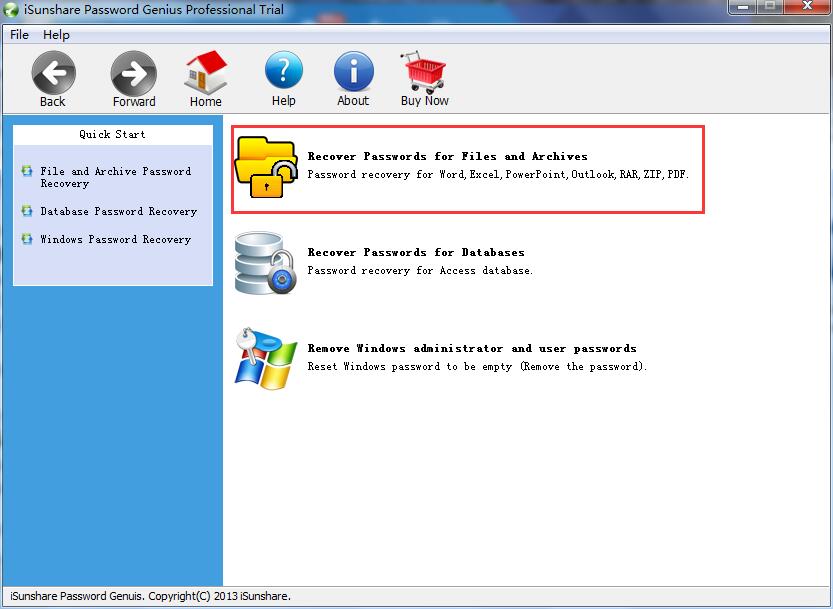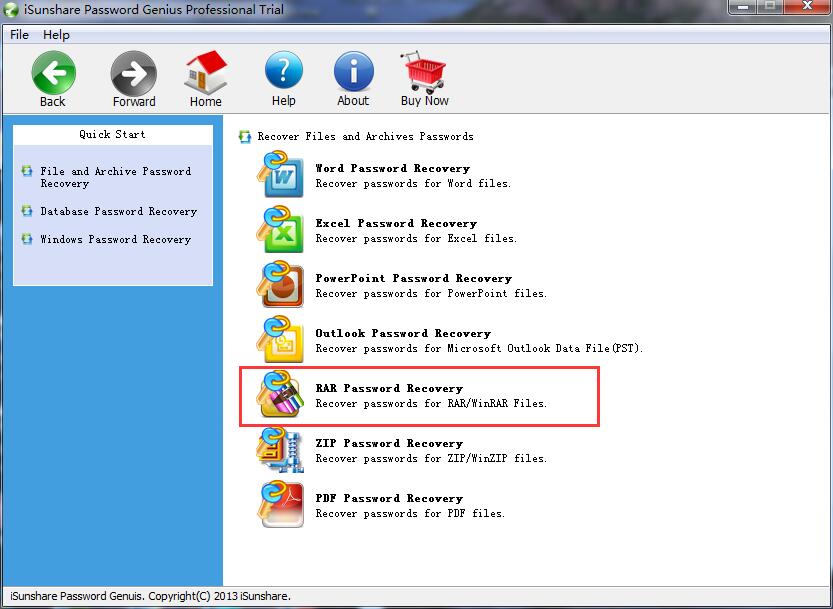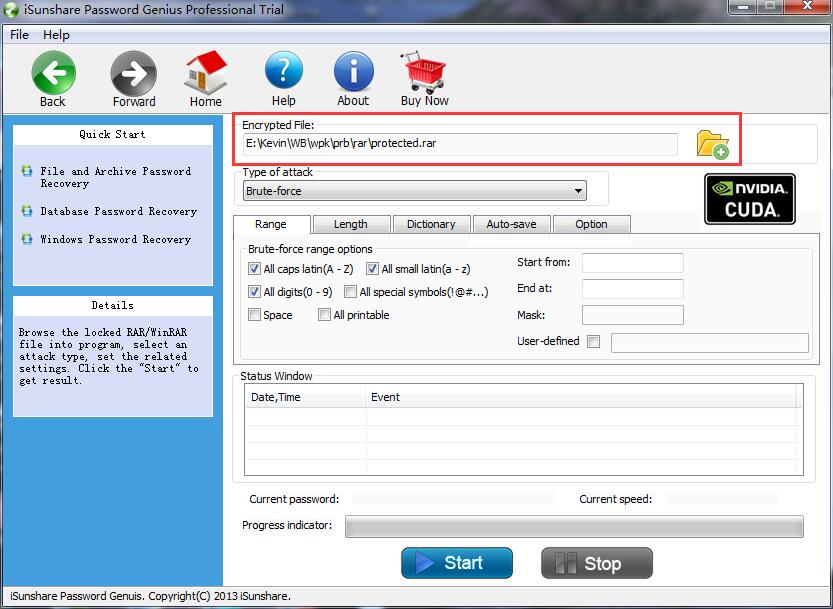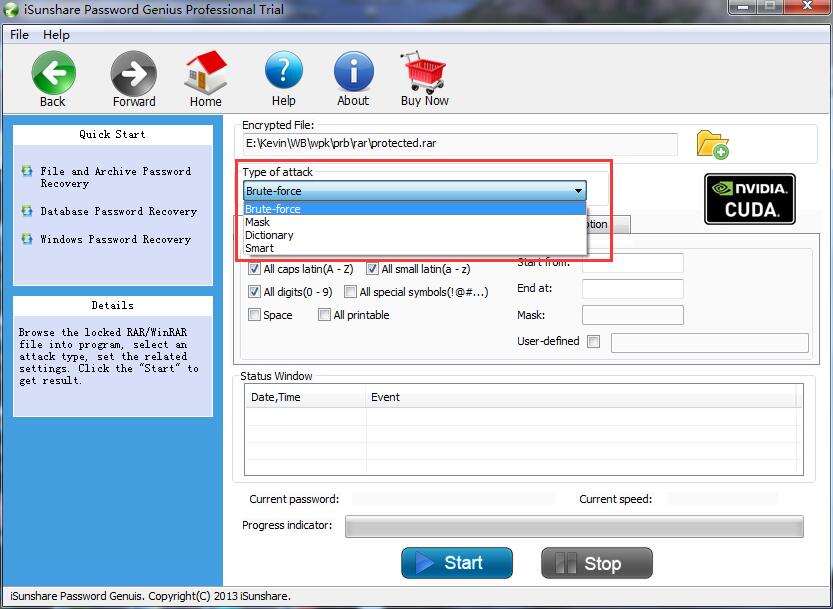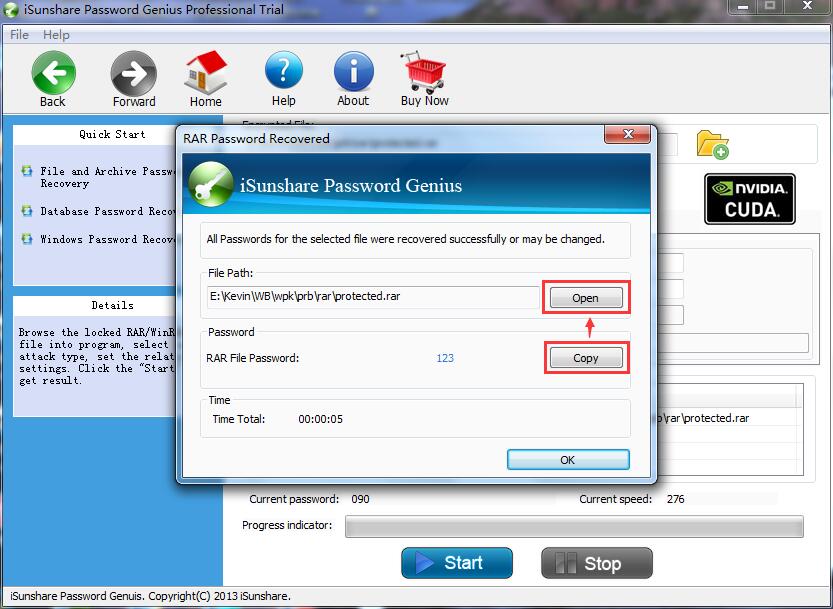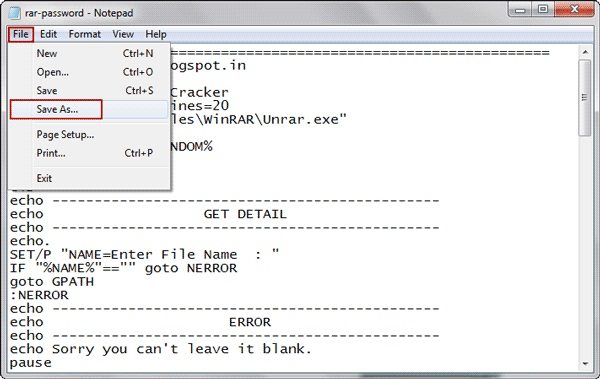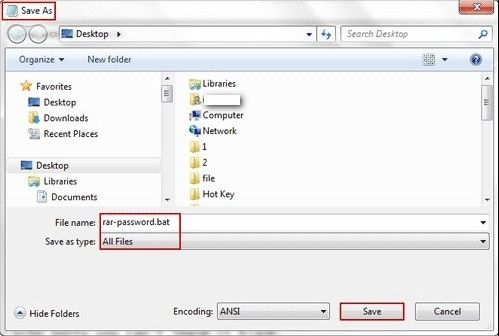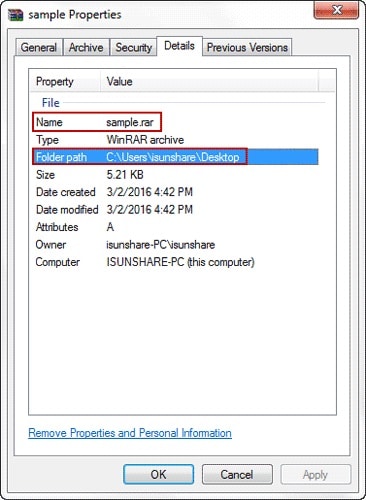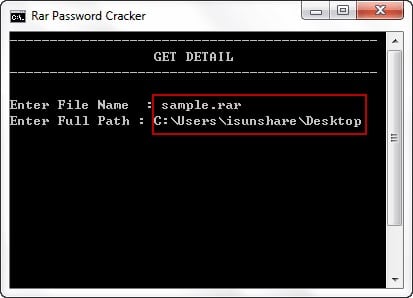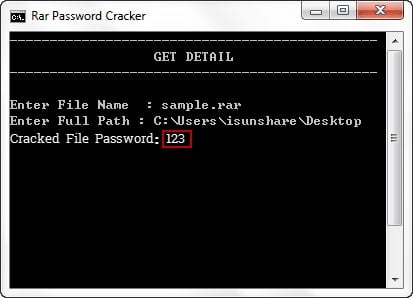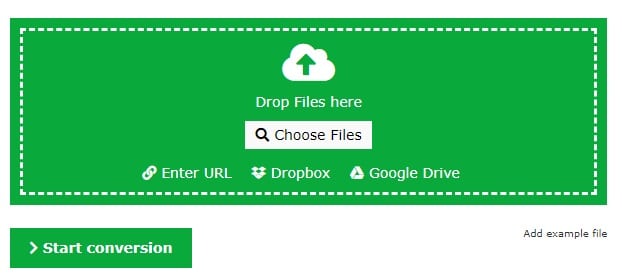- Time Limited Offer: Get $20 OFF for Windows Password Recovery Advanced Get It Now >>
How to Remove RAR/WinRAR File Password
Top 10 Best ZIP Password Remover Software/Online 2019
April 7, 2019Forgot ZIP/WinZIP File Password? 3 Best Ways to Fix
April 24, 2019RAR/WinRAR format is a common utility which brings us convenience in the transmission of files it compress large files into smaller archives that can transmit through internet in a short time and to keep it secure or from going into wrong hands we make it password protected sometimes in making passwords difficult to guess we forget them ourselves and it will become a nuisance to us because we cannot get access to our important documents or files. If you are one of those who forgot their RAR file password and want to remove RAR password than we are here with the ways to remove it with and without software.
- Method 1: Remove Forgotten RAR File Password via RAR Password Recovery Software
- Method 2: Remove Forgotten RAR File Password without Software
Remove Forgotten RAR File Password via RAR Password Recovery Software
When we want to send some large files to our clients, colleagues or friends we usually use RAR format because it compresses file size and provide ease of transport we also make them password protected to keep it secure but problem arise when we forget that password and it can be so frustrating if you are facing the same problem and wondering how to delete RAR password, do not worry you can easily remove it with RAR password recovery, it removes your password without any data loss.
Step 1: Download and install RAR Password Recovery Tool
- First download a RAR Password Recovery Tool on your computer.
- And by double clicking the downloaded file start installation process.
- After that, a successful installation screen is displayed finish the installation and launch the Tool.
Step 2: Select files and archives
When you launch the tool you will see the user interface shown below, from the three available options choose “Recover password for files and archives”, with this option you can remove password for Excel, Word, PowerPoint, RAR, ZIP and more file types.
Step 3: Choose your file type
When you select files and archives you can remove password for the file types shown below, as in this guide we want to remove RAR password so just choose “RAR Password Recovery” option.
Step 4: Select your password protected RAR file
After this you have to add your RAR file that is password protected, click the folder icon at the top right corner and select file for which you want to remove password.
Step 5: Select recovery attack
Now select appropriate type of recovery attack that best suits your situation. RAR password recovery provides four options to select recovery attack that are Brute force, Mask, Dictionary and Smart.
Brute force: This option will try all possible combinations of password, you can select this type if you have no clue about your lost password.
Mask: This method is ideal if you remember some part of your password, if you select this you have to write that part of your password which you remember in Mask tab like if original password is 123 and you only remember 3 you can write ??3 in Mask tab.
Dictionary: Using this method you can recover password by trying the password combinations in the built in dictionary or you can create one.
Smart: With this method you can reduce number of password combinations times by defining the minimal and maximal length of password.
Step 6: Start process to remove password
Now click on the “Start” button to start process, after completion you will see a pop up window with cracked password, copy this by clicking on the “Copy” button.
Now you can easily get access to your compressed RAR file by using password cracked by RAR password recovery.
Remove Forgotten RAR File Password without Software
Forgetting password is now quite often thing and can be very frustrating when you need access to your RAR/WinRAR documents urgently and you forget your password if you are one of those who are wondering how to remove WinRAR password without software than following are the ways to help you:
1. Remove RAR Password with CMD or Notepad
One of the effective method is by using CMD and notepad, as notepad is a common and free tool to use on computer you have to just type some commands and run it. Keep in mind it only works for numeric RAR password.
Step 1: Write code
First you have to write following code in a notepad file.
REM ============================================================
REM errorcode401.blogspot.in
@echo off
title Rar Password Cracker
mode con: cols=47 lines=20
copy "C:\Program Files\WinRAR\Unrar.exe"
SET PSWD=0
SET DEST=%TEMP%\%RANDOM%
MD %DEST%
:RAR
cls
echo ----------------------------------------------
echo GET DETAIL
echo ----------------------------------------------
echo.
SET/P "NAME=Enter File Name : "
IF "%NAME%"=="" goto NERROR
goto GPATH
:NERROR
echo ----------------------------------------------
echo ERROR
echo ----------------------------------------------
echo Sorry you can't leave it blank.
pause
goto RAR
:GPATH
SET/P "PATH=Enter Full Path : "
IF "%PATH%"=="" goto PERROR
goto NEXT
:PERROR
echo ----------------------------------------------
echo ERROR
echo ----------------------------------------------
echo Sorry you can't leave it blank.
pause
goto RAR
:NEXT
IF EXIST "%PATH%\%NAME%" GOTO START
goto PATH
:PATH
cls
echo ----------------------------------------------
echo ERROR
echo ----------------------------------------------
echo Opppss File does not Exist..
pause
goto RAR
:START
SET /A PSWD=%PSWD%+1
echo 0 1 0 1 1 1 0 0 1 0 0 1 1 0 0 1 0 1 0 0 1 0 1
echo 1 0 1 0 0 1 0 1 1 1 1 0 0 1 0 0 1 1 1 1 0 0 0
echo 1 1 1 1 1 0 1 1 0 0 0 1 1 0 1 0 1 0 0 0 1 1 1
echo 0 0 0 0 1 1 1 1 1 0 1 0 1 0 1 0 0 1 0 0 0 0 0
echo 1 0 1 0 1 1 1 0 0 1 0 1 0 1 0 0 0 0 1 0 1 0 0
echo 1 1 1 1 1 0 1 1 0 0 0 1 1 0 1 0 1 0 1 1 1 1 0
echo 0 0 0 0 1 1 1 1 1 0 1 0 1 0 1 0 0 0 0 0 1 1 0
echo 1 0 1 0 1 1 1 0 0 1 0 1 0 1 0 0 0 0 1 1 1 1 0
echo 0 1 0 1 1 1 0 0 1 0 0 1 1 0 0 1 0 1 0 0 1 1 0
echo 1 0 1 0 0 1 0 1 1 1 1 0 0 1 0 0 1 0 1 0 1 0 0
echo 0 0 0 0 1 1 1 1 1 0 1 0 1 0 1 0 0 1 1 0 1 0 1
echo 1 0 1 0 1 1 1 0 0 1 0 1 0 1 0 0 0 0 1 0 1 0 0
echo 0 1 0 1 1 1 0 0 1 0 0 1 1 0 0 1 0 1 0 0 1 1 0
echo 1 0 1 0 0 1 0 1 1 1 1 0 0 1 0 0 1 1 0 1 0 0 1
echo 1 1 1 1 1 0 1 1 0 0 0 1 1 0 1 0 1 0 1 1 1 0 0
echo 0 0 0 0 1 1 1 1 1 0 1 0 1 0 1 0 0 1 1 1 0 1 1
echo 1 0 1 0 1 1 1 0 0 1 0 1 0 1 0 0 0 0 0 0 1 1 0
echo 1 0 1 0 0 1 0 1 1 1 1 0 0 1 0 0 1 0 1 0 1 0 0
echo 0 1 0 1 1 1 0 0 1 0 0 1 1 0 0 1 0 1 1 1 0 1 1
echo 1 0 1 0 0 1 0 1 1 1 1 0 0 1 0 0 1 0 0 1 1 0 1
echo 1 1 1 1 1 0 1 1 0 0 0 1 1 0 1 0 1 0 1 1 0 1 1
echo 0 0 0 0 1 1 1 1 1 0 1 0 1 0 1 0 0 1 1 0 1 1 0
echo 1 1 1 1 1 0 1 1 0 0 0 1 1 0 1 0 1 0 1 1 0 0 0
echo 0 0 0 0 1 1 1 1 1 0 1 0 1 0 1 0 0 0 0 1 1 0 1
echo 1 0 1 0 1 1 1 0 0 1 0 1 0 1 0 0 0 0 0 1 0 1 1
UNRAR E -INUL -P%PSWD% "%PATH%\%NAME%" "%DEST%"
IF /I %ERRORLEVEL% EQU 0 GOTO FINISH
GOTO START
:FINISH
RD %DEST% /Q /S
Del "Unrar.exe"
cls
echo ----------------------------------------------
echo CRACKED
echo ----------------------------------------------
echo.
echo PASSWORD FOUND!
echo FILE = %NAME%
echo CRACKED PASSWORD = %PSWD%
pause>NUL
exit
REM ============================================================
Step 2: Save file
Now save notepad file as bat file by clicking File > Save As.
In this window set Save as Type as “All Files” and name your file as “rar-password.bat’ and click save.
Step 3: Run bat file and enter RAR file name and path
1. Right click your password protected RAR file and select properties. Get name and path of your file from there.
2. Now double click on rar-password.bat file, in open command prompt write your encrypted RAR file name and path as shown below
Step 4: Start process
Now press enter to start the process of removing password and after a few minutes it will successfully find RAR file password and show it on CMD window.
2. Remove RAR File Password Online
If you need to remove your RAR file password and want to do it without using any software than one way is to do it online. It is very simple you just need to follow steps.
Step 1: First you have to go to the online ZIP converter website.
Step 2: Now add your password protected RAR file you have 4 options to do this: you can browse it by clicking browse button, you can enter URL of your file, you can choose it from your Dropbox and you can add it through Google Drive.
Step 3: After adding your file click on the “Start conversion” button at the bottom left corner.
Step 4: Now converter will automatically convert your file and remove password from your file.
That’s it! By following these simple steps you can get access to your important RAR or WinRAR file or documents without any password.
Conclusion:
In this guide we have given answer to the question: how to remove WinRAR password with or without using software. If you choose to remove your RAR file password with software than the best available software is RAR Password Recovery it provides result with 100% accuracy, we all have some security issues when we use these types of software but it is safe to use it does not install any malware software in your computer. If you want to do it without software than you have two options with cmd or online as described above you can choose either.
Related posts
Laptop Password
- Reset Forgotten Password on Samsung Laptop
- Reset Toshiba Laptop Forgotten Password
- Reset Administrator Password on Dell Laptop
- Reset Lenovo Laptop Password on Windows
- Reset Forgotten Password for HP Laptop without Disk
- Reset Sony Vaio Laptop Forgot Password
- Unlock Acer Laptop Forgot Password
- Unlock Dell Inspiron Laptop without Password
- Reset Gateway Laptop Password on Windows 7/8/10