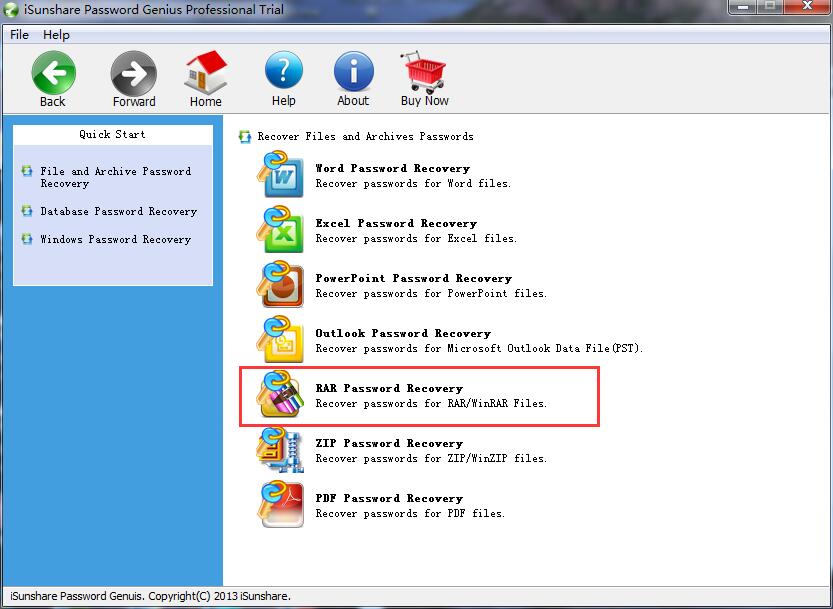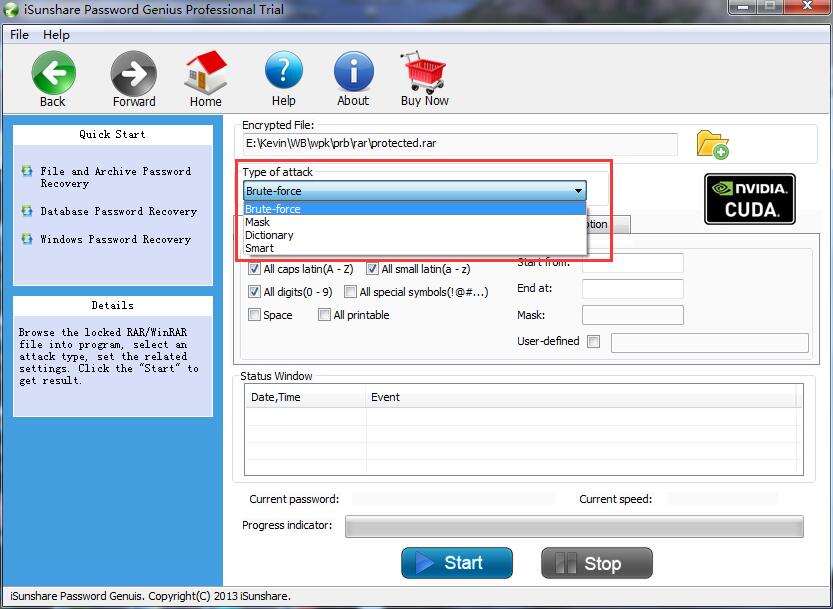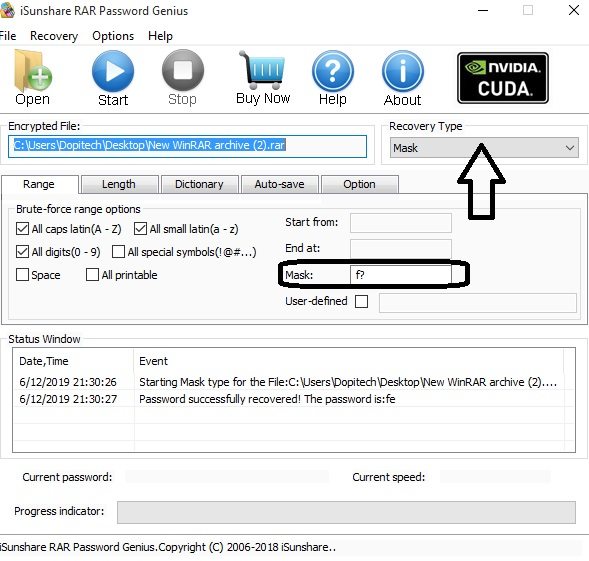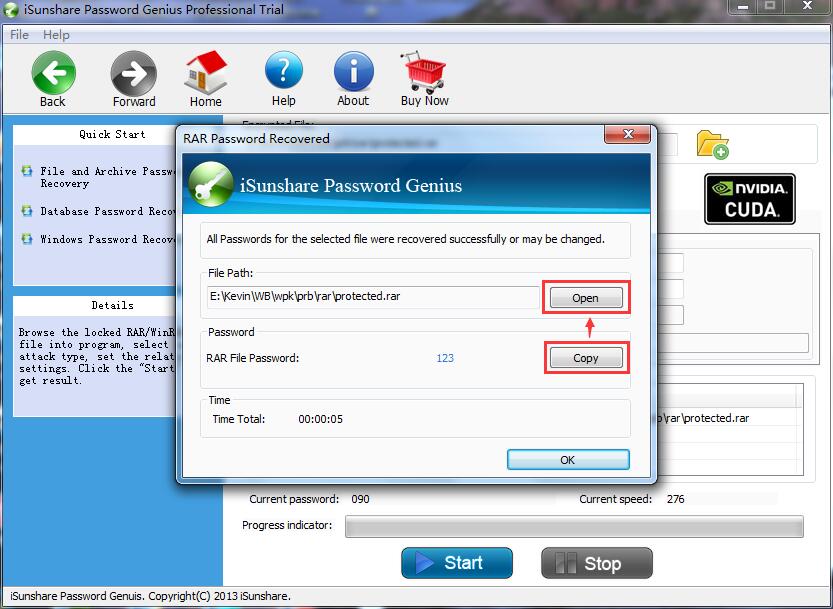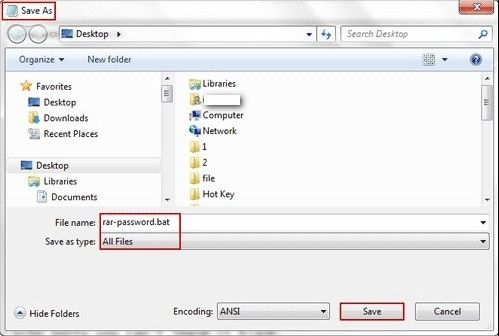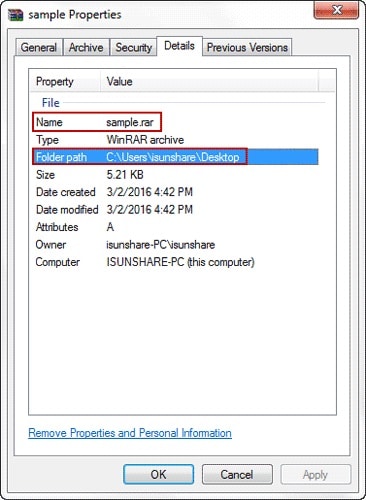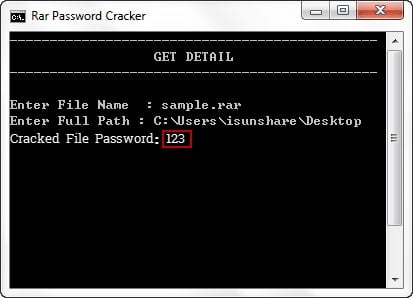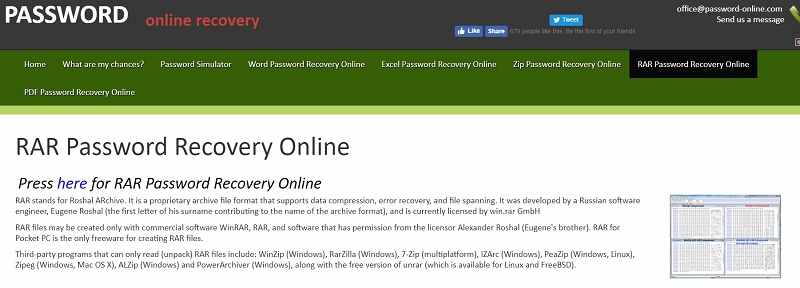- Time Limited Offer: Get $20 OFF for Windows Password Recovery Advanced Get It Now >>
How to Find RAR File Password
Best Windows Data Recovery Software
June 9, 2019How to Unlock Windows 10 without Password
June 16, 2019Compression into RAR format is the best way to compile and reduce the size of large documents or files for sending via emails or any other online platform. Due to the high rate of insecurity in the cyberspace, many people prefer to secure their RAR archive files with unique passwords so that no third party can be able to gain access to the contents of the archive. However, one may forget the password he used in restricting access to a RAR file and would want to know how to find RAR file password. This article will detail up to three different ways you can find password in RAR files.
- The Easiest Way: Find RAR File Password with RAR Password Recovery
- Second Way: Find RAR File Password with Notepad
- Third Way: Find RAR File Password Online
The Easiest Way: Find RAR File Password with RAR Password Recovery
RAR Password Recovery is one of the best software apps for recovering lost RAR file passwords. This software app is straightforward to use because it comes with quite an intuitive and detailed interface. Irrespective of the RAR encryption format or the compression software used in creating a RAR archive file (e.g., WinRAR, RAR, etc.), RAR Password Recovery can get out the password. Interestingly, this application works in simple steps which are shared below and is optimized to utilize minimal system resource. With support for all Windows OS version, this software app is the answer to – how to find password in RAR file.
Steps to find RAR password with RAR Password Recovery:
Step 1. Download and install the program.
Firstly, you need to download this software and install it on your computer. Also, this software has a free and paid version, while the free version is limited to many features, the paid version grants you access to everything the app has to offer.
Free Download Buy NowStep 2. Launch the Software and import the RAR file.
After you have installed RAR Password Recovery to your computer, next is to launch the app and get back the RAR file password. To do this, click on “Open” and select the affected RAR file, once you import the file, it will appear inside the address bar below the “Encrypted file” option.
Step 3. Define a recovery mode.
There are up to four unique recovery modes to choose from on this app; Normal, Mask, Dictionary, Smart. The “Normal” recovery mode is used when you can remember the length/range of the lost password. “Mask” recovery mode is similar to the “Normal” mode, however, you have to define the mask parameter in this mode. This recovery mode is used when you still remember some part of the lost password sequentially. On the other hand, the Dictionary recovery mode is a bit different from the previous two, this mode instructs this program to look up passwords in a default of self-defined dictionary file. Finally, the “Smart” mode will attempt all possible character combinations to discover a password to unlock your RAR file.
For the sake of this tutorial, the “mask” mode is being used because we still remember some letters contained in the password (‘f’). The question mark following the ‘f’ letter (in the image shown below) signifies that the subsequent letters that make up the password are forgotten.
Once you have selected a recovery mode, go ahead to click on the “Start” icon and RAR Password Recovery will get back the lost password. However, the time it will take before this program successfully cracks a lost RAR file password may take longer time based on the complexity of the password.
Second Way: Find RAR File Password with Notepad
Using Notepad is also one of the ways to find password of RAR files, however, this method may seem to be quite stressful for some people. Notepad is a vast text editor app with vast capabilities, it can help you to recover a lost password used in securing a RAR archive file. To use this method, you have to be careful as it has to deal with a lot of codes/commands which are written in several lines.
Note: you must install Notepad text editor on your PC before trying out this method.
Steps to find RAR password using Notepad text editor:
Step 1. Launch Notepad and type the required commands.
REM ============================================================
REM errorcode401.blogspot.in
@echo off
title Rar Password Cracker
mode con: cols=47 lines=20
copy "C:\Program Files\WinRAR\Unrar.exe"
SET PSWD=0
SET DEST=%TEMP%\%RANDOM%
MD %DEST%
:RAR
cls
echo ----------------------------------------------
echo GET DETAIL
echo ----------------------------------------------
echo.
SET/P "NAME=Enter File Name : "
IF "%NAME%"=="" goto NERROR
goto GPATH
:NERROR
echo ----------------------------------------------
echo ERROR
echo ----------------------------------------------
echo Sorry you can't leave it blank.
pause
goto RAR
:GPATH
SET/P "PATH=Enter Full Path : "
IF "%PATH%"=="" goto PERROR
goto NEXT
:PERROR
echo ----------------------------------------------
echo ERROR
echo ----------------------------------------------
echo Sorry you can't leave it blank.
pause
goto RAR
:NEXT
IF EXIST "%PATH%\%NAME%" GOTO START
goto PATH
:PATH
cls
echo ----------------------------------------------
echo ERROR
echo ----------------------------------------------
echo Opppss File does not Exist..
pause
goto RAR
:START
SET /A PSWD=%PSWD%+1
echo 0 1 0 1 1 1 0 0 1 0 0 1 1 0 0 1 0 1 0 0 1 0 1
echo 1 0 1 0 0 1 0 1 1 1 1 0 0 1 0 0 1 1 1 1 0 0 0
echo 1 1 1 1 1 0 1 1 0 0 0 1 1 0 1 0 1 0 0 0 1 1 1
echo 0 0 0 0 1 1 1 1 1 0 1 0 1 0 1 0 0 1 0 0 0 0 0
echo 1 0 1 0 1 1 1 0 0 1 0 1 0 1 0 0 0 0 1 0 1 0 0
echo 1 1 1 1 1 0 1 1 0 0 0 1 1 0 1 0 1 0 1 1 1 1 0
echo 0 0 0 0 1 1 1 1 1 0 1 0 1 0 1 0 0 0 0 0 1 1 0
echo 1 0 1 0 1 1 1 0 0 1 0 1 0 1 0 0 0 0 1 1 1 1 0
echo 0 1 0 1 1 1 0 0 1 0 0 1 1 0 0 1 0 1 0 0 1 1 0
echo 1 0 1 0 0 1 0 1 1 1 1 0 0 1 0 0 1 0 1 0 1 0 0
echo 0 0 0 0 1 1 1 1 1 0 1 0 1 0 1 0 0 1 1 0 1 0 1
echo 1 0 1 0 1 1 1 0 0 1 0 1 0 1 0 0 0 0 1 0 1 0 0
echo 0 1 0 1 1 1 0 0 1 0 0 1 1 0 0 1 0 1 0 0 1 1 0
echo 1 0 1 0 0 1 0 1 1 1 1 0 0 1 0 0 1 1 0 1 0 0 1
echo 1 1 1 1 1 0 1 1 0 0 0 1 1 0 1 0 1 0 1 1 1 0 0
echo 0 0 0 0 1 1 1 1 1 0 1 0 1 0 1 0 0 1 1 1 0 1 1
echo 1 0 1 0 1 1 1 0 0 1 0 1 0 1 0 0 0 0 0 0 1 1 0
echo 1 0 1 0 0 1 0 1 1 1 1 0 0 1 0 0 1 0 1 0 1 0 0
echo 0 1 0 1 1 1 0 0 1 0 0 1 1 0 0 1 0 1 1 1 0 1 1
echo 1 0 1 0 0 1 0 1 1 1 1 0 0 1 0 0 1 0 0 1 1 0 1
echo 1 1 1 1 1 0 1 1 0 0 0 1 1 0 1 0 1 0 1 1 0 1 1
echo 0 0 0 0 1 1 1 1 1 0 1 0 1 0 1 0 0 1 1 0 1 1 0
echo 1 1 1 1 1 0 1 1 0 0 0 1 1 0 1 0 1 0 1 1 0 0 0
echo 0 0 0 0 1 1 1 1 1 0 1 0 1 0 1 0 0 0 0 1 1 0 1
echo 1 0 1 0 1 1 1 0 0 1 0 1 0 1 0 0 0 0 0 1 0 1 1
UNRAR E -INUL -P%PSWD% "%PATH%\%NAME%" "%DEST%"
IF /I %ERRORLEVEL% EQU 0 GOTO FINISH
GOTO START
:FINISH
RD %DEST% /Q /S
Del "Unrar.exe"
cls
echo ----------------------------------------------
echo CRACKED
echo ----------------------------------------------
echo.
echo PASSWORD FOUND!
echo FILE = %NAME%
echo CRACKED PASSWORD = %PSWD%
pause>NUL
exit
REM ============================================================
Launch Notepad on your PC, then, type the necessary commands into the blank notepad document. Save the document as “all files” format, using the name rar-password.bat.
Go to the storage path where the rar-password.bat file is saved and double click on it to open CMD window.
Step 2. Copy the RAR file name and path address.
Type or paste the name of the RAR file you wish to retrieve the password into the CMD window launched as a result of you double-clicking on the .bat file. Also, enter the address path of the RAR file and tap “enter.”
Step 3. Find the lost RAR file password.
Allow the program to process and get back the password used to lock the RAR file.
Third Way: Find RAR File Password Online
It is also possible to recover RAR file password online using some web tools. This method works best for most people, especially when you don’t know how to handle the command prompt on Windows. Also, this method does not involve downloading any software, and it is straightforward.
Steps to find RAR password online:
Step 1. Open any of your preferred web browser, copy and paste the following address – https://www.password-online.com/index.php.
Step 2. Upload the RAR file by clicking on the upload button, then enter your email address on the next window
Step 3. Log in to your email address and click on the link sent to you. This action will trigger a decryption process and grant you access to the RAR file expressly.
Conclusion:
These are the proven ways to find password in RAR files. Using RAR Password Recovery is the easiest and most comprehensive way to get any RAR file password. However, the other two methods are still effective, but the processes involved are time-taking and quite stressful.
Free Download Buy NowRelated posts
Laptop Password
- Reset Forgotten Password on Samsung Laptop
- Reset Toshiba Laptop Forgotten Password
- Reset Administrator Password on Dell Laptop
- Reset Lenovo Laptop Password on Windows
- Reset Forgotten Password for HP Laptop without Disk
- Reset Sony Vaio Laptop Forgot Password
- Unlock Acer Laptop Forgot Password
- Unlock Dell Inspiron Laptop without Password
- Reset Gateway Laptop Password on Windows 7/8/10