- Time Limited Offer: Get $20 OFF for Windows Password Recovery Advanced Get It Now >>
How to Factory Reset Asus Laptop with/without Password
NT Password Reset For Windows 10/8.1/8/7
December 9, 2018How to Open A Password Protected Excel File 2003/2007/2010/2013/2017
December 15, 2018Asus is the name of security, better user experience and a great brand in the tech industry. Asus laptops are very stylish and famous among the users because of the quality. The security system is advanced, so if you ever forget your Asus laptop’s login password, it will be a headache for you. But don’t worry, because, in this article, you will quickly learn how to factory reset Asus laptop Windows 7/8/10 without cd. By following the step by step guideline and easy process, you can understand how to factory reset Asus laptop Windows 7/8/10 with or without password. There is nothing complicated here because, in these three methods, it’s properly described with a proper guideline that you can factory reset Asus laptop anytime you want.
- Method 1: Factory Reset Asus Laptop with Password
- Method 2: Without Password? Factory Reset Asus Laptop From Logon Screen
- Method 3: Factory Reset Asus Laptop Windows 7/8/10 without Password Using Recovery Partition
- Method 4: Without Password? Reset Asus Laptop Password First
Method 1: Factory Reset Asus Laptop with Password
If you already have the password of your Asus laptop, then there is nothing to worry about. You can easily factory reset Asus laptop on Windows 7/8/10 by following the guideline below. Here is how you can do it:
Step 1. First, you need to log into your Asus laptop and go to the “Settings” option. Then select “Update & Security” and go to “Recovery.” Choose the “Get Started” option under the “Reset this PC” section.
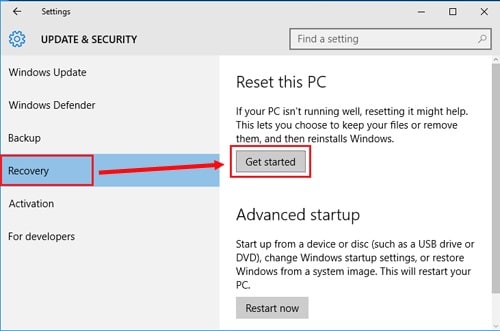
Step 2. The next screen says, “Choose an option,” you need to click on “Restore factory settings.”
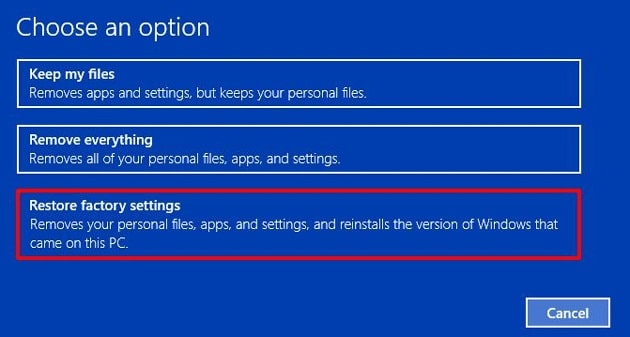
Step 3. Now keep selecting appropriate choices depending on your own needs on your PC screen. Keep selecting them starting from the screen below.
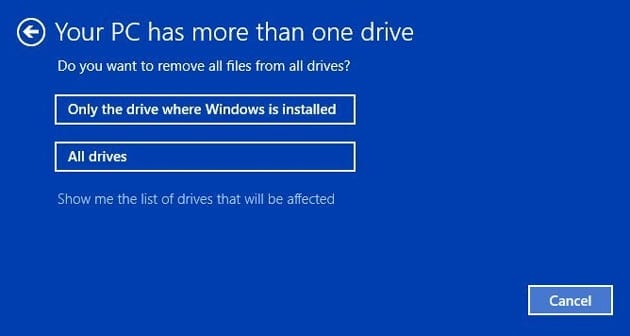
Step 4. On the last screen, you need to click on the “Restore” button to start factory resetting your Asus laptop. Make sure your laptop is plugged into the electricity so that it can have a proper power supply. Also, you need to wait for a while till the process finishes.
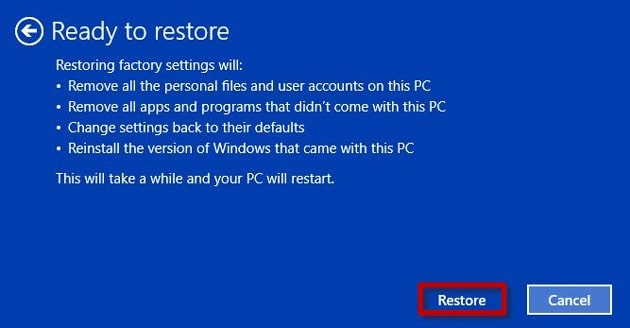
Method 2: Without Password? Factory Reset Asus Laptop From Logon Screen
If you don’t have the login password, then this method will perfectly work for you. You can easily factory reset Asus laptop on Windows 7/8/10 from the logon screen. You don’t need to have the password because you won’t have to log into your Asus laptop to execute this process. Here is how to do it:
Step 1. First, you need to go to the logon screen and click the Power button from the lower right corner. Then you need to click on “Restart” while you press and hold on the Shift key.
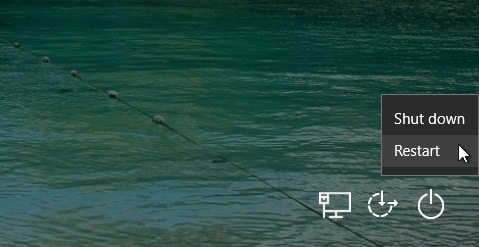
Step 2. You will see the “Choose an option” screen, and you need to select “Troubleshoot,” then click on “Reset this PC,” and then select “Remove everything.”
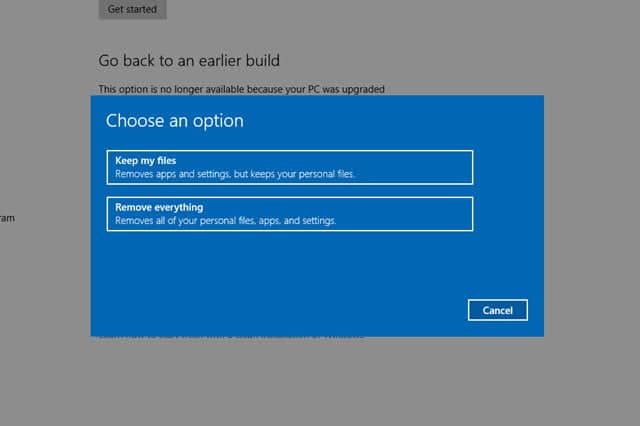
Step 3. After your Asus laptop reboots, you need to select “Just remove my files” or “Fully clean the drive,” depending on your wish.
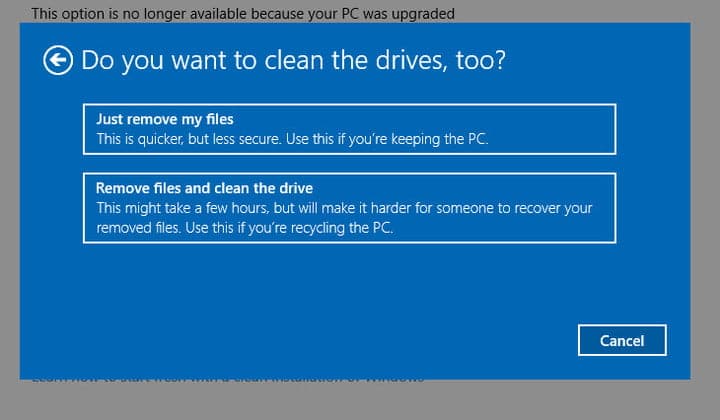
Step 4. Finally, you need to click on the “Reset” button to start the factory resetting process. It may take a while, so you need to be patient and wait till the process finishes. You must keep your Asus laptop plugged in because it needs a proper power supply during the process.
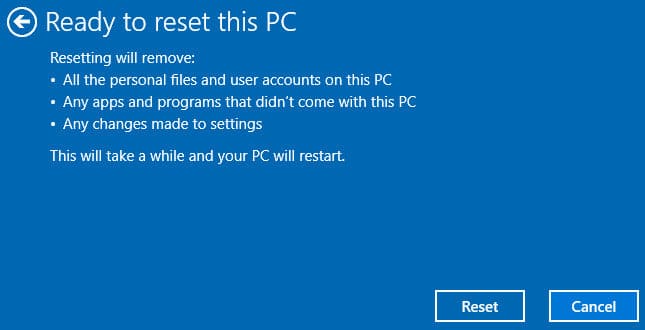
Method 3: Factory Reset Asus Laptop Windows 7/8/10 without Password Using Recovery Partition
With this method on how to factory reset Asus laptop Windows 10/8/7 without a password, you can restore the Asus laptop to a factory setting. However, it is essential to note that all data on the disk will be lost using the recovery partition method. Consequently, this method is one that is not recommended for those who are not able to have their files backed up. Find beneath the steps to be followed for this process.
Step 1: Firstly, reboot or power on your Asus laptop. After that, press the F9 button continuously until the Asus Inc. logo shows on your screen.
Step 2: When the Asus Inc. logo shows on your screen, you will then see a new window that will require you to choose a preferred boot device from the list there.
Step 3: Next, select the “Windows Boot Manager” option. You will then have to choose your preferred language from the provided options and then tap Next.
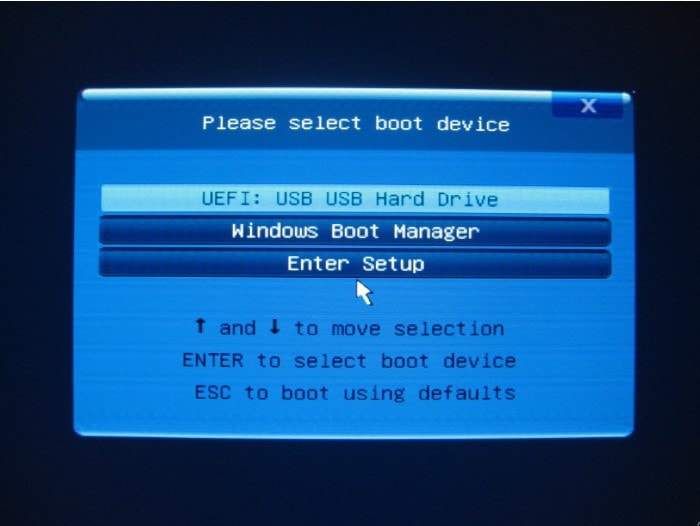
Step 4: Choose one option from the displayed default Preload Wizard that will appear. The options include: “Recover your Windows to entire HD,” “Recover Windows to first partition only,” or “Recover your Windows to entire HD with two partitions.”
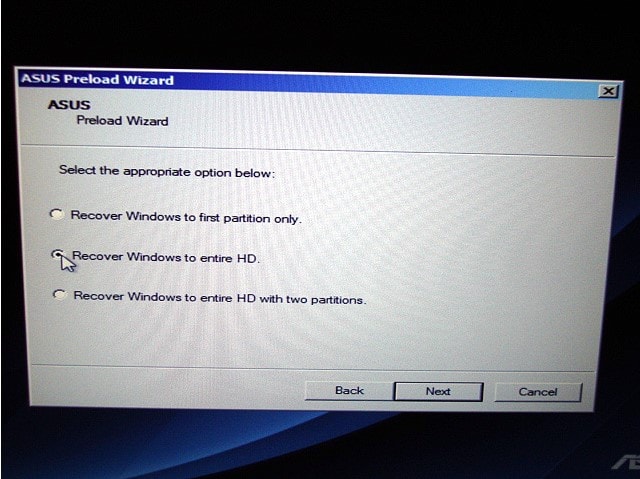
Step 5: Select “Next” and then follow the instructions to reset the Asus laptop to its factory settings successfully.
Points to note:
- Recovering Windows to the first partition option deletes the first partition while other partitions are kept untouched.
- On the other hand, Recovering Windows to the entire HD with two partitions and Recover Windows to entire HD will delete the whole hard disk, including system partition and data partitions.
Method 4: Without Password? Reset Asus Laptop Password First
There is no doubt that the most suitable way to learn how to reset Asus laptop to its factory settings without a password is via a recovery tool. For this tutorial, we recommend using Windows Password Recovery. Below are the steps you can follow:
Key Features:
- It can recover forgotten password for all Windows in a few minutes.
- It can create a new administrator account easily without logon.
- It can create USB flash drive disk or CD/DVD Disc.
- Support Windows 10, 8.1, 8, 7, Vista, XP, 2000, NT.
- Support Windows Server 2016, 2012, 2008(R2), 2003(R2), 2000, NT.
Step 1: Firstly, download and install the Windows Password Recovery on your PC and then run it.
Step 2: When it loads, choose the USB drive from its main interface.

Step 3: Here, connect your USB disk to the PC and then select “Begin Burning.”

Step 4: After successfully creating the password reset disk, from the dialog box that will appear, choose “OK” to proceed.
Step 5: After the steps above, plug in the password reset disk created to the locked Asus PC and then reboot.
Step 6: Before the system restarts, access the Bios setup and choose the USB disk. Afterward, click Enter. The Asus laptop will then boot from the USD drive.
Step 7: The Windows Password Recovery will then load on your Asus laptop. Next select Windows system, then user account, after which you will then click “Reset Password.” The password will immediately be unlocked.

Step 8: After successfully unlocking the windows, reboot the system, then login to your system without the password.
Conclusion
This article is the best and proper step by step guideline that can help you learn how to factory reset Asus laptop Windows 7/8/10 without cd. So if you don’t know how to reset Asus laptop to factory settings, you can easily follow any method above. But the best way to finish this process without losing any data and get a guaranteed result is by using Windows Password Recovery Tool. So keep using the best tool to factory reset Asus laptop and get the result you always wanted.
Free Download Buy NowRelated posts
Factory Reset Without Password
- How to Reset Samsung Laptop to Factory Settings without Password
- How to Reset ASUS Laptop to Factory Settings without Password
- How to Reset Acer Laptop to Factory Settings without Password
- How to Factory Reset HP Laptop without Password
- Restore Gateway Laptop to Factory Settings without Password
- Factory Reset Lenovo Laptop without Password