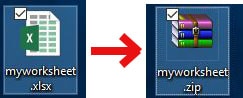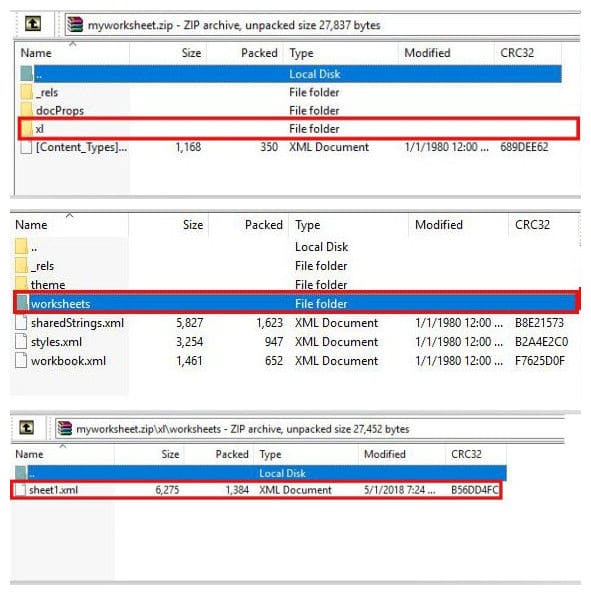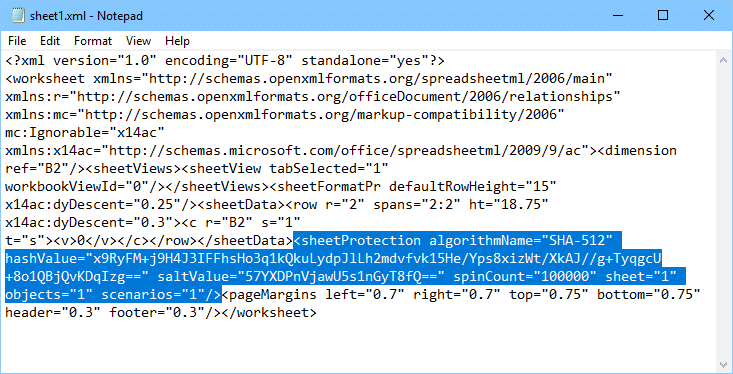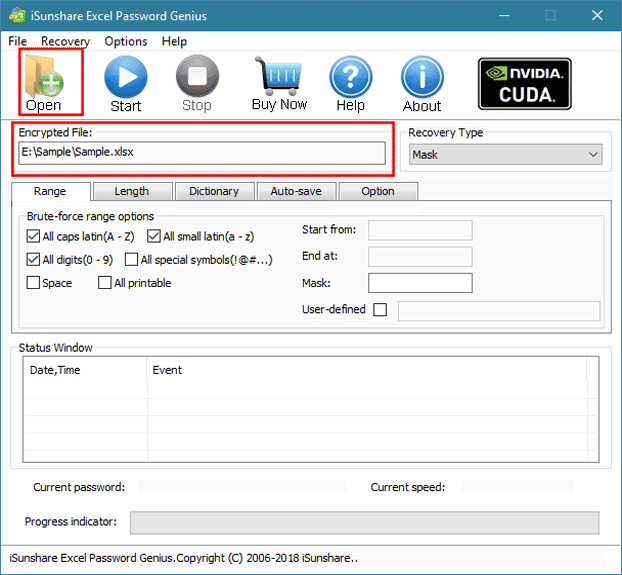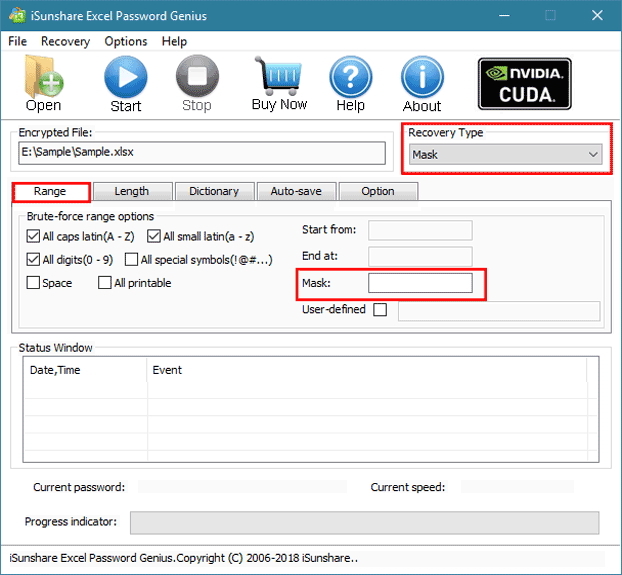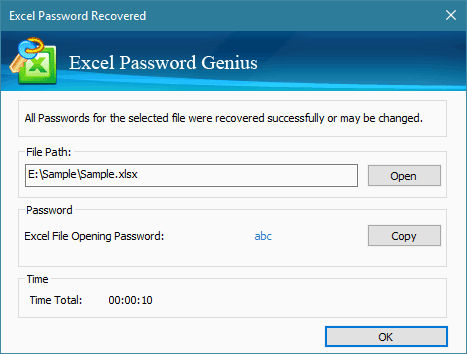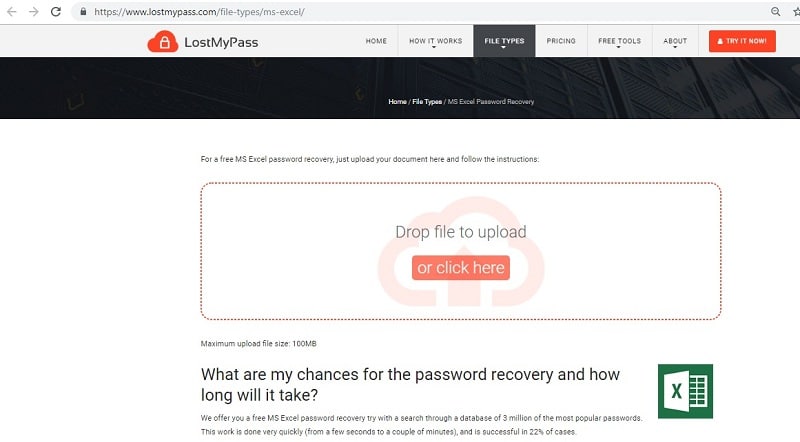- Time Limited Offer: Get $20 OFF for Windows Password Recovery Advanced Get It Now >>
How to Remove Password from Excel 2010 without Knowing Password
How to Remove Password from Excel 2013 If I Forgot My Password
November 28, 2019How To Unprotect Excel Sheet Without Password 2013
November 30, 2019Protecting your Microsoft Excel files will not only help to prevent your files from unauthorized editing. Also, it will prevent people from deleting or moving essential data that are found in the worksheet. The problem, however, arises when you forget your password or do not have the password to a file you want to access. Knowing how to remove password from Excel 2010 without Knowing password will provide you easy access to most Excel 2010 files.
Microsoft Excel comes as one of several programs in the Microsoft office suite. This program is a cutting-edge version of your regular spreadsheet that utilizes macro programming features for VBA applications. It comes with features like a pie chart, pivot table, arithmetic calculations, graphs, charts, data sorting, among others.
In this piece, you will learn how to remove password from Excel 2010. It should be known that there are several methods of how to remove password from Excel file 2010. However, we will be showing you three practical ways. The methods discussed here include removing password from Excel 2010 using ZIP, removing password from Excel 2010 with Excel password recovery, and removing password from MS Excel 2010 online.
- Method 1. How to Remove a Password from a Microsoft Excel 2010 File Using ZIP
- Method 2. How to Remove a Password from a Microsoft Excel 2010 Using Excel Password Recovery
- Method 3. How to Remove a Password from a Microsoft Excel 2010 File Online
Method 1. How to Remove a Password from a Microsoft Excel 2010 File Using ZIP
The first method in our list is by making use of ZIP. For those asking how do I remove password protection from Excel 2010, this is a reliable method you can use. Here, you are expected to change the extension of the Excel file and then remove the password. Afterward, you can then change the Excel file extension back the correct format and later enjoy full access to the data. Although this method may seem technical, if you correctly follow the detailed steps provided below, you would have nothing to worry about.
Step 1: Firstly, you have to access your systems “Control Panel.” After that, choose “Folder Option,” then click “View” and then disable the feature “Hide the Extensions for all known files” option.
Step 2: The next step is to select the Excel file you want to access and then rename it by changing its file extension to.zip from .xlsx.
Step 3: At this stage, using 7-ZIP or Winrar, open the protected file. Check for the folder with the name xl and then the one named “worksheets.” After identifying the folder, you can then extract the “sheet.XML” file.
Step 4: Here, you can then open the file with the “.XML” extension in notepad. When it opens, carefully find and search for the sheet protection tag shown in the image below and delete it.
Step 5: After deleting the tag, save the new “.XML” extension file. Ensure you overwrite the old file with this new file directly in the original zip folder.
Step 6: After completing the steps highlighted above, close the zip extension file and rename the file extension from “.zip” to the original “.xlsx.”
Step 7: If you carefully follow all the steps highlighted above, the password protection will be removed. Afterward, you will successfully gain access to your Microsoft Excel 2010 file without having a password.
Method 2. How to Remove a Password from a Microsoft Excel 2010 Using Excel Password Recovery
The Excel Password Recovery poses as arguably one of the most flexible and best password remover for Excel. This app helps to unprotect password from Microsoft Excel 2010 as it offers top speed password recovery in just a few seconds.
If you are on the look for how to remove password from Excel 2010, then this program is just what you need as it works with most versions of Excel and Windows. Interestingly, this program is quite versatile as it offers some password recovery options to meet your preference. These options include Microsoft Excel workbook password to open as well as MS Excel workbook password to edit.
Free Download Buy NowTo remove Excel 2010 password can be achieved using this method by following the steps below:
Step 1: Firstly, get the full version download of Excel Password Recovery. After that, install the application and then run it.
Step 2: Next is to import the Excel password-protected file into the application.
Step 3: Here, you will need to choose a suitable attack type recovery method from the options available. Mask and Brute-force are the most widely used recovery types.
Step 4: After choosing an attack-type, begin the password recovery procedure by clicking the start option. After the process is completed, the Excel password would have been successfully recovered.
Method 3. How to Remove a Password from a Microsoft Excel 2010 File Online
Over time, online services have grown to gain popularity, and in some cases, they even offer services that would have been gotten using desktop applications. Web-based online services are generally more comfortable and faster to use as they do not require any technicalities and software installation.
This online method is another way of knowing how to remove password for Excel 2010. It is no news that several online services are offering this feature; however, we have found one reliable online service, which is LostMyPass.com. LostMyPass.com is basically a web-based online service that conveniently allows you to remove passwords from an Excel file by uploading the files on the servers. Besides, this service comes with support for Excel, Powerpoint, MS word, among others.
Removing password from Microsoft Excel 2010 using this online method can be done quickly by simply; dragging and then dropping the Excel files on their website, after which you can then submit. To make use of this method, simply follow the highlighted steps below:
Step 1: Firstly, launch your browser and visit LostMyPass.com.
Step 2: When the web page successfully loads completely, import the protected Excel file to the web page.
Step 3: After uploading your Microsoft Excel file, input your email ID when requested, and then wait for a response. Immediately the password recovery is successful, an email containing the password will be sent to the email, and you can then freely access the file.
Note: When using the online method of removing a password from an Excel file, you must be aware that even though this method is fast and straightforward. It is not always recommended. This is because it involves uploading and downloading files, and as such, the security of your data cannot be guaranteed. If the file you are trying to remove its password contains very sensitive information, we highly recommend other methods of how to remove password from Excel 2010 without knowing password.
Conclusion
Overall, when it comes to working with data, Microsoft Excel is a great tool. Since a good number of work done is shared online, it is sometimes essential to add some form of password security. This security will be added to our files to help secure them.
Unfortunately, we sometimes forget our passwords or even download Excel files that we do not know their passwords. Trying to access an Excel file without knowing the password can be irritating. However, it can be much easier if you know how to remove a password from Excel 2010 without knowing password then this article.
More so, there are several methods of removing password protection from a Microsoft Excel file. However, we have carefully selected three effective and efficient methods. With these methods on how to remove password in Excel 2010, you can now access any Excel file restricted by a password.
Free Download Buy Now