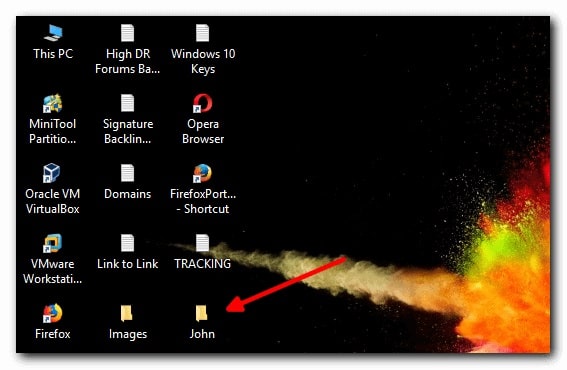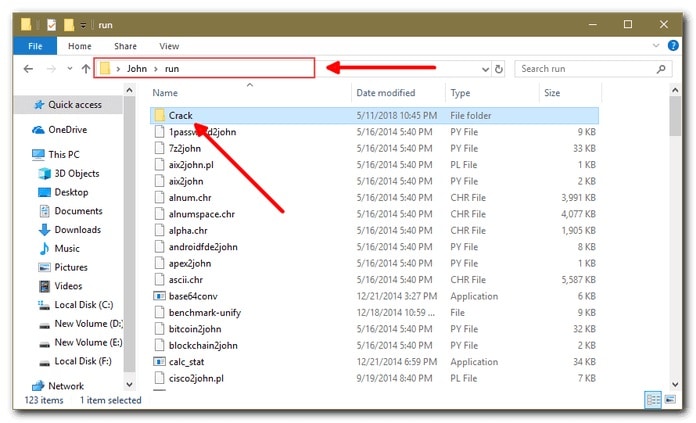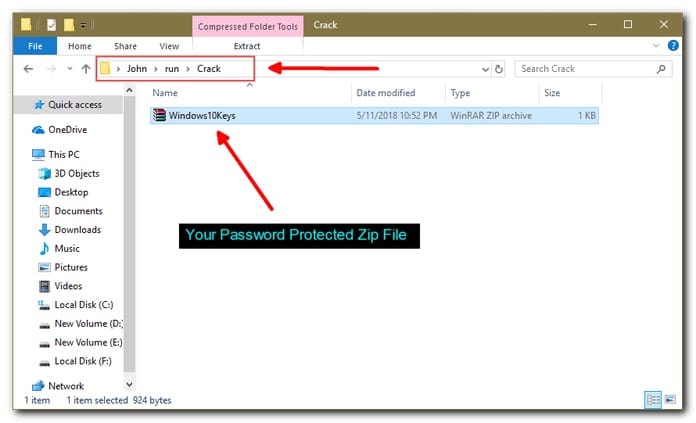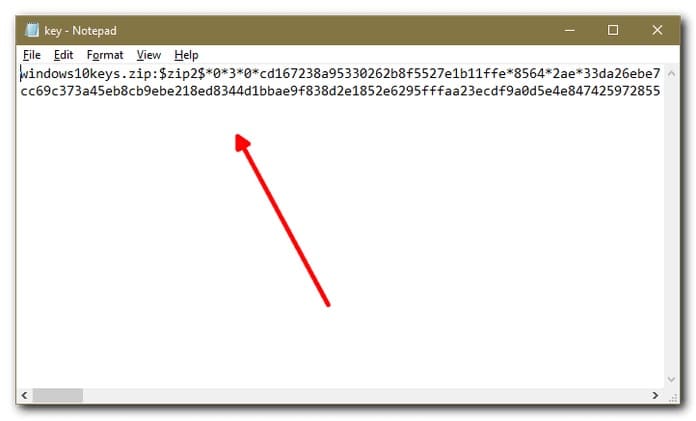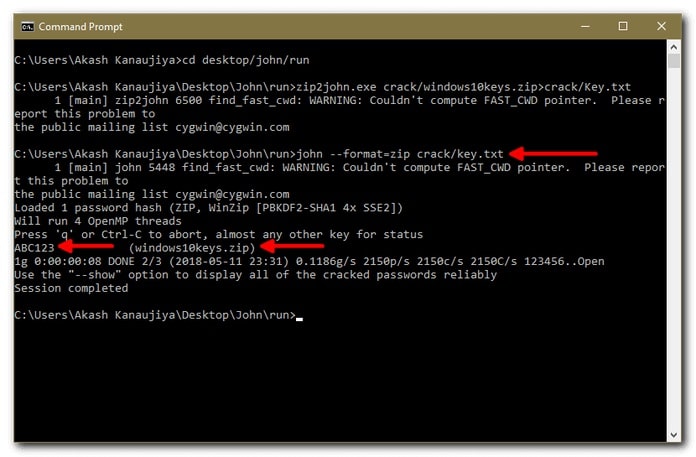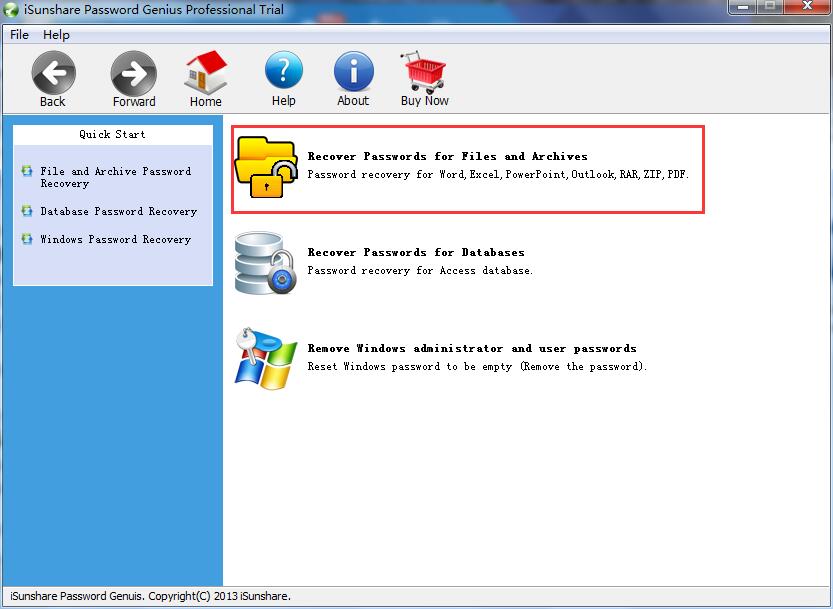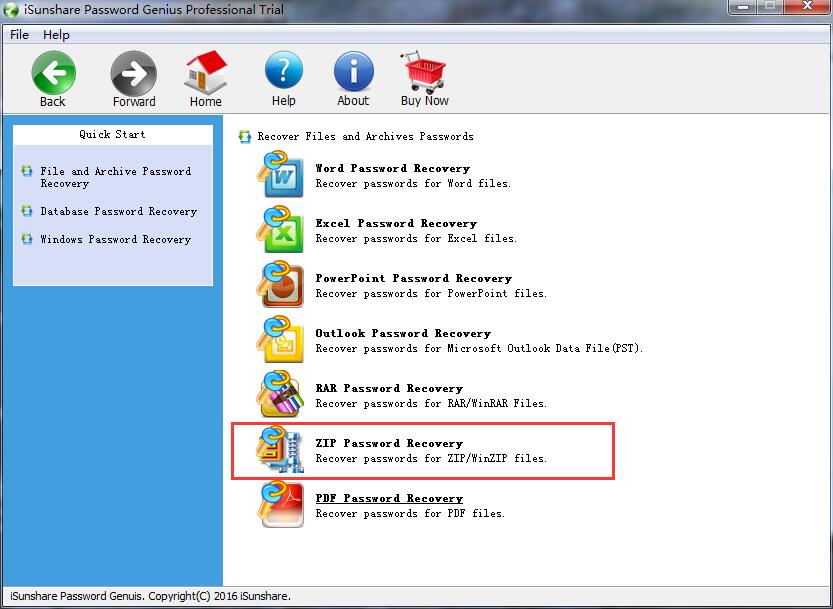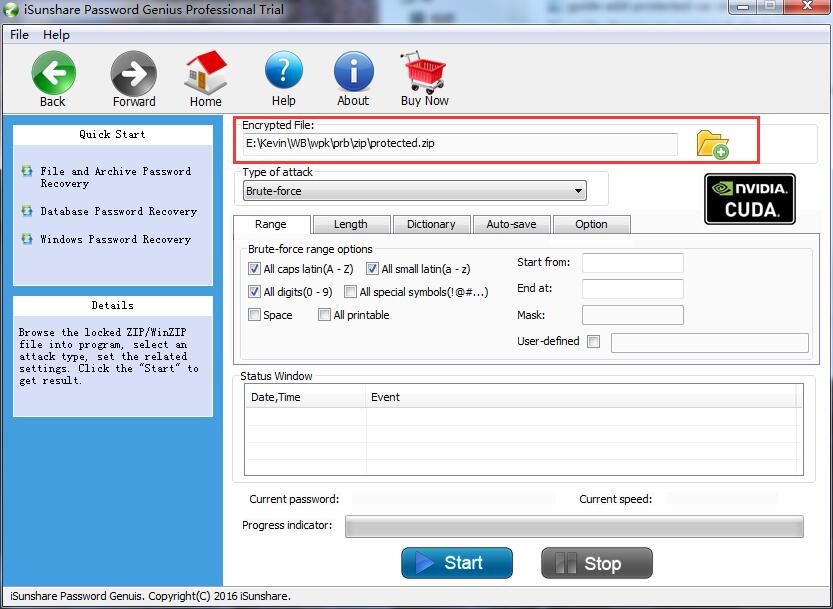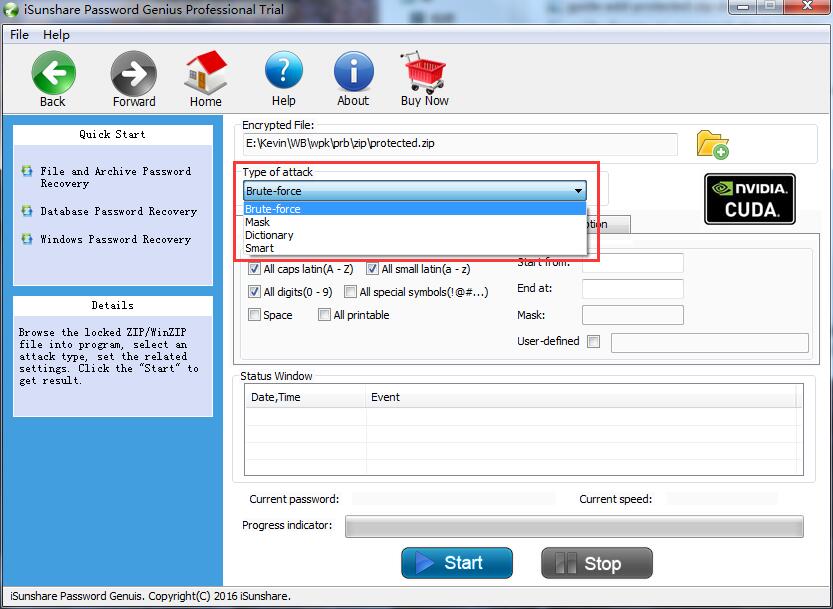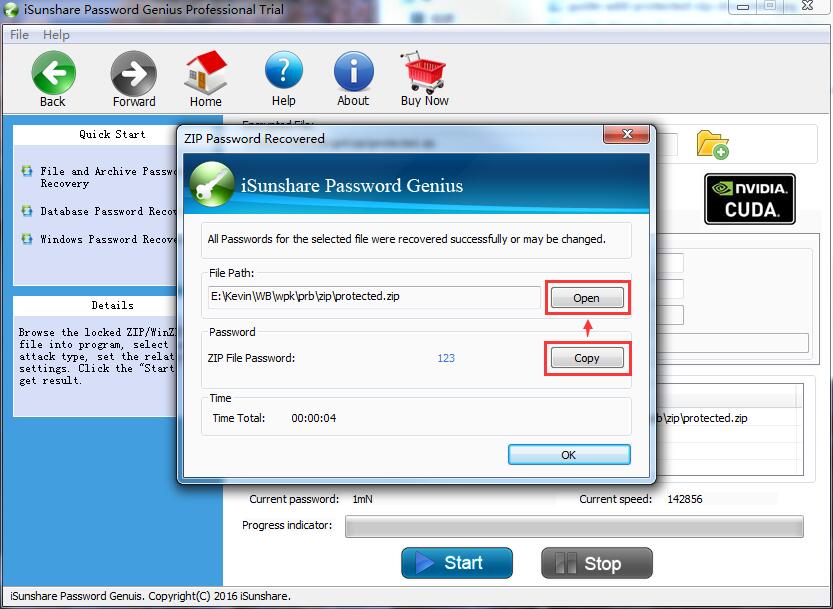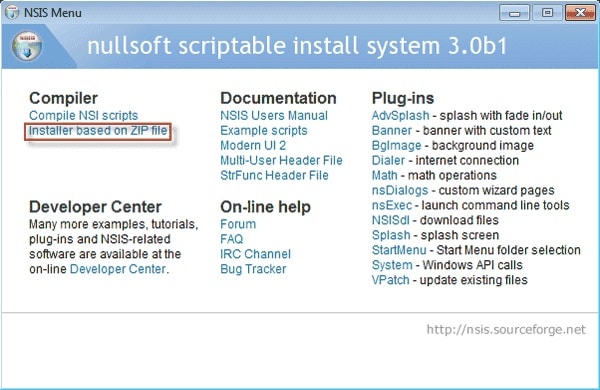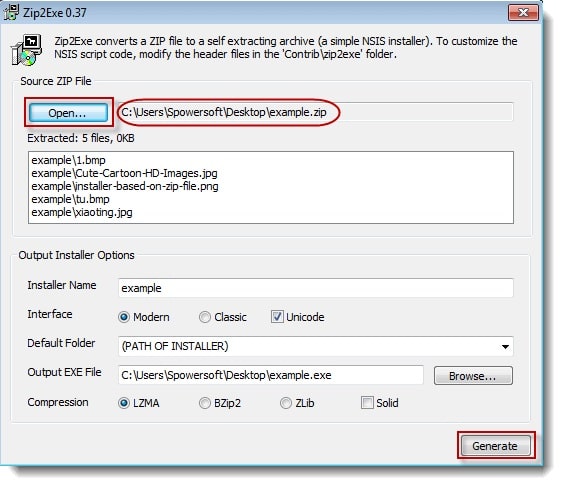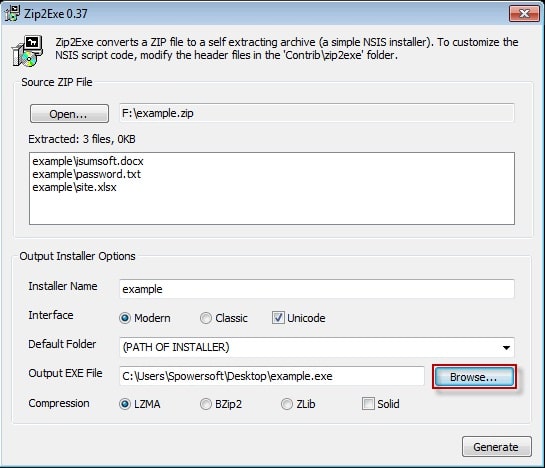- Time Limited Offer: Get $20 OFF for Windows Password Recovery Advanced Get It Now >>
How to Remove Password from ZIP/WinZIP File
How to Unlock ZIP/WinZIP File Password with/without Software
January 5, 2019How to Bypass or Break ZIP/WinZIP File Password
January 5, 2019If you want to compress some files together inside a single file and password protect it so that no one else can access it except you, then it’s really good for you. But what happens when you are unable to remember your password anymore because you lost or forgot it. There is no need to panic if you are reading this article. In this article, you are going to learn everything on how to remove password from encrypted ZIP file and remove zip password online easily. The methods described here will give you the best guideline you need in order to remove password of zip file easily. You won’t need anything better than the helpful information provided here. So without worrying too much, just read this article till the end and you will know what to do next.
- Method 1: Remove ZIP Password Using CMD
- Method 2: Remove ZIP Password with ZIP Password Recovery
- Method 3: Remove ZIP Password with NSIS
Method 1: Remove ZIP Password Using CMD
If you really want to know how to remove zip password using cmd, then this part will help you. It’s really easy to remove password of zip file by using CMD. It completely works by using a batch file system and you’ll be able to use this method anytime as WinZip password remover. This method may seem complicated to you so without knowing the basic things of how things will go down here you are strongly advised to use the second method of this article. Here is how you can do it:
Step 1. Download a CMD line tool called John The Ripper and unzip the zip file on your computer. After unzipping the file folder, rename it to “John” and keep it on your desktop.
Step 2. Now open the “John” folder and then click on the “Run” folder to get inside.
Step 3. You need to create a new folder named “Crack” inside the “Run” folder.
Step 4. Then you need to copy and paste the locked ZIP file inside that “Crack” folder you have just created.
Step 5. Then you need to go back to your desktop screen and open the command prompt window, type the below command and press Enter.
Command: cd desktop/john/run
Step 6. Next create Zip File Password Hashes to Crack Zip File Password. In order to do this, you need to type in the below command and press Enter.
Command: zip2john.exe crack/YouFileName.zip>crack/Key.txt
Step 7. Now that the password hashes have been created, you need to check the key.txt file inside the “Crack” folder and see the password hashes.
Step 8. Now by using a simple command and this hash file, we will remove password from ZIP file. Type the below command and press Enter button. Wait patiently till you see that the Zip file is cracked.
Command: john --format=zip crack/key.txt
Method 2: Remove ZIP Password with ZIP Password Recovery
If you want to know about the best ZIP password remover on the internet, then this method will be perfect for you. The best way to remove password of ZIP file is by using ZIP Password Recovery from Password Recovery Bundle. This amazing ZIP password remover will help you to remove password from encrypted zip file in no time. Here is how to use the best WinZip password remover to remove ZIP password:
Free Download Buy NowStep 1. Download, install and launch the software on your computer.
Step 2. Then choose “Recover Passwords for Files and Archives” from the program like below.
Step 3. Now choose “ZIP Password Recovery” to proceed forward again.
Step 4. Now click on the file importing icon icon to import the locked ZIP file that you want to recover the password for.
Step 5. On the next step, you need to choose the type of attack you want to perform for recovering the password. There are 3 types of attacks that you can use – Brute Force Attack, Dictionary Attack and Brute Force with Mask Attack. After you select the type of attack, set the parameters for it and then click on the “Start” button to start the password recovering process.
Step 6. The software will automatically start the process of recovering the password for the ZIP file. Just wait for some time, keep patience and a pop up window will appear in your screen with the password. Copy the password and use it to remove the password from the ZIP file.
Method 3: Remove ZIP Password with NSIS
NSIS is a very powerful software that can bypass ZIP password and open encrypted ZIP files without password. It also has other features that will blow your mind but for this method, you just need the WinZip file password remover feature. Here is how to use NSIS to remove ZIP password:
Step 1. First you need to download, install and run the software on your computer. From the main interface, you need to click on “Installer based on ZIP file”.
Step 2. Now you will get a pop up window in the software where you need to click on the “Open” button to choose the ZIP file that you want to bypass the password for.
Step 3. Then you need to click on the “Generate” button and after the generation is done, click on “Close”.
Step 4. Now, you will see an exe file with the NSIS icon and with the ZIP name on the location of your ZIP file. You need to run that exe file and install it.
Step 5. After the installation is complete, the software will automatically remove password from ZIP.
After reading this article, you already know everything about how to remove password from zip file and how to remove zip password using cmd. Not only that, if you are still confused about which method will be perfect for you, then you can blindly put your start on ZIP Password Recovery as the best ZIP file password remover on the internet. So don’t waste your time on anything else and start removing password from ZIP/WinZip file by using this tool.
Free Download Buy NowRelated posts
Factory Reset Without Password
- How to Reset Samsung Laptop to Factory Settings without Password
- How to Reset ASUS Laptop to Factory Settings without Password
- How to Reset Acer Laptop to Factory Settings without Password
- How to Factory Reset HP Laptop without Password
- Restore Gateway Laptop to Factory Settings without Password
- Factory Reset Lenovo Laptop without Password