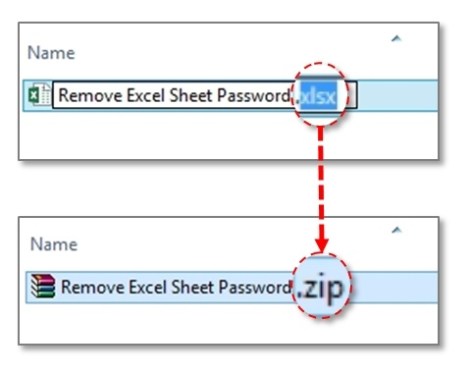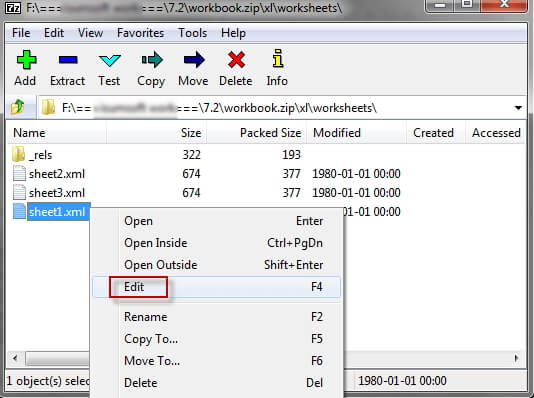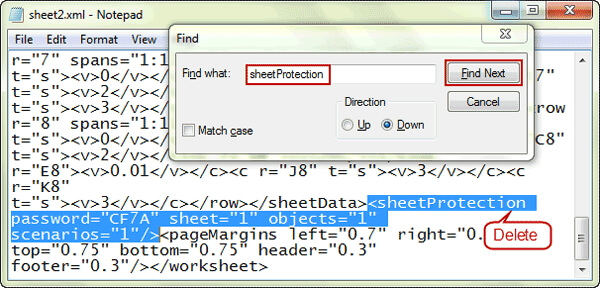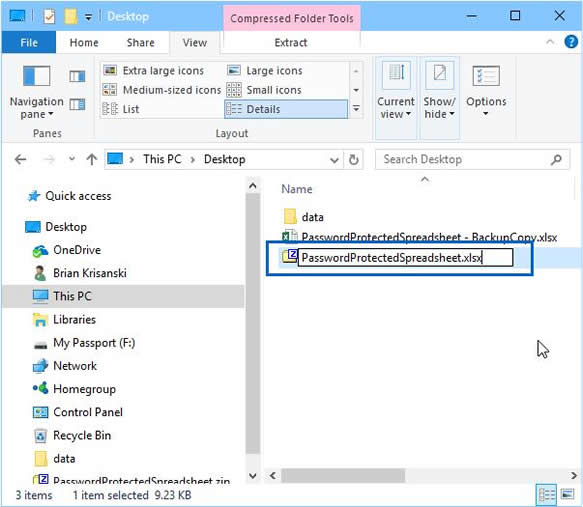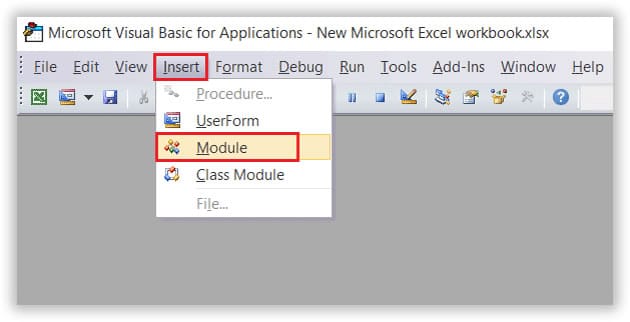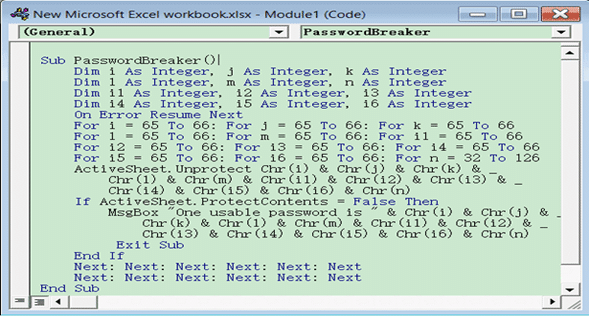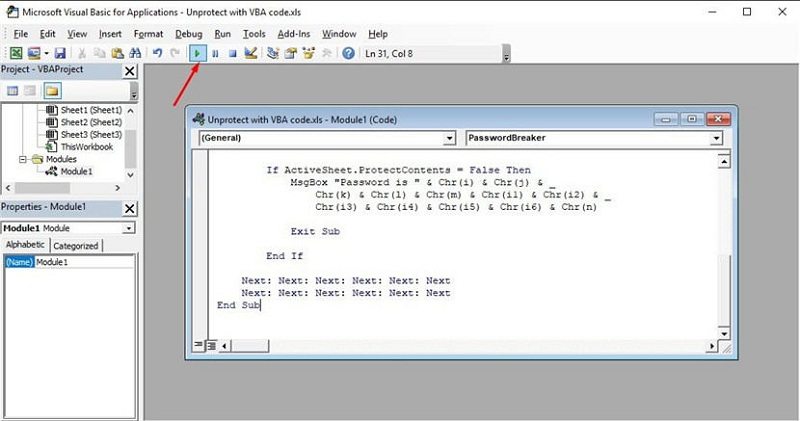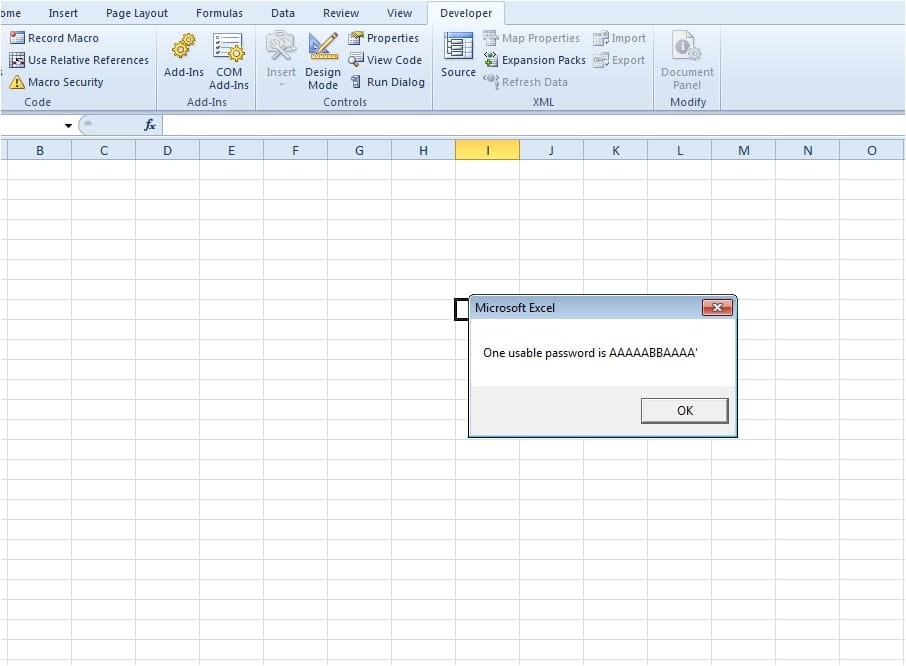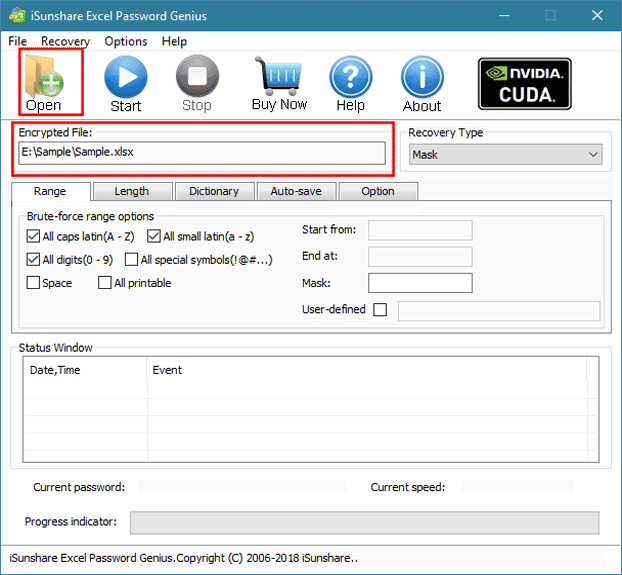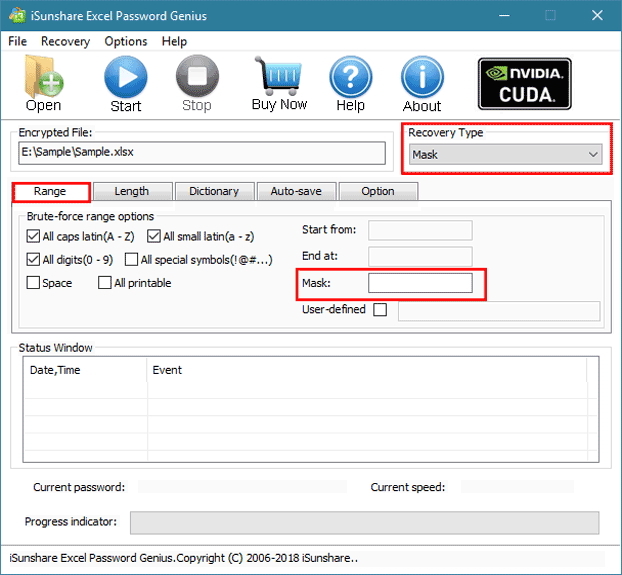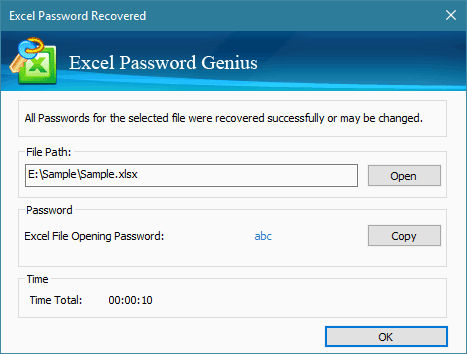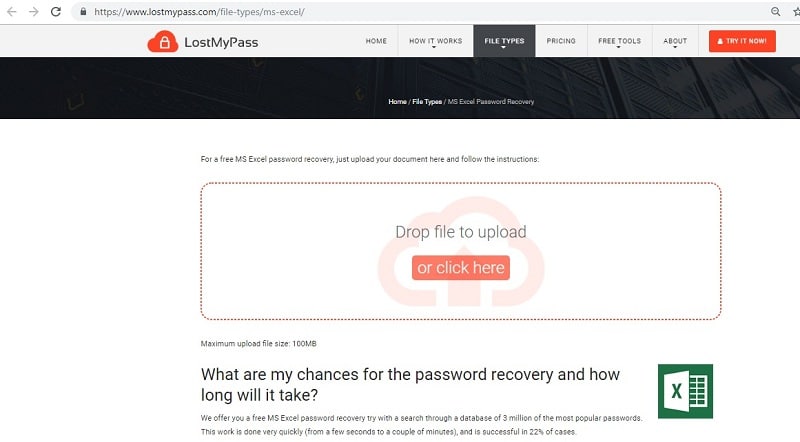- Time Limited Offer: Get $20 OFF for Windows Password Recovery Advanced Get It Now >>
How to Unlock Password Protected Excel File
How to Remove Password Protection from Ms Excel 2016/2013/2010/2007/2003
December 18, 2018How to Unlock RAR/WinRAR File without Password
December 19, 2018With the increasing popularity and usage of the internet, nothing can be guaranteed to be safe without a form of protection. Currently, password protection is one of the most popular and widely used method of securing files and data. The knowledge of how to unlock password protected Excel file is now so necessary as there is a tendency to forget the password of files you have protected.
Users of Microsoft Excel can now password several types of confidential, valuable, and other official data, among others, for later use. The challenge, however, arises when one forgets the password to a protected Excel file.
On the other hand, there will be nothing to worry about if you know how to unlock Excel password. In this guide, we’ve provided you with four methods you can make use of to unlock Excel file password protected without any technical knowledge.
- Method 1. Unlock Password Protected Excel File by Modifying the File Extension
- Method 2. Unlock Password Protected Excel File with VBA code (for Excel 2010 and lower)
- Method 3. Unlock Password Protected Excel File Excel Password Recovery
- Method 4. Unlock Password Protected Excel File Online
Method 1. Unlock Password Protected Excel File by Modifying the File Extension
This is the first method of how to unlock Excel sheet password on our list. This method has been tested and proven to work perfectly on office 2010 as well as older versions. Although this method does not work for newer Microsoft office versions, you can trust this technique to deliver if your version of Excel is below 2011. Find the steps to follow below:
Step 1: Firstly, back up a copy of your MS Excel file that’s password-protected.
Step 2: By right-clicking on the Excel file, select rename.
Step 3: Now you can change the extension of the data from its default “.xlsx” to “.zip.”
Step 4: Next, unzip the new zip file to access its content and then find the file having the “.xml” extension.
Step 5: Now, double click the file having the .xml extension and then open it using XML editor.
Step 6: Press the function “Ctrl” plus “F” and then locate “SheetProtection.” Next, check for a line containing the line shown in the picture below.
Step 7: After locating the line in step 6 above, delete it, and save it.
Step 8: Next, rename the extension of the file back to “.xlsx” from “.zip.”
Step 9: Finally, open the Excel file and access its content without having to enter a password.
Method 2. Unlock Password Protected Excel File with VBA code (for Excel 2010 and lower)
This is yet another way you can use to unlock a protected Excel file. The VBA code method compatible with office 2010 and earlier versions. It is important, however, to ensure you follow the laid down steps carefully and accordingly. The steps are as follows:
Step 1: Firstly, open the password-protected Excel worksheet.
Step 2: Press the command “Alt” plus “F11.” This command will then open up the Microsoft Visual Basic for Applications.
Step 3: Now right-click on the Excel worksheet name, then click insert and then Module.
Step 4: Next, a dialog box will appear where you are required to paste the code below:
Sub PasswordBreaker()
'Breaks worksheet password protection.
Dim i As Integer, j As Integer, k As Integer
Dim l As Integer, m As Integer, n As Integer
Dim i1 As Integer, i2 As Integer, i3 As Integer
Dim i4 As Integer, i5 As Integer, i6 As Integer
On Error Resume Next
For i = 65 To 66: For j = 65 To 66: For k = 65 To 66
For l = 65 To 66: For m = 65 To 66: For i1 = 65 To 66
For i2 = 65 To 66: For i3 = 65 To 66: For i4 = 65 To 66
For i5 = 65 To 66: For i6 = 65 To 66: For n = 32 To 126
ActiveSheet.Unprotect Chr(i) & Chr(j) & Chr(k) & _
Chr(l) & Chr(m) & Chr(i1) & Chr(i2) & Chr(i3) & _
Chr(i4) & Chr(i5) & Chr(i6) & Chr(n)
If ActiveSheet.ProtectContents = False Then
MsgBox "Password is " & Chr(i) & Chr(j) & _
Chr(k) & Chr(l) & Chr(m) & Chr(i1) & Chr(i2) & _
Chr(i3) & Chr(i4) & Chr(i5) & Chr(i6) & Chr(n)
Exit Sub
End If
Next: Next: Next: Next: Next: Next
Next: Next: Next: Next: Next: Next
End Sub
Step 5: After all the steps above, tap on run and then wait for a couple of seconds for the code to be executed.
Step 6: You will receive notification immediately the password is unlocked. A window will pop-up, showing “One usable password is “yourpassword.” The password is always a combination of alphabets.
Method 3. Unlock Password Protected Excel File Excel Password Recovery
This is one of the best ways to unlock Excel file password protected. This method involves making use of a third-party application that is compatible with systems. Interestingly, the Excel Password Recovery stands out as one of the most flexible and excellent password unlocking programfor Excel.
One of the advantages of the Excel Password Recovery is that it is versatile since it works with several versions of MS Excel. Besides, it is super-fast and safe to use. Find the steps that need to be followed when using this method below.
Step 1: Download and successfully install the software on your computer and then run the software.
Free Download Buy NowStep 2: Next, tap “Open” to upload the locked MS Excel file into the Excel Password Recovery.
Step 3: You will then be expected to choose a recovery type from a list options available. It should be noted that often, Brute-force, as well as Mask, are the most frequently used recovery technique.
Step 4: After you have chosen an attack-type, you can then select “Start” to begin the recovery process.
Step 5: A new window will then appear with the unlocked password. All you will need to do is copy it. Next, open the MS Excel file and then input the password. You will be able to gain access to your locked MS Excel file.
Method 4. Unlock Password Protected Excel File Online
In recent times, the usage and popularity of online services have experienced a tremendous increase. Online web pages now provide services that were previously only gotten from third-party applications. Web-based services are faster, easier, cheaper, and more convenient to use.
There are several websites offering various services, including how to unlock Excel sheet password. However, in this tutorial, we will be making use of lostmypass.com to achieve our goal.
It must be noted that using online webpages require good internet connectivity to prevent you from having intermittent obstruction in the unlocking process. Besides, it can be used to unlock both long and short passwords; however, the challenge is that it’s not safe. This is because it involves uploading and downloading files, and as such, the security of your data cannot be guaranteed. To use this method, follow the steps listed below:
Step 1: Launch your browser and visit the online webpage.
Step 2: When the page loads successfully, on the window you will then see the option “Drop file to upload or click here”.
Step 3: Drag the protected file and drop it on the webpage or select “click here” in order to select the file from where you have stored it on your device.
Step 4: After the file has successfully been uploaded, the recovery process starts straight away without requiring you to perform any action.
Step 5: A progress bar will appear on the screen so that you are able to monitor the recovery process.
Step 6: When the online tool successfully completes the recovery process, the password will appear on your screen.
Step 7: Just copy the displayed password and make use of it to unlock the locked MS Excel file.
Conclusion
As mentioned earlier, unlocking protected excel file by modifying file extension and via online methods are fast and easy. However, the online method is not safe since it involves uploading and downloading of data which puts the security of your data at risk. Besides, unlocking password-protected excel file using VBA code is a bit tricky with a high tendency of making mistakes.
If you are looking for a fast and straightforward method, we recommend using the Excel Password Recovery. This program is easy, does not require any technical skill and above all, it works with most MS Excel versions.
Free Download Buy Now