- Time Limited Offer: Get $20 OFF for Windows Password Recovery Advanced Get It Now >>
Locked out of Windows 10 Laptop Forgot Password, How to Sign in
How to Bypass Password on HP Laptop Windows 10/8/7
January 11, 2019How to Hack WinRAR/RAR File Password
January 12, 2019“I have forgotten the password of my MSI Laptop. I need to prepare for my exams but I am unable to get into my laptop. Are there any ways to get access to my locked Windows 10 laptop again, without formatting?”
It is an accidental mess up but it happens to a lot of people. Getting into Windows 10 is a lot tougher than getting into the other version of Windows, as it comes with far better security but it is not impossible. There are a few ways to get access if you are locked out of Windows 10. Follow the steps below in this article to get access locked Windows 10 laptop again.
- Method 1: Locked Out of Windows 10 Laptop? Try to Sign in with Other Account
- Method 2: Locked Out of Windows 10 Laptop? Try to Sign in with Windows Password Recovery Tool (Best Method)
- Method 3: Locked Out of Windows 10 Laptop? Try to Sign in by Resetting Microsoft Account
- Method 4: Crack Windows 10 Password with Freeware NT Password If Locked Out
- Method 5: Bypass Windows 10 Laptop Password with Installation Disk If Locked Out
Locked Out of Windows 10 Laptop? Try to Sign in with Other Account
It is very easy to sign in Windows 10 without password by using Super Administrator Account, also known as SAC. It is a very special type of account which can be activated only if you are locked out of the main account in Windows 10. Here’s how to use it:
Step 1: Restart the Windows 10 Laptop and wait for the Log in the screen.
Step 2: Now, press the Shift Key 5 times to activate SAC.
Step 3: Now, enter your Laptop using the SAC account and go directly to the Control Panel.
Step 4: From there, change the password of your main account and save it. Now, restart the locked Windows 10 Laptop again and log in with your new password.
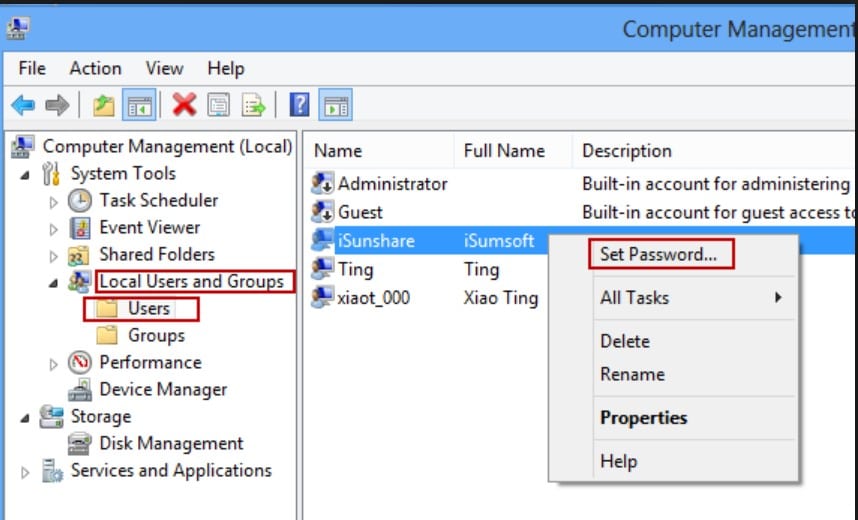
Locked Out of Windows 10 Laptop? Try to Sign in with Windows Password Recovery Tool
Trying to sign in with another Windows account may not work all the time, if you forgot laptop password Windows 10. Mostly if you are locked out of your Windows 10 Administrator account! It happens, but there are ways to sign in Windows 10 again but you need to use a third-party professional program.
The best free professional program available is Windows Password Recovery Tool. It is designed to bypass the locking mechanism resulting in faster access without any use of password. Follow the steps below to learn its operational procedure:
Key Features:
- It can recover forgotten password for all Windows in a few minutes.
- It can create a new administrator account easily without logon.
- It can create USB flash drive disk or CD/DVD Disc.
- Support Windows 10, 8.1, 8, 7, Vista, XP, 2000, NT.
- Support Windows Server 2016, 2012, 2008(R2), 2003(R2), 2000, NT.
Step 1: So, get the program from the website on a different laptop or computer and then run it. Choose USB as the medium from the main interface.

Step 2: Then, connect a USB drive and Begin Burning the program on to it.

Step 3: When it is finished, disconnect the USB and click OK to exit.
Step 4: Now, you need to connect that USB drive to the locked laptop and restart.
Step 5: Enter Boot Menu by pressing ESC or F12.
Step 6: In there, you need to use the Arrow keys to highlight the option and Enter to select. The Windows will load the recovery tool.
Step 7: In the program, select the Windows System you are using and also the locked account. Then, click Reset Password.

Step 8: After the Reset is successful, click Reboot.
And you are done! This is way easier than trying to access the account from another Windows account. And there is also the fact that if you are locked out of Windows 10 and the account you got locked from was an Administrator account then you have to use this program.
Locked Out of Windows 10 Laptop? Try to Sign in by Resetting Microsoft Account
If you have a Microsoft account then you will probably be able to get access if locked out of Windows 10 laptop. It is because the respective software is owned by the company. So, without waiting any more, here is how to bypass Windows 10 password using Microsoft Account:
Step 1: As your Windows 10 laptop is locked, you will need another computer or a laptop with internet access. Now, you need to go to Windows Live Password Reset website and enter your Microsoft account details, and then click forgot the password.
Step 2: The next window is Recover Account Screen. You will be able to see a few of the characters which you will need to type into the box below. Then, click Next.
Step 3: Now, you have to verify it. You also need to select how you want to receive your security code. It can be via mobile or email. If you choose mobile then you have to provide the last 4 digits of your mobile number. Remember, it has to be the same number that was used when creating the Microsoft Account.
Step 4: After receiving the code, you will have to enter this code on the locked computer. Click Next, afterwards. Now, you will be prompted to reset the password; so, enter a new password and follow the instruction on the screen to complete the procedure. Now, you will be able to Sign in with your Microsoft Account.
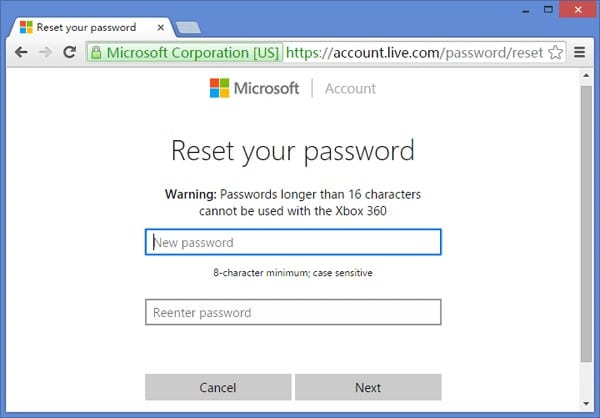
Crack Windows 10 Password with Freeware NT Password If Locked Out
NT Password is an old Windows 10 password cracker developed to break the password protection of Windows Operating Systems. This program run from a CD or a USB drive and considered one of the fastest ways to access a locked Windows 10 computer.
Operating NT Password is very simple, you will be provided with on screen instructions where you need to make the proper choices to unlock the device. As your current device is inaccessible you need to execute the first few steps of this procedure on a different device.
Here’s how to use NT Password reset Windows 10:
Step 1: Download the program from its official website, as ISO file will be downloaded which needs to be burned into a bootable disk or a USB drive.
Step 2: After burning the program insert that CD into the locked Windows 10 computer and boot from it.
Step 3: Now, the NT Password Utility will load on your computer. After the program is loaded you will be asked which part of the registry you want to access, the default option is “Password Reset (SAM)”. So, leave it as it is and hit “Enter” to execute.
Step 4: In the next panel you have to choose the default option again which is “Edit user data and password”. Then, press “Enter” to execute.
Step 5: Now, a list of local account will come to the screen. You need to type the username of your locked account and hit “Enter” again. Here you will see the option to remove the password, hit “Enter” to execute.
Step 6: The password for that user account will be removed immediately, then, type “!” and press “Enter” to close it.
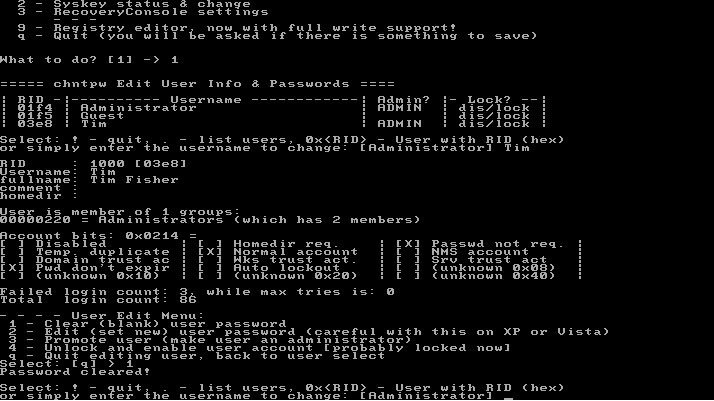
Although, this is an excellent and beneficial method for the users who are trying to sign in if Windows 10 is locked out, still people stays away from it because it being a text based operation and also a bit cumbersome. Nevertheless, it can surely help if the steps are followed carefully!
Bypass Windows 10 Laptop Password with Installation Disk If Locked Out
When it comes to remembering passwords and codes it become difficult for a person to keep track of it as we have password protected our every digital thing and here forgotten password scenarios come into being and it becomes nuisance to us when we need to get access to our system immediately so another way to reset locked Windows 10 password is with installation disk. Just follow these steps.
Step 1: Boot from Windows 10 installation disk
First you insert Windows 10 installation disk in your computer and restart from it, make sure you disable UEFI so you can boot from CD or USB.
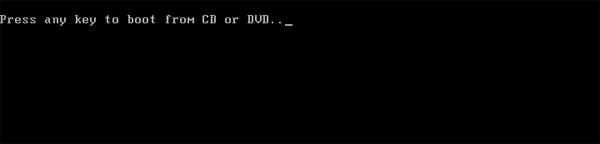
If you do not press any it will automatically boot from hard drive.
Step 2: Replace sethc.exe with cmd.exe
When you see windows setup screen press Shift + F10 to launch command prompt.
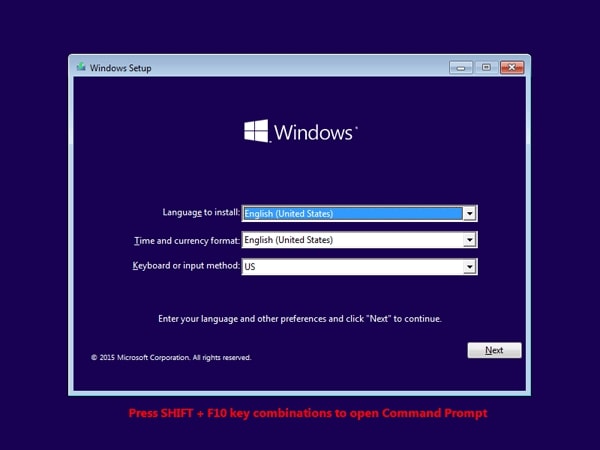
After launching command prompt write following commands, press enter after writing each line and replace d:\ with drive letter of your windows installation.
copy d:\windows\system32\sethc.exe d:\
copy /y d:\windows\system32\cmd.exe d:\windows\system32\sethc.exe
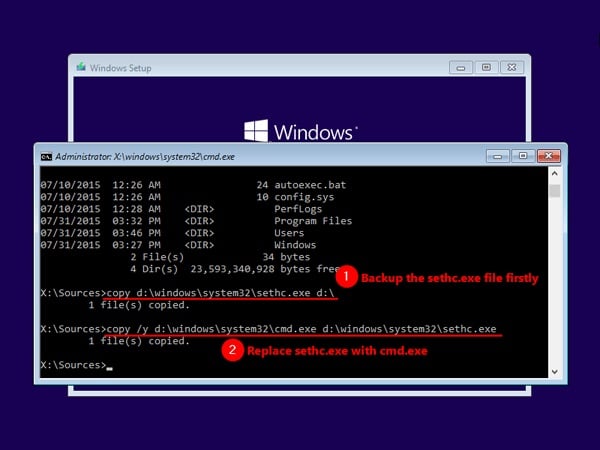
Now close command prompt, cancel windows setup, remove your installation disk and restart your system.
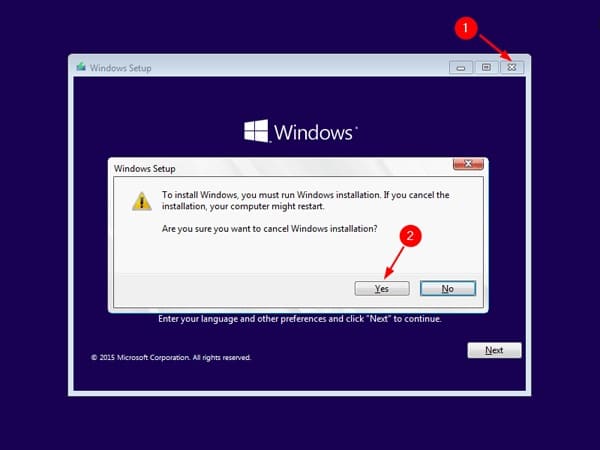
Step 3: Reset your forgotten password
After your PC restarts when you see Windows 10 logon screen press Shift key 5 times to open command prompt.
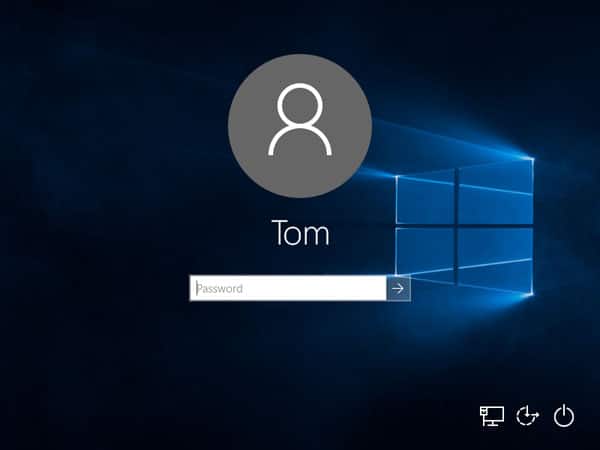
To reset your password type following command, replace username with actual account username and newpassword with the password you want to set.
net user username newpassword
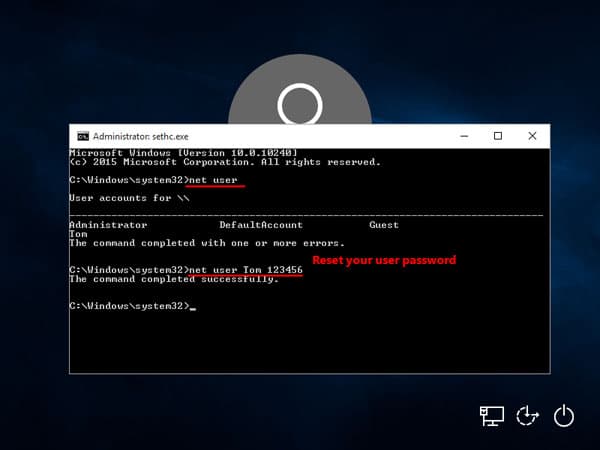
Now close the command prompt and you can easily get access to your Windows 10 system with newly created password.
Conclusion
All three of them are very legit and genuine methods to log in to your locked Windows 10 account successfully. But after taking a glance at all the details, it is very clear that accessing Windows from another account or resetting it with the Microsoft account is effective but also very cumbersome. So, it will be easier and efficient for you to use Windows Password Recovery Tool to reset Windows 10 laptop if locked out. Highly recommended software!
Free Download Buy NowRelated posts
Laptop Password
- Reset Forgotten Password on Samsung Laptop
- Reset Toshiba Laptop Forgotten Password
- Reset Administrator Password on Dell Laptop
- Reset Lenovo Laptop Password on Windows
- Unlock HP Laptop without Password
- Reset Sony Vaio Laptop Forgot Password
- Unlock Acer Laptop Forgot Password
- Unlock Dell Inspiron Laptop without Password
- Reset Gateway Laptop Password on Windows 7/8/10
- Unlock Asus Laptop Forgot Password without Disk