- Time Limited Offer: Get $20 OFF for Windows Password Recovery Advanced Get It Now >>
How to Reset Windows Tablet without Password
How to Unlock a Locked Laptop When Forgot Password
February 24, 2019How to Reset Windows Password with NTPasswd Windows 10/8/7
March 5, 2019Getting locked out of your own device is pretty common problem these days. Each of us is operating multiple devices and it is very hard to keep all the different passwords memorized all the time. Basically, accidents do happen but there are tools available to get you out of that frustrating position. So, if you are having Windows tablet forgot password issue then follow the detailed methods below, you will be able to get access your Windows tablet in no time at all. So, let’s get started.
- Way 1. Reset Windows Tablet Password with Built-in Administrator
- Way 2. (Best Way) Reset Windows Tablet Password with Windows Password Recovery
- Way 3. Reset Windows Tablet Password by Factory Reset
Way 1. Reset Windows Tablet Password with Built-in Administrator
If you have enabled the built-in-Administrator beforehand then you can easily reset Admin password Windows Tablet. It will be very easy for you to recover the lost password via Command Prompt. The procedure is discussed below for your convenience:
Step 1: First. Log-in to Windows 10 Tablet using your Administrator access.
Step 2: You need to select the “Administrator” option at the bottom left of the screen and then click “Sign-in” to access Windows without a password.
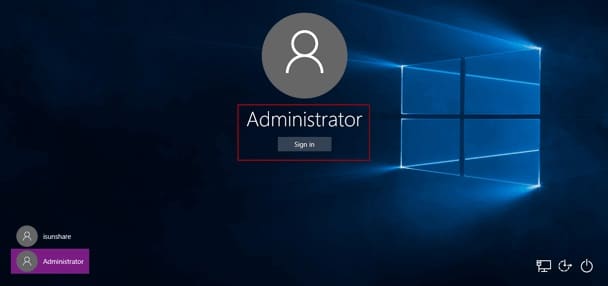
Step 3: Now, go to “Start” and visit “All Apps”.
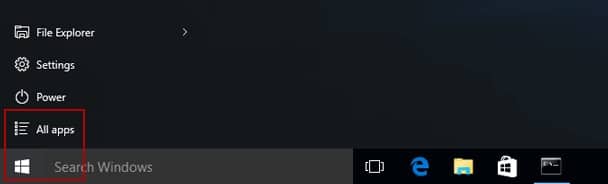
Step 4: Now, find Command Prompt. Then, make a right-click on it and select “Run as Administrator”.
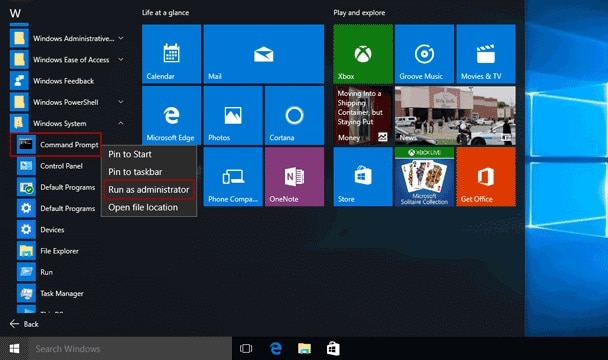
Step 5: The, type the following:
Net user and hit “Enter” to execute.
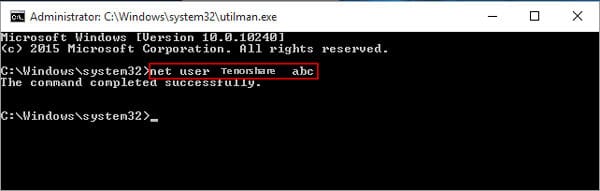
After this, the old password will be removed and you will be able to access your Windows Tablet via the new password. The “
Way 2. (Best Way) Reset Windows Tablet Password with Windows Password Recovery
The method discussed in the previous part of the article is definitely effective but it will only work if you have enabled the Administrator access before you got locked out of the account.
Unfortunately, most of the times, things does not go that way. A large number of users go for Windows Tablets mostly for personal use. So, the chances of an activated Administrator account are close to zero. But that won’t stop you from getting access to your tablet, as independent professional Windows password cracker program are available on the internet and they are quite effective for Windows Tablet password reset.
Windows Password Recovery is one of those Windows password crackers and it is one of the best. This one is capable of cracking any sort of Windows account almost instantly. So, here’s how to reset Windows Tablet without password:
Key Features:
- It can recover forgotten password for all Windows in a few minutes.
- It can create a new administrator account easily without logon.
- It can create USB flash drive disk or CD/DVD Disc.
- Support Windows 10, 8.1, 8, 7, Vista, XP, 2000, NT.
- Support Windows Server 2016, 2012, 2008(R2), 2003(R2), 2000, NT.
Step 1: Just download the program on a different computer, then install and run it.
Step 2: In the following window choose USB as the medium.

Step 3:Now, click “Begin Burning” to turn the USB drive into the password reset disk.

Step 4: The procedure will get completed within a minute, then click “OK” to exit the wizard.
Step 5: Now, take that USB drive and connect it to the locked tablet.
Step 6: Restart the tablet and use“F 12” or “ESC” keys to access Boot menu. Now, use the “Arrow” keys to highlight USB option, then hit “Enter” to execute.
Step 7: The program will load on the locked tablet and then you have select the version of Windows System you are using, also select the user account you need to unlock.
Step 8: Finally, click “Reset Password” to erase the password permanently.

At the end of the process you need to click on the “Reboot” option at the bottom to restart the tablet.
Now, you won’t require any password to access it. So, this is how you can reset a Windows Tablet easily with this stellar program. Highly recommended!
Way 3. Reset Windows Tablet Password by Factory Reset
Unfortunately, if any of the previous methods are not working for you then you have to use the most hardcore option which will definitely remove the password but it will also remove your files from the device.
This method is called Factory Reset and the state of the device will revert back to the time when you bought it for the first time. It is quite effective, the only drawback is the data loss.
Step 1: Start your tablet and at the log-in screen, click on the “Power” icon. You need to hold the “Shift” key from the keyboard and then click “Restart”.
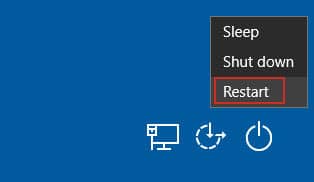
Step 2: If you don’t have a physical keyboard then you can use the virtual one.
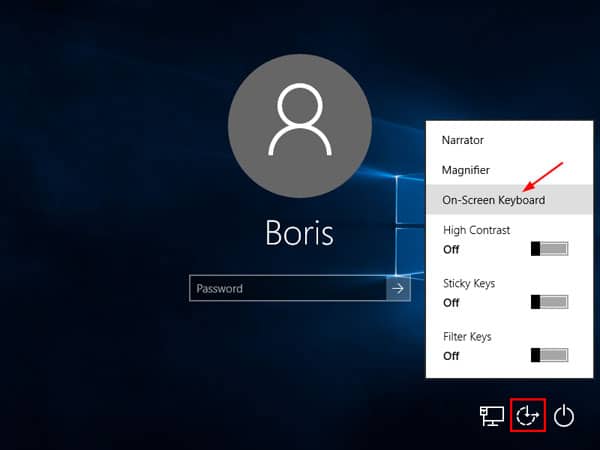
Step 3: Now, the tablet will restart and take you to the “Troubleshoot” screen.
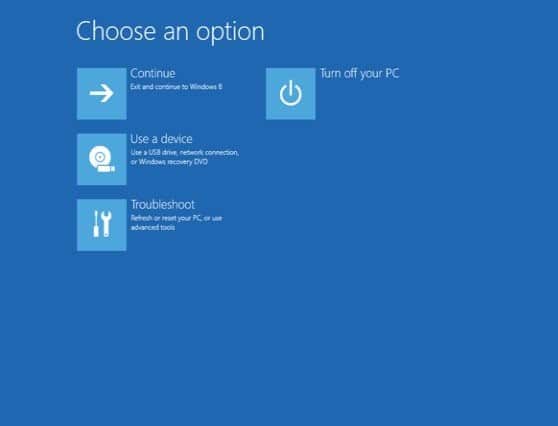
Step 4: In the following page you need to select “Reset your PC” option and the device will Factory Reset.
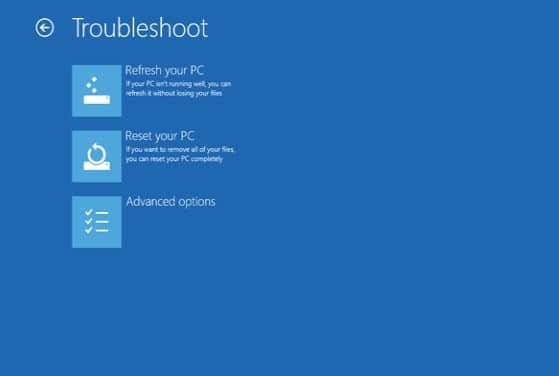
As mentioned before you will also lose all your files along with the password that was preventing your access to the tablet.
Conclusion
Without a doubt the built-in-Administrator access will help to bypass the security measure that was stopping you from accessing the tablet. Effective it may be the method strictly depends on enabling such access even before you got locked out, which is not possible. But if we look at the Factory Reset methods, it is very convenient. You don’t need to have access to anything and built-in options are already available on your Windows tablet. But it will get everything erased, completely. So, the best choice still is the Windows Password Recovery Tool, it does not require the Admin access, works perfectly fine and does not erase your files, so it should be the final choice if you want to reset Admin password Windows Tablet.