- Time Limited Offer: Get $20 OFF for Windows Password Recovery Advanced Get It Now >>
How to Reset Windows 7 Password without Disk If You Forgot It
How to Reset Forgotten Windows 10 Password for Admin/Local Account
February 15, 2019How to Unlock a Locked Laptop When Forgot Password
February 24, 2019“I have locked myself out of my Windows 7 computer but I need immediate access now. I changed the password but I am unable to remember it. If there is any way to bypass the lock, please share.”
All you have to do is to make a Windows 7 password reset and everything will get fixed. The solution is very simple and it can be achieved in a few different ways but not all of them are very effective and some of them are too complicated even for the most skilled Windows users. So, only the simple and effective solutions are discussed below in the article.
- Way 1. Reset Windows 7 Password Using another Administrator account
- Way 2. Reset Windows 7 Password in Safe Mode with CMD
- Way 3. Reset Windows 7 Password Using Windows Password Recovery
- Way 4. Reset Windows 7 Password with Windows Install CD
- Way 5. Reset Windows 7 Password with Ophcrack
Way 1. Reset Windows 7 Password Using another Administrator account
If you forgot Windows 7 password but there is an Administrator account available then you won’t have any issues to reset Windows 7 password. The Admin account can help you reset the password. It is a bit complicated but a viable option nonetheless.
Step 1: Login to your computer from the Admin account and go to the “Computer Management” screen from “My Computer”.
Step 2: Now, select the locked account and make a right-click. Select “Set Password” from the drop menu.
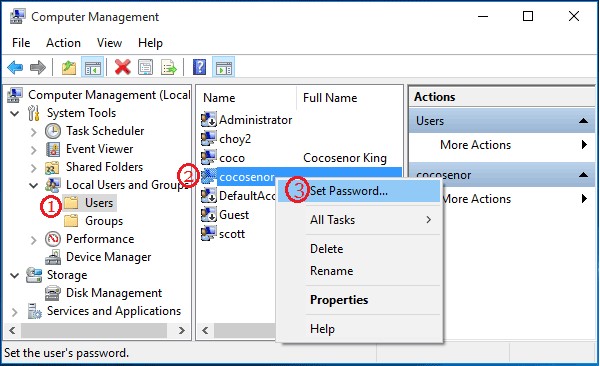
Step 3: After that click “Proceed” and enter the new password. Finally, click “OK” to finish.
You have successfully reset Windows 7 password for your local account and from now on you will have to use this new password to access your Windows account.
Way 2. Reset Windows 7 Password in Safe Mode with CMD
If forgot Windows 7 password no reset disk then you can do it from the Safe Mode, which available on every Windows Operating System. The procedure is significantly easy. The Safe Mode as we all know is a diagnostic mode for Windows which can be very helpful in a lot of OS problems. Safe Mode with CMD can really help rest Windows 7 password without disk and here’s how:
Step 1: Restart the computer and press “F8” to access advanced boot options.
Step 2: Choose “Safe Mode with Command Prompt” and hit enter. The computer will restart in “Safe Mode with Command Prompt”.
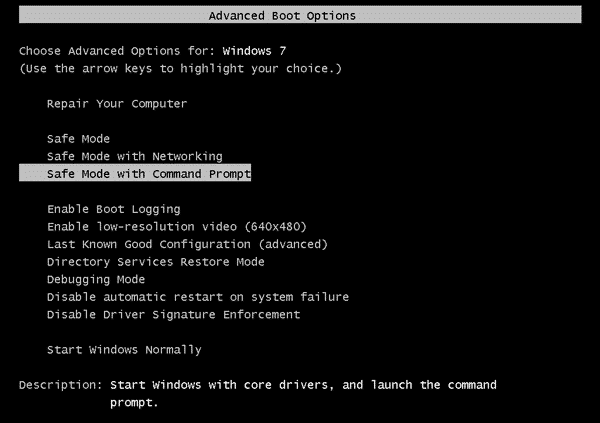
Step 3: Now, run the command prompt with default administrator options.
Step 4: Then, in the command window, type “net user” to view all the accounts and then change the password for the locked account. So, type “net user newpassword” and hit Enter.
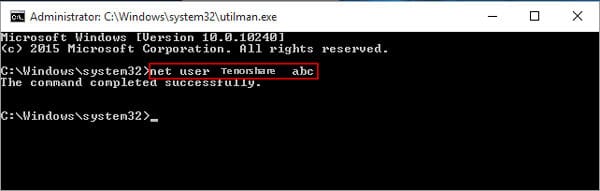
The password will reset and from now you have to login to your Windows 7 computer using the new password.
Way 3. Reset Windows 7 Password Using Windows Password Recovery
Forgot Windows 7 password? The previous methods are not working or you are just unable to execute them properly then you will need an alternative option.
Unfortunately as effective as those methods are, they are not suited for general users, the procedure is simply too complicated for them.
The alternative option is to use professional third-party programs. These programs are well designed, modern and easily manageable. Our choice of such program is called Windows Password Recovery. As the name clearly suggests, it is a password recovery program specially made for Windows which can easily recover any Windows account password. The operational guide is detailed below:
Free Download Buy NowStep 1: Download the program on a different computer and then launch it. Choose USB from the main interface as the medium.

Step 2: Now, connect an empty USB drive to the computer and click “Begin Burning” on the program.

Step 3: When creating the recovery disk is complete, disconnect the USB and click “OK” to close the wizard.
Step 4: Now, insert that USB drive in the locked computer and reboot.
Step 5: Access the boot menu and use the arrow keys to highlight the USB option and then hit “Enter” to select it.
Step 6: The program will load on your computer.
Step 7: After the program is loaded on your computer. Choose the Operating System and locked Windows account. Then, click “Reset Password”.

Step 8: If the password reset is successful, click “Reboot” restart the computer resulting in the procedure to complete.
This is the easier and more effective method on Windows 7 password recovery. You can even unlock Administrator accounts with this program.
Way 4. Reset Windows 7 Password with Windows Install CD
Another way to get out of such a situation is to use the Windows 7 installation CD. Most of the users have the installation disk in their possession, you just have to know how to use it to reset Windows 7 password. The user guide is detailed below:
Step 1: The installation disk can be a CD/DVD or a USB. We prefer using USB; so, insert a USB drive containing the installation files into the locked computer.
Step 2: Boot the computer from the installation disk and click “Next”.
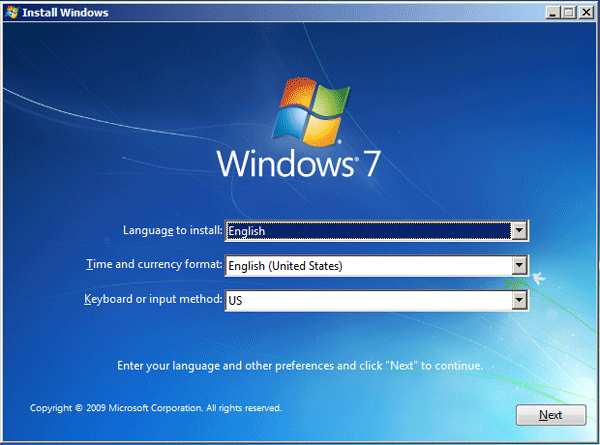
Step 3: In the next page, hit “Repair Your Computer”.
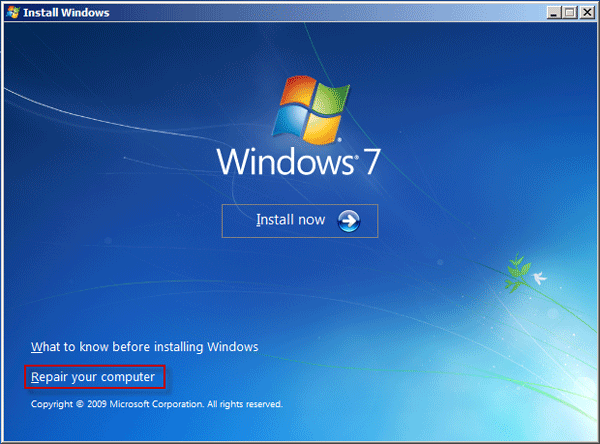
Step 5: After that, select the Operating System and hit “Next”.
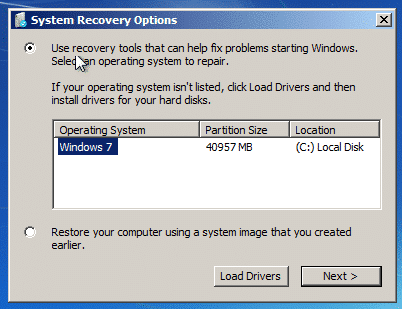
Step 6: In the System Recovery options, choose “Command Prompt”.
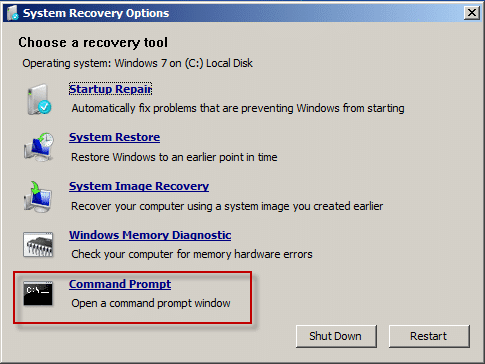
Step 7: You have to type the following line in the “Command Prompt” then run it:
copy c:\windows\system32\sethc.exe c:\
copy c:\windows\system32\cmd.exe c:\windows\system32\sethc.exe
Step 8: Now, disconnect the USB drive and restart the computer. In the login screen press, “Shift” for 5 times and the “sethc.exe” will be launched.
Step 9: Type the following command there:
“net user ” and then hit enter.
“The Command Completed Successfully” will be visible on the screen if the Windows 7 password reset was successful.
Way 5. Reset Windows 7 Password with Ophcrack
Ophcrack is a very old and outdated program that still works on Windows 7 OS. It is primarily a Windows password cracker that can be used for Windows 7 password recovery. It is an effective tool and it is easy to use as well. You just have to create a bootable disk and then it will be used to reset the password of your OS.
Step 1: Download “Ophcrack Live CD” on a computer and extract the ISO file.
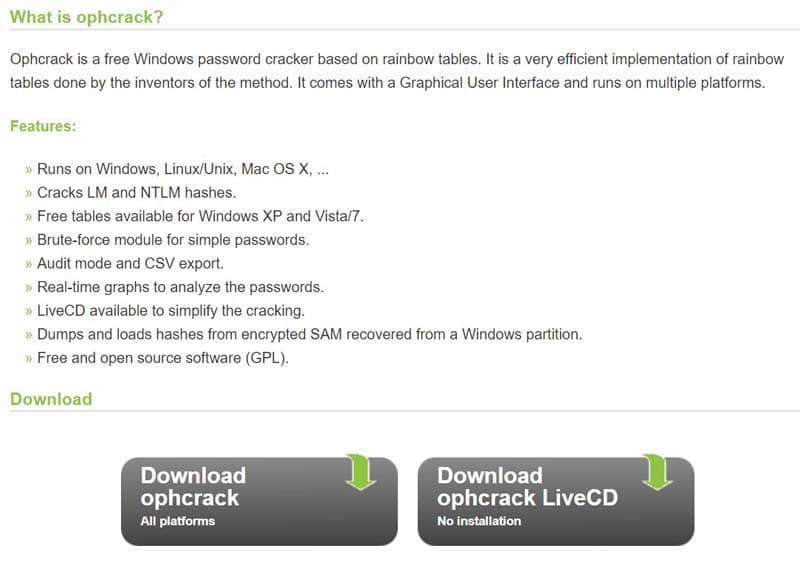
Step 2: Now, burn that ISO file in a USB drive.

Step 3: Now, take that USB drive containing Ophcrack and connect it to the locked computer. Boot from the USB.
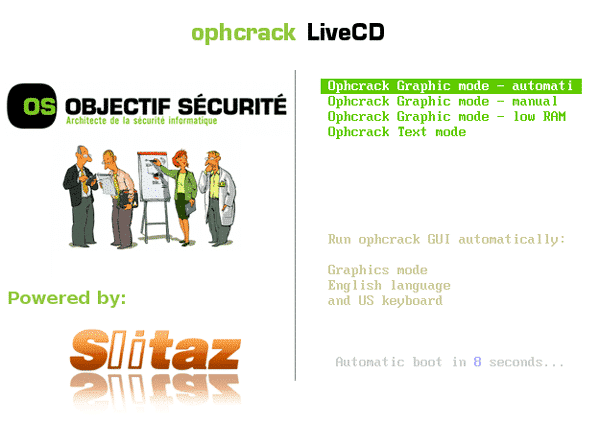
Step 4: Ophcrack will automatically detect the user account on your computer and begin cracking the password.
Step 5: After the password cracking is complete, the recovered password will be visible on the screen.

Ophcrack is a very effective program that bypass Administrator password Windows 7 but it does not work well these days. It can fail you sometimes!
Conclusion
All the procedures detailed in the article are very effective and there are also a few flaws with each of them. Like the Ophcrack method, the recovery rate is very low. So, you can’t be sure if the Windows 7 password will be recovered and the Windows installation is possibly too complicated for general users. So, it will be best for you if you go with Windows Password Recovery Tool to reset Windows 7 password without disk. It is efficient, easy to operate and the recovery rate is very high. Go for it!
Free Download Buy NowRelated posts
Laptop Password
- Reset Forgotten Password on Samsung Laptop
- Reset Toshiba Laptop Forgotten Password
- Reset Administrator Password on Dell Laptop
- Reset Lenovo Laptop Password on Windows
- Reset Forgotten Password for HP Laptop without Disk
- Reset Sony Vaio Laptop Forgot Password
- Unlock Acer Laptop Forgot Password
- Unlock Dell Inspiron Laptop without Password
- Reset Gateway Laptop Password on Windows 7/8/10